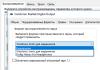Overheating problem is one of the most common among laptop owners. Laptops from all manufacturers, from HP to Asus, get hot.
Symptoms of overheating - the laptop works fine for some time after turning it on, but then (if you run a heavy application or game) it either starts to slow down a lot (the processor power limiter turns on) or suddenly turns off.
In this case, before turning off, the laptop fan begins to hum furiously, and the laptop becomes noticeably hot to the touch.
The cause of overheating is a violation of the heat removal system from the laptop case. In this article, I will tell you in detail how the cooling system of laptops works, what temperature is normal, and what, in fact, to do if you can fry eggs on your laptop.
 When the processor (computer brain) performs work, it generates heat. Simply put, it gets hot. The more complex tasks are assigned to it, the hotter it gets.
When the processor (computer brain) performs work, it generates heat. Simply put, it gets hot. The more complex tasks are assigned to it, the hotter it gets.
In order to somehow remove heat, a heatsink made of a heat-conducting material (copper, for example) is installed on the processor, and the place of their contact is lubricated with thermal paste (so that there are no air gaps). To cool the radiator itself, a fan is installed that blows on the radiator fins, cooling them.
The same can be said about the video card - their chips heat up even more hotly than processors when running modern games, and the cooling system is designed in a similar way.
In a laptop, the space inside the case is limited, so, as a rule, all heating elements are connected by one tube made of a metal that conducts heat well. This tube is welded at the end to a grille of many thin plates, onto which a small cooler blows, blowing hot air out of the case.
For clarity, I drew a picture for you:

The problem is that, sooner or later, the space between the cooler and the radiator grille becomes clogged with a thick layer of dust, animal hair, and tobacco tar (if you smoke on a laptop). This is what it all looks like in advanced cases:

Naturally, the cooler cannot “blow” through such a layer of “felt”. It turns out that hot air is driven inside the laptop body, instead of leaving it, ensuring proper heat dissipation.
The temperature is steadily rising, and when the threshold values are exceeded, the protection system is triggered and the laptop simply turns off to avoid death from overheating.
On some laptops, instead of shutting down, a limitation on the maximum processor power is triggered; this reduces the temperature, but the laptop begins to slow down significantly.
Also, one of the reasons for laptop overheating is dried out thermal paste. But, still, basically, laptops heat up precisely because of the impenetrable layer of dust.
What is the normal temperature of a laptop and how to “measure” it?
In general, different processors and video cards have different operating temperatures. But, nevertheless, approximate frameworks can be outlined. When idle, the temperature of the laptop processor should be ~40-60 degrees; under load (running a game, watching a movie), it can rise to 75-85 degrees Celsius.
It is important to know that temperatures above 90 degrees are critical. When reaching ~100 degrees, the laptop usually turns off, “saving” itself from sudden death.
 Naturally, we will not determine the temperature of the video card and processor “by touch”.
Naturally, we will not determine the temperature of the video card and processor “by touch”.
I described in detail how to find out the temperature of a laptop at rest and conduct a simple test under load.
What to do if the laptop gets very hot?
So, you measured the temperature of your laptop, and it turned out that under load it warms up by more than 90 degrees, and begins to slow down a lot, or even turns off. What to do, you ask? Nothing - throw it away and buy a new one. Joke. Everything is not as bad as it seems, and your laptop can still be saved.
All you need to do is carefully disassemble it, remove the motherboard, unscrew the cooling system, clean it from the dust plug and replace the thermal paste. Then carefully collect everything and check the temperature again with Aida.
If you have no experience in disassembling laptops, but you have sufficient accuracy and straight hands, you can try this with your own hands. Different laptop models are disassembled and cleaned differently.
Somewhere you have to unscrew every last screw to get to the cooling system, and some laptops can only be cleaned by removing the bottom cover.
I recently wrote a detailed step-by-step guide, . I recommend checking it out.

I also recommend watching my channel on YouTube , there I often post video instructions for disassembling different models of laptops, and step by step I describe the entire procedure for disassembling. All you have to do is repeat everything after me 😉
Don't forget that you will definitely need thermal paste to prevent an air gap between the processor and the cooling plate covering it. Buy it in advance at a computer store. I recommend Arctic Cooling MX4, but, in principle, any will do, including the Russian KPT8.
How long does it take to clean a laptop from dust and replace thermal paste?
The first time, careful disassembly, cleaning, and assembly may take you a considerable amount of time (3-4 hours). Having disassembled and assembled a dozen or two laptops, you will be able to manage it in an hour, and without any instructions.
If, after watching the manual on YouTube, you feel unsure of your abilities, or if you know that your hands are growing from the wrong place, it is better to contact the service. On average, the pleasure will cost about 1,500 rubles, and you will save yourself a fair amount of nerves and time (and, possibly, money for repairs after incorrect disassembly)!
But, since you are on the website and have read this article to the end, the difficulties of disassembling a laptop should not frighten you, but only provoke you) I believe that you will succeed! Go for it!
If you have any questions during disassembly, don’t hesitate to ask in the comments!
Also, for clarity, I advise you to watch a video from my YouTube channel, in which overheating problem arose on the model HP Pavilion G6:
Why does my laptop get hot and what can I do about it? Read simple answers and solutions to the problem in this article! Quite often, computer users are faced with a situation where their laptop gets very hot, what to do in this case? In addition to the fact that the temperature of the laptop increases greatly and this causes great discomfort for users, the laptop itself can make a lot of noise, slow down and even turn off during operation. What to do in this case and how to fix the problem yourself? Maybe you just need to buy a cooling pad and the problem will be solved?
What and why does the laptop get hot? The main causes of overheating.
At the first sign of your laptop overheating, you should not open Yandex or Google and search for “The laptop is overheating, what should I do?” or “The laptop is getting very hot, what should I do?” Simple computer tips will allow you not only to eliminate overheating of your laptop, but also to make your computer work much faster and without failures.
All electronic components of a laptop consume a large amount of electricity. It is also known from a school physics course that part of the electricity is converted into heat. Of course, the more powerful the laptop's processor and video card, the hotter it will become. Modern laptops, made using innovative technologies, as well as using new heat-dissipating components, heat up much less and consume significantly less electricity compared to older models.
There are several types of laptops. Thus, budget laptops heat up significantly less and consume less electricity compared to universal models. At the same time, gaming laptops and ultra-powerful designer laptops with multiple graphics cards and the latest generation processor resemble noisy stoves, especially when playing heavy computer games.
 Main causes of overheating:
Main causes of overheating:
1.
Dried thermal paste on the processor.
2.
Excessive dustiness of radiators and coolers.
3.
Excessive load on the processor from the software.
4.
Closed or sealed technological (ventilation) holes in the laptop case.
As for laptop manufacturers, it should be noted that “music books” of any model can heat up. It is worth highlighting separately only Apple laptops, and, perhaps, Sony and Asus, which, thanks to special heat dissipation technologies, heat up much less (with the exception of powerful gaming laptops of these brands). Gaming “music books” will heat up even with regular cleaning and the presence of a cooling pad for the laptop. If the user does not regularly clean and use the laptop in unfavorable operating conditions, the lifespan of such a device will not exceed 3 years.
Should a laptop get hot? Is there a threat to the device?
The main electronic components of a laptop that become very hot when the device is operating are: the video card, the laptop processor and the chipset. The laptop gets especially hot when processing large amounts of data. Most often, this happens when running resource-intensive graphics programs, playing the latest video games, or converting FullHD video. In a very short time, the temperature of the laptop can rise to maximum values. Further, after heating, the heat is transferred through a special heat pipe to the radiator, as well as to the cooler. These components “throw” heat outside the laptop.
When you buy a new laptop and there is no dust on the radiator, the device itself does not heat up much, since the system itself removes heat well from the surface of the internal components. However, over time, dust and lint accumulate on cooler radiators and other elements of the cooling system. They prevent the release of heat outside the laptop and because of this, the heating of the device can become critical until the emergency power off is triggered. This shutdown occurs at the highest possible temperatures, as the risk of complete failure of the laptop increases.
As for passive and active laptop stands, they reduce the temperature by 2 to 8 degrees, so the benefit of such devices is very doubtful. It is best to periodically clean and lubricate the cooler and cooling system of the laptop.
What temperature is normal for a laptop?
The temperature of a laptop processor directly depends on the degree of its load, that is, the more programs are running at a given time, the higher the temperature. Ideally, the processor temperature should not be higher than 105 degrees. At the same time, the optimal temperature of the "process" is 60 - 80 degrees.
In order to find out the temperature of the laptop, you can use two methods. Firstly, you can go in and see the temperature of the device in the BIOS, or you can find out about the temperature using special programs.
The easiest and fastest way to find out the temperature of the processor is to go into the BIOS.
To do this, while the computer starts to boot, you need to press the F2 or DEL key on the keyboard. After that, find the “PowerMonitor” menu in the BIOS settings. In this menu you can find both the processor temperature and the motherboard temperature, as well as other additional information. You can also find out about the temperature of the processor using third-party applications. For example, programs, Speccy, and other programs.
What to do if your laptop overheats too much? Eliminate overheating.
If your laptop, processor or video card is overheating, you must do the following:
First of all, you need to look and make sure whether the coolers and vents are clogged with dust or debris. To do this, you should disassemble the laptop, carefully unscrew the screws and clean the dust and dirt that has accumulated on the cooler and cooling system of the laptop.
Next, you should replace the thermal paste. To prevent the computer processor from heating up, a layer of heat-conducting compound (thermal paste) is applied between the heatsink and the processor. Over time, thermal paste dries out and loses thermal conductivity. To replace thermal paste, you should disassemble the music book and clean the processor from the old thermal paste, then apply a thin layer of new thermal paste to the processor. This procedure is performed when cleaning the computer from dust.
Advice. If, despite cleaning and replacing the thermal paste, the cooler and radiator continue to heat up, then it is necessary to either replace the cooler with a more powerful one, or install another cooler for better heat removal from the computer. Of course, it is best to entrust the replacement of the cooling system, radiator and cooler to specialists from the service center, and not to do it yourself (unless you are an experienced IT specialist).
Laptop cooling
Keep in mind that the temperature of the processor is also influenced by where the laptop is located. Do not place it on a soft surface (bed, carpet, chair). Make sure that there is at least 5 cm of free space on the sides and back of the laptop. Do not cover your computer with stickers, especially in places where the cooler exhausts hot air. Do not use it in high temperature, dusty environment or high humidity. Some manufacturers are already starting to produce laptops with liquid cooling. Perhaps you should think about purchasing such a model. But the best option, undoubtedly, is to clean the radiator or cooler using a compressor or other source of compressed air, as well as re-lubricate the processor with thermal paste.
After a year or two of active use of the laptop, it happens that it gets very hot in the keyboard area and turns off spontaneously. The area where the cooling system is located cannot be touched due to the flow of hot air. If you don't know what to do, read the information below.
Cause of overheating and freezing
The laptop gets very hot due to some laws in electronics. The higher the temperature of the device, the more it overheats and the less it will serve you. Make sure that the temperature inside the laptop is normal. Because the computer gets very hot, it slows down and turns off. This is how the protection system works to prevent the equipment from burning out. As a result, the processor reduces performance and you see a freeze on the screen. The laptop also turns off for the same reason.
If your computer gets very hot, read up on how to prevent your laptop from overheating and what to do when it gets hot and shuts down.
Ways to reduce laptop overheating
- Clean and change thermal paste regularly; In order to prevent subsequent overheating of equipment, scheduled cleaning should be done at least once every six months. Why? Typically, a laptop becomes clogged with dust after years of use, causing it to overheat and turn off. If you have no experience in replacing thermal paste, cleaning dust, or disassembling digital equipment, it is recommended that you contact a specialist. In practice, there are quite a few cases when cleaning computer equipment on your own ends with more serious consequences than simple overheating.
- Change advanced power settings. You can easily cope on your own, without outside help. If the computer gets very hot, go to start. We need a board panel. In the “Power Options” tab, select the power settings mode that you initially selected. Next, look for the request “Change advanced power settings.” We select “Processor power management”, since it is the processor in the laptop that heats up the most. This subsequently leads to the system slowing down, namely in games it is very slow and gets very hot. We select the “Maximum processor state” parameters and change it to literally 5% from the battery and from the network. We put 95% both here and there. Apply and reboot the machine. Now the processor will not get very hot. After all, from now on it consumes less power.
How to clean a laptop if it gets too hot
The most common cause of laptop overheating is ordinary house dust. In order for the computer not to get too hot, and for you to be able to enjoy the high performance of your computer assistant, it needs to be cleaned. How is this process carried out?
1) To get started, turn off the device and remove the battery. Before disassembling any laptop, we remove the battery to thereby de-energize it.
2) Then remove the panel (to do this you will need to unscrew the fixing screw). Laptop cooling system comprises:
- Fan;
- Panel;
- Plates.
It is the processor that generates a lot of heat. The battery itself may be located under the main cover. It is not always easy to get or turn off. If it is under the cover, you need to carefully disconnect the cable from the motherboard.
What will you need?
- Dry wipes;
- Thermal paste;
- Colored labels.
Labels are necessary to remember where this or that loose screw was located. Why do they have to be colorful? This is what you will use to mark identical screws. Green labels can be used to mark short screws, and blue labels can be used to mark long screws.
3) After unscrewing all the screws that you see (both under the disks and under the cover), you will also need to remove the keyboard. There are literally four latches. You can fasten them with a special latch or a credit card. 
4) After unfastening the keyboard, do not rush to tear it off. There are cables under it that need to be carefully unfastened from the motherboard. If you tear off these cables, your computer may simply be left without a keyboard. We lift the keyboard and behind it we see cables that need to be unfastened. Above them there are plastic latches that need to be pulled up a little so that the cable comes unfastened. It is better to do this not with a screwdriver, but with plastic (credit card). 
5) Put the keyboard aside. Immediately below it you can see screws that also need to be unscrewed. This is the third type of screw and should be marked with a colored label. Disconnect all remaining cables and connectors. This must be done because most of these cables lead to buttons on the front panel. And by removing the front panel, we can tear out these cables.
6) Now we are looking for the latches. You need to look for them at the junctions of the upper and lower plastic of the laptop. If you do not unfasten the latches, you will not be able to access the mother system. A credit card will help you do this very carefully. The cooling is directly screwed to the motherboard. Without touching the boards, unscrew the necessary screws and remove the cooling system. Before doing this, it is better to disconnect the connector.
7) And only if you remove the system, you will see the main cause of your misfortunes - the dusty felt that needs to be removed. Having taken out the felt, you need to blow out the grate. And do this not with a vacuum cleaner, but with your mouth.  3) Then blow out the cooling. Remove thermal paste with a dry cloth from the cooling system. Then clean the dust from the fan - the cause of overheating.
3) Then blow out the cooling. Remove thermal paste with a dry cloth from the cooling system. Then clean the dust from the fan - the cause of overheating.
4) Apply a thin layer of thermal paste to the processor and video card, stretching it over the entire chip. Next, we screw the entire system in the initial sequence.
If the laptop gets very hot and requires complete disassembly of the laptop for cleaning, do not risk doing everything yourself.
One of the most common breakdowns in laptops HP Pavilion is their overheating. We would like to immediately reassure you that such a malfunction does not occur because this company produces low-quality equipment, quite the opposite. Often HP laptop gets very hot due to the fault of the user himself. Untimely cleaning of the laptop, mechanical damage - all this can lead to the laptop being damaged. fast heat. If you notice that the laptop heats up quickly, then you can notice how slowly any information is read from such a drive as HDD. Try to take the HP to the gsmmoscow workshop as soon as possible, since in this case it needs to be diagnosed in order to know Why overheating occurs.
If your computer gets very hot, you may notice that it reboots frequently. and turns off. If you choose our workshop, our employees will be able to determine the nature of the malfunction in a matter of minutes and advise you what to do to eliminate it.
Reasons why HP laptop gets hot and hot.
 Reasons why HP laptop overheats, there are several, below we will look at the main ones.
Reasons why HP laptop overheats, there are several, below we will look at the main ones.
The most common cause is dust. If there is a large accumulation of it, the ventilation compartments become clogged, the flow of cold air is significantly reduced, as a result, the processor and laptop video card heat up more than usual. In this situation, as practice shows, you can observe how the laptop spontaneously reboots and turns off. In this case, a complete cleaning is carried out.
It is also to blame for the fact that HP laptop overheats is that the thermal paste has lost its functions (dried out). To fix this problem, you just need to replace the thermal paste.
It's rare, but it still happens that Laptop gets hot due to a fault in the system board. To prevent this from happening again, you can try using the laptop with a cooling pad.
If it turns out that it is getting very hot CPU or video card, then, as a rule, this occurs due to a malfunction in the cooling system. In this case, it is necessary to clean the HP or replace the thermal paste.
It is also possible that if there are viruses in the system, the laptop will begin to heat up quickly. This is explained by the fact that incorrect programs, which may have viruses, will load the system, resulting in HP laptop gets very hot.
Is your HP laptop overheating? Want to know how long the repair will take?

1. If after diagnosis HP It turns out that it is necessary to clean the cooling system; such a procedure at the housing and communal services center will take approximately 30 minutes.
2. If you need to replace the thermal paste, then this operation will be done in 30 minutes.
To prevent your computer from overheating HP, you need to know and follow simple rules for using a laptop:
It is necessary to periodically clean it and prevent dust from accumulating.
To prevent the computer Very heated up, you need to remove all unnecessary files and not use unlicensed programs.
Purchase a cooling pad that comes with fans and a cooling enclosure.
Do not operate on soft surfaces (sofas, blankets).
If you find that your computer HP If it gets very hot, doesn't work correctly, turns off, then don't delay visiting our workshop! Rest assured, we will definitely be able to fix this problem.
Very often I get asked questions like “My computer started buzzing loudly six months ago, and now it periodically turns off and reboots randomly. What could it be?".
In 90% of cases The answer is obvious - overheating. As a rule, this happens due to contamination of the laptop cooling system with dust, and/or failure of one of its elements.
In such a situation, it is usually necessary to clean the inside of the laptop and, preferably, replace the CPU cooler. This operation requires the intervention of a specialist, therefore, it is advisable to take the laptop to a service center. But cleaning at a service center requires money, which, as always, you don’t want to part with.
This article is about what you can do at home without disassembling the laptop. This may not always help 100%, but it’s worth a try. So, first you need to determine whether turning off the laptop is actually a symptom of overheating.
To do this we need a program that will show CPU temperature in real time (or you can view sensor indicators in the BIOS, for those who know how to do this), for example Everest, Sandra, SpeedFan, etc.
Let's take for example Everest(portable version can be downloaded). Download, launch, go to “Computer - Sensor” and look at “Central Processor”.
Under normal conditions, CPU temperature should not exceed 40-50 degrees Celsius. If your temperature is 70-80 degrees or higher, this is already a cause for concern. When it rises to 90-110 degrees, the computer will turn off or reboot (the maximum temperature may differ from manufacturer to manufacturer).
Usually This happens when working with “heavy” programs, high ambient temperatures (in the sun, for example), or when the laptop is standing for a long time on a soft surface (on a bed, on a carpet, etc.). All these factors can cause your laptop to overheat.
If the computer does turn off, you need to eliminate the possible cause of overheating(hide from the sun, place on a hard surface, etc.) and try to turn it on again. After downloading Windows, run Everest and monitor the processor temperature, if it is overheating, then it will be within 80-100 degrees and gradually decrease.
If the temperature does not decrease or, worse, the computer turns off again, then the cause of the problem is still a malfunction (contamination) of the cooling system. In this case, you need to let the computer cool down for about 20 minutes and only then can you try to turn it on again.
Important: If the laptop turns off too often, it is better not to torture it and immediately send it for repair.
Suppose, you are sorry for the money (or time) to repair your pet and you do not have acquaintances, friends, relatives, godfathers who can do it for free (or, say, for beer) and quickly, then perhaps a few simple tips below will help you.
1. To partially clean the laptop from dust, you can try carefully vacuum the holes to cool the processor. Usually they are located on the side or at the back of the lower part of the case (warm air blows from these holes during operation). Turn off the laptop (it is advisable to remove the battery altogether). We turn on the vacuum cleaner and, at first, at low speeds, gradually increasing the power, we vacuum. At maximum speed, large dusty shreds of all sorts of nastiness usually begin to be removed from the laptop. We vacuumed, installed the battery and turned it on. Then we monitor the temperature again, it should drop significantly and stabilize.
2. If you have little understanding of the computer structure and have never disassembled a laptop, I strongly advise you not to do this. At best, you won't be able to collect it later. At worst, you’ll break it while disassembling it.
3. In the future, I advise you to try not to use the laptop on soft surfaces like a bed, a carpet, a velvet tablecloth or something like that. This significantly impairs the ventilation of the laptop case. It is best to work with your laptop on a hard, level surface.
4. If the steps described above did not help you, and the computer still hums, rumbles, sneezes and gets hot, most likely replacing the “cooler” (fan) is inevitable and you should still contact a specialist.