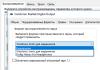- today we will look at how to find out the model of the motherboard on a computer. Updating drivers, checking hardware compatibility, and purely out of curiosity - ... using the methods given in the note to check the motherboard model is much easier than disassembling the computer and studying the stickers inside the system unit.
You can simulate quite a lot of situations in which it is very important to know the model of the motherboard: a banal driver update, buying new hardware (find out what can be added to the system and whether there are the necessary slots for this, for example, to expand RAM)…
If you still have the documents that were issued with the computer (or individual items for components, if you selected the components yourself), you can find out the answers to your question there. This is probably even the best way, because you can check whether the real situation matches what is indicated in your documents.
In principle, I will not tell you how to find out the name of the motherboard by opening the system unit - in the modern situation this is absolutely not necessary, because software methods will provide information more than just a visual inspection of the motherboard.
Of course, I don’t deny that you can recognize the model by looking at the board itself (I’m not so stubborn as to say that this should never be done), and an advanced user probably knows where and what to look... but for us, I recommend using the simplest and most correct methods
Method 1. Find out the name of the motherboard through the command line
If you enjoy using the Windows command line, then you can easily find out your motherboard model using Microsoft's powerful WMIC tool.
With WMIC we can perform a baseboard query to check the motherboard and several additional parameters such as serial number, revision and other detailed information about your motherboard. Let's try, using an example, to find out the manufacturer of our motherboard, model and serial number using WMIC.
The program is in English, but this will not be a problem for us; we are specifically interested in the line Motherboard - this is the name of our motherboard.

Despite such a small size (less than 1 megabyte in archive) the program can tell you a lot about your computer, but I wouldn’t recommend using it... find out what kind of motherboard is on your computer - it’s great, for everything else there are more convenient analogues.
Method 3. AIDA64 - find out the motherboard model
There are several editions of AIDA64, the Extreme Edition is perfect for us (the application costs money, but the 30-day trial version, indicated on the download page as TRIAL)
After installing AIDA64, launch the program and find the “Motherboard” icon on the left side. In the window that opens, the second line “Motherboard” will display the manufacturer and model of the motherboard. As you can see in my computer the name of the motherboard is Asus P8H67.

If you scroll down to the bottom of the window, you can find a link to the page for downloading the latest BIOS (Line “Download BIOS updates”). This can be useful if the purpose of determining the motherboard's firmware is a new version of the BIOS firmware
Method 4. Piriform Speccy - a good program from the developers of Ccleaner
If you have ever used the Ccleaner program and it left you with only positive emotions with its results, then the small program Speccy from the developers of the same Ccleaner (Piriform) will answer the question of how to find out the motherboard model. As always, you can download it from the official website:
Launch the application and on the left side go to the “Motherboard” tab. On the right side in the “Model” line there will be an answer to our question - in our case it is P8H67 (LGA1155)...

Not only did the program correctly determine the name of the motherboard installed in the computer, but it also showed its socket (1155) and a lot of other useful information (such as voltage, BIOS version and system temperature)
Method 5. CPU-Z - will tell you not only about the processor
CPU-Z is a very popular utility for identifying a processor, but it is perfect for identifying the motherboard model on a computer. The program is absolutely free and does not require installation, just download the current version from the official website
After launching the utility, go to the “Mainboard” tab and in the “Model” line there will be the name of the installed motherboard. I have a P8H67 motherboard on my computer (for now readings all applications are the same)

For many, the BIOS block will be useful; the firmware version and manufacturer are displayed here...
Method 6. HWiNFO32 - detailed information about the motherboard
To download the program, go to the official website (there are several versions of the program - HWiNFO32 for 32-bit systems and HWiNFO for 64-bit). In my case I downloaded HWiNFO64.
After installing the appropriate version of HWiNFO, launch it (the launch may take a long time while collecting information about the components of your computer). The program will automatically display the "System Summary" screen, where the motherboard model will be shown in the "Motherboard" section

By the way, please note that HWiNFO correctly identified the video card... I should add it to the note about video cards
Method 7. Sisoftware Sandra - an underrated program
When I was looking for information on how to view the motherboard on a computer, I never came across such an application as Sandra Lite in the reviews (this is what we will use, since specifically Lite- distributed free of charge). As usual, you can download it on the official website, avoid left-wing sources...
After installing Sisoftware Sandra Lite, launch the program and go to the “Devices” tab. In the window that appears, double-click on the “Motherboard” icon and wait until the utility collects all the necessary information. Detailed information about your motherboard will open in a new window, in the “Model” line and there will be an answer to the question: How to find out the model of the motherboard?

This section displays not only the name of your motherboard, here you will find a lot of other useful information about your motherboard. For example, you can find out how much memory and how many slots there are for it... or the model of the chipset on which your system is built
BONUS! Information about the motherboard in the HTML report
This application is called LookInMyPC and you can download it from the developers’ website (in English, there is a portable version that does not require installation)
http://www.lookinmypc.com/download.htm
After launch, you can choose what exactly to generate a report about, but we leave everything as it is and click the “Generate Report” button... all you have to do is wait for the report to be generated - it’s quick.

The report file will open in any browser, in the “BIOS Information” block in the “Board Product ID” line and there will be the name of our motherboard.

In fact, the report contains a lot of interesting and useful information, and as for the English language, Google Chrome translates everything wonderfully.
The report generates quite a lot of data about the software part, and you can view it at any time without the program itself - this is very convenient
What have we learned about the motherboard? - Conclusions
Friends, we have looked at several ways to find out the motherboard model. As you understand from the note, this is quite possible to do without disassembling the system unit - there are more civilized methods.
What to do with this information? - even if you need to visually look at your motherboard, it is quite possible to find its image and specifications on the official website by the model name.
Whether you need to update drivers, check hardware compatibility, or are just curious, checking your motherboard number can be done with these simple tricks—it's easier than opening the case and searching for that coveted character set with a flashlight.
Why do you need a motherboard number?
Knowing your motherboard number important if you're thinking about updating drivers, buying new hardware (for example, you'll need to know the memory slot format), or just want to test your motherboard's capabilities if you're planning on upgrading your entire computer.
If you have saved the documents that came with your computer (or individual components), you can often find this information there. But, even then, it's best to check to make sure the documentation is correct. Instead of opening the case and looking for the model number on the board itself, use tools in Windows to check the motherboard number.
Check the number from the command line (or PowerShell)
If you're comfortable using the command line (or PowerShell, where these commands also work), you can easily check various motherboards and hardware statistics using Windows Management Interface (WMIC), a command-line interface from Microsoft.
With WMIC you can enter a query baseboard– to check motherboard statistics and then use additional modifiers: get Manufacturer, Model, Name, PartNumber, slotlayout, serialnumber, or poweredon– to get more detailed information about the motherboard.
As an example, let's check the motherboard manufacturer, model number and serial number using WMIC.
Open Command Prompt in Windows using the Run dialog box (Windows + R) or by searching for "cmd" in the Start menu—no need to run Command Prompt as an administrator. And as we already mentioned, you can also use PowerShell if you prefer. The commands work the same in both shells. At the command prompt, enter the following text (note that there are no spaces between the comma modifiers), and then press Enter:
Wmic baseboard get product,Manufacturer,version,serialnumber

The information received tells us that we are using a motherboard from ASUSTeK, PRIME X370-PRO board, and the serial number. That is, we received all the information we needed without opening the case or using any third-party tools.
Checking Model Number Using Speccy
If you prefer to use a GUI (this method also provides more information than the WMIC tool), you can download the free Speccy tool. This is a convenient application.
After downloading and installing Speccy, launch it. You can see your motherboard's model number right on the summary page along with the current operating temperature (assuming your board is reporting this data). You can also see basic information about other system components.

Click the Motherboard tab on the left to see even more information about your motherboard, including details about the chipset and voltages, as well as the types of slots included on the board, whether or not they are currently in use.
How to find out the motherboard model.
Hi all! Once upon a time, I wrote about what a motherboard is. A lot of time has passed since the purchase, so you reinstalled Windows, and now we need to download drivers for the chipset, sound and other equipment soldered to the motherboard. (As a rule, all disks and documents have the characteristics of getting lost over time)
How to find out the manufacturer, model and serial number of the motherboard
And here the question arises in many people’s heads: how can I to know, what model is my motherboard? Either you are ready to buy the latest video card or microprocessor, again - until you find out the motherboard model, it will be difficult to find anything. If in the case of drivers you can find them by hardware ID, then in case of an upgrade this will not work.
Visual identification of the model and manufacturer of the motherboard.
How to find out the model maternal boards visually? It's painfully simple; for this we need a screwdriver and good lighting. We unscrew the bolts from the side cover of the system unit and remove it away so that it does not interfere.
Now the most important thing is to carefully examine the motherboard. Unfortunately, some manufacturers manage to write titles where you wouldn’t find them during the day. Typically, markings are placed above the PCI-E slot or next to the microprocessor. For example, in the photo below, the motherboard is labeled GA-790FXTA-UD5. We will type this particular title into Google or Yandex to find the properties of the equipment or download drivers.
This method is old-fashioned and has never failed, but I would not recommend it to you. Firstly, you will have to open the system unit (which is absolutely not good if it is sealed and is under warranty), and finding the name of the motherboard is not always easy (especially if you opened it for the first time, because there will be a lot of inscriptions and you just won’t understand: what exactly is the board model here), and secondly, there are much simpler methods 😉
To figure out maternal model boards can be programmed.
The software does not stand still. The CPU-Z program is also being developed. A good utility was created to obtain information about the central microprocessor, and it will also help us give a hint about the motherboard model. You can download it by visiting the official website of the program.
Please report broken links:
Go to CPU-Z download website [Size: very small]
So, open the program and go to the “Mainboard” tab. Here we can look at the manufacturer in the Manufacturer line and the model itself in the Model line.
There should be no questions here, because the method is as simple as three kopecks. But there are other programs to help us understand what is inside our computer?
AIDA64 (in the old days it bore the proud name Everest) is perfect for these purposes. The purpose of AIDA is to show us complete information about the equipment installed in our computer. Unfortunately, the program is paid, but has a 30-day demo period (I think this will still be enough to decide on the motherboard model)
In the left window, open “System board” and select “System board” (I understand that I wrote something crazy, but it is true - look at the screenshot above). In the right window in the line “System board” we see the clear title of our system boards.
How to determine the motherboard model using Windows.
In my opinion, the easiest way to find out what motherboard is installed in your computer is to ask it on the command line. You don’t need to install anything, just open the “Run” menu (if you can’t find this item, then read about where to “run” in Windows). In the window that appears, type CMD. The command line will open, which means that all that remains is to enter the commands:
To determine the manufacturer of the motherboard - wmic baseboard get Manufacturer.
To determine the motherboard model - wmic baseboard get product.
The picture below clearly shows what it looks like.
It makes no sense in the article to consider all the ways to find out the model motherboard, and this is not necessary, because the steps given here allow us to answer our question fully. All the best 😉
Handsome! The clearest way is through the command line. Everything is very simple. Ctrlr -> Enter cmd -> After C:/Users/Administrator>wmic baseboard get product. Administrator can be replaced by any other value. Author, thank you! 5
Abstracts
How to know serial number (S/N, Serial Number). How to find out serial number Serial number - row Checking motherboard versions and. How to find out the serial number (S/N, Serial Number). How to find out the serial number of the asus Internet radio. Checking the versions of the motherboard and bios;. How to find out the serial number of the motherboard? You need to find out from the builder the number of the motherboard, such as the Everest program returns. How to correctly determine your laptop model. But it’s more correct to send us the motherboard model, since Asus has a serial number. how to find out the serial number of the motherboard -. How to find out the serial number serial number. How to find out the model maternal fees. The article discusses several ways to find out motherboard model. How to find out the motherboard model? Don't know how to find out your motherboard model? I will tell you 4 simple ways that... How to find out the motherboard model. I would be grateful to your site if they tell me how to find out the model of the motherboard and how. How to find out the serial number of the motherboard programmatically. How to find out serial number programmatically number motherboard Packard serial number ASUS or. How to find out serial laptop number ASUS. How to find out the serial number of an asus laptop? Laptop find out the serial number of the motherboard?
Hello.
Quite often, when working on a computer (or laptop), you need to find out the exact model and name of the motherboard. For example, this is required in cases of driver problems ( same problems with sound:).
It’s good if you still have documents after the purchase (but most often you either don’t have them or they don’t indicate the model). In general, there are several ways to find out the model of your computer's motherboard:
- using special programs and utilities;
- visually look at the board by opening the system unit;
- on the command line (Windows 7, 8);
- in Windows 7, 8 using the system utility.
Let's take a closer look at each of them.
Special programs for viewing PC characteristics (including motherboard).
In general, there are dozens (if not hundreds) of such utilities. It probably doesn’t make much sense to dwell on each of them. I will give here several programs (the best in my humble opinion).
1) Speccy
To find out the manufacturer and model of the motherboard, just go to the “Motherboard” tab (it’s in the left column, see the screenshot below).
By the way, the program is also convenient in that you can immediately copy the board model to the clipboard, and then paste it into a search engine and look for drivers for it (for example).
One of the best programs for finding out any characteristics of a computer or laptop: temperature, information on any components, programs, etc. The list of displayed characteristics is simply amazing!
Of the minuses: the program is paid, but there is a demo version.
AIDA64 Engineer: system manufacturer: Dell (Inspirion 3542 laptop model), laptop motherboard model: “OkHNVP”.
Visual inspection of the motherboard
You can find out the model and manufacturer of the motherboard simply by looking at it. Most boards are marked with the model and even the year of manufacture (an exception may be cheap Chinese options, on which, if anything is marked, it may not correspond to reality).
For example, let's take the popular motherboard manufacturer ASUS. On the ASUS Z97-K model, there is a marking approximately in the center of the board (it is almost impossible to confuse and download other drivers or BIOS for such a board).
Motherboard ASUS-Z97-K.
As a second example, I took the manufacturer Gigabyte. On the relatively new board, there is also a marking approximately in the center: “GIGABYTE-G1.Sniper-Z97” (see screenshot below).
GIGABYTE-G1.Sniper-Z97 motherboard.
In principle, opening the system unit and looking at the markings takes a few minutes. Here problems can arise with laptops, where getting to the motherboard is sometimes not so easy and you will have to disassemble almost the entire device. But nevertheless, the method of determining the model is almost error-free.
How to find out your motherboard model on the command line
To find out the motherboard model without third-party programs at all, you can use the regular command line. This method works in modern Windows 7, 8 operating systems (I haven’t tested it in Windows XP, but I think it should work).
How to open the command line?
1. In Windows 7, you can use the “Start” menu, or enter the “CMD” command in the menu and press Enter.
2. In Windows 8: the Win+R button combination opens the Run menu, enter “CMD” there and press Enter (screenshot below).
Windows 8: Launch Command Prompt
- first: wmic baseboard get manufacturer;
- second: wmic baseboard get product.
Desktop computer: “AsRock” motherboard, model “N68-VS3 UCC”.
DELL laptop: model mat. boards: "OKHNVP".
How to determine the model of a mat. boards in Windows 7, 8 without programs?
This is quite easy to do. Open the “Run” window and enter the command: “msinfo32” (without quotes).
To open the Run window in Windows 8, press WIN+R (in Windows 7 you can find it in the Start menu).
That's all for today. If you have anything to add on the topic, I would be grateful. Good luck everyone...
Every owner of a personal computer or laptop has had situations where it was necessary to find out the serial number of the motherboard installed on the computer, but the documents for it were missing or lost. Not every person who finds himself in such a situation knows what to do to get an answer to this question. To avoid getting into this situation, let's figure out how to find out the motherboard number on your computer and what methods exist for this.
The first method makes it possible to determine the number of the motherboard (MB) installed on the PC through a visual inspection of the device. To perform this method, the user will need:
- Screwdriver;
- Light source;
- Patience;
The meaning of the method is that the user independently disassembles the system unit and looks for the MP number indicated on the surface of the device. The disadvantage of this method is that due to the oversaturation of the device with various connectors and microcircuits, the desired inscription cannot always be seen the first time. The situation is aggravated by the fact that each manufacturer posts information in different places.
The positive aspects include the fact that the inscription is quite large and, with due attention, you won’t have to search for information for a long time. An undoubted advantage is the fact that the serial number can be viewed even if the computer completely fails, which cannot be said about other methods, such as software detection and the use of OS system capabilities.
Software Definition
Important!!!If the computer or laptop is functioning normally, the option of checking the number using third-party software is available. There are a large number of both paid and free applications on the Internet that allow you to find the answer to our question in a matter of minutes.
Of the many software products, the software called CPU-Z stands out for the better. In order to use it to determine the MP number on a computer or laptop, follow these steps:
- Download the program on the official website;
- Install;
- Launch the application and pay attention to the information specified in the Mainboard tab;
- The Manufacturer and Model fields indicate the manufacturer and board number;
The method is simple to implement and the user does not need to have a large amount of specific knowledge in order to complete the necessary sequence of actions. The undoubted advantage of the application is the fact that it is freely available and you do not need to pay money to install it. Not every software product can boast of this.
Windows detection
If you are not afraid to enter a couple of lines of text, then choose this option. There is no need to unwind or install anything; all programs are installed on the computer along with Windows. The algorithm of actions is as follows:
- Open the Start menu;
- Click on the line “Run”;
- In the window that opens, enter the CMD command, which makes it possible to open the command line;
- At the command line, enter the following text: wmic baseboard get Manufacturer and press Enter, and then wmic baseboard get product and Enter;
- The first command shows the manufacturer of the MP, and the second the device number;
Each of the methods is easy to learn and in any current situation at least one of them is feasible. If your PC is broken, a visual inspection will come to the rescue. Everything works and there is Internet access - download a program that will not only show the MP number, but also provide information on other elements of the computer. No internet – no problem. Go to the command line and get the answer to the question you are looking for. Decide for yourself which method to choose, based on the current situation and personal preferences.