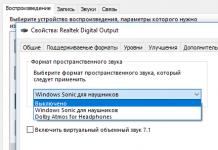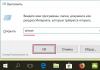The Amigo browser is a development of mail.ru. The project was discontinued back in 2013 due to an unsuccessful affiliate program, which caused a lot of negative feedback from users. The fact is that the browser was installed almost automatically, often without user permission. In addition, the browser could make changes to the registry and appoint itself as the main web navigator of the system. And even taking into account the fact that development has stopped, the program can still be found when installing some applications, which means Amigo will have to be removed from the system.
Removing Amigo in Windows 10 using the standard method
The Amigo browser needs to be removed for several reasons. If you don't use it, then it's simply not needed and takes up space both on your hard drive and in registry entries. And “Amigo” is not safe to use, since its development ended several years ago, and accordingly, all this time, none of the vulnerabilities were corrected, so they were not closed. And who knows what attackers will be able to do through these holes.
There are two options for removing the browser from your computer: using standard operating system tools or applications that specialize in removing programs and optimizing Windows.
Removing “Amigo” through the “Applications and Features” system element
Windows 10 is increasingly moving away from the familiar Control Panel environment in favor of a more modern Settings interface. It may not be possible to completely eradicate familiar programs in the near future, but a lot of applets already have duplicates and a more pleasant and understandable design. For example, “Applications and Features” quite successfully replicates the environment for uninstalling programs in the “Control Panel”.
- On the keyboard, press the Win+X key combination, and in the drop-down menu, select the “Applications and Features” item. In the Windows menu, open “Applications and Features”
- Among the list of programs, find and open “Amigo”, then double-click “Delete”.
 In the list of programs, select “Amigo” and click “Delete”
In the list of programs, select “Amigo” and click “Delete” - In the window that opens, put a checkmark next to the item about deleting data about the program and confirm the uninstallation.
 Check the box to delete all data and begin the process of uninstalling the program
Check the box to delete all data and begin the process of uninstalling the program - We wait until the program is removed from the computer.
- Next, you need to delete the remaining files from the program. It is important not to restart the device, otherwise the browser will be restored again and our work will be wasted.
It would seem that that’s it, the browser has been deleted. But depending on the release and the codes embedded in the browser, the situation may turn out so that after a reboot, Amigo will be installed on the computer again. I encountered this problem twice: the first time I did not pay attention, and the browser left only with reinstalling the OS, and the second time I decided to deal with the situation, because a self-healing program is by definition a virus and I did not need malware on the computer. As a result, I had to comb through the computer to find the remains of the program: both registry entries and the temporary folder, as well as some processes in the Task Manager. In the end, I won and the main thing in solving the problem with Amigo is not to restart the PC until everything is done, otherwise you will have to start over.
Removing the remaining garbage from Mail through the “Task Manager” and in the temporary application folder
Additional services from Mail Group can be installed with the browser, which, on the one hand, are not related to the program, and on the other, can restore the browser after removal if their operation is not stopped. Therefore, removing Amigo is not the end point in getting rid of the application.
First, you need to close all active tasks of the browser components, then delete the files that launch them.

After processes are completed, the files that cause them must be deleted.
- In Windows search, enter the line %appdata% and open the best match.
 In Windows search, enter the line %appdata% and open the best match
In Windows search, enter the line %appdata% and open the best match - In the directory that opens, select the Amigo and MailRu folders, then delete them using the Shift+Delete key combination.
 Select the temporary folders of the browser and Mail, then delete them
Select the temporary folders of the browser and Mail, then delete them - Next, in the address bar, click on the arrow next to AppData and select Local from the drop-down list.
 Open the Local folder and repeat the procedure to delete browser files
Open the Local folder and repeat the procedure to delete browser files - We repeat the procedure for deleting folders associated with the Amigo browser.
Clearing the registry of remaining settings
The registry is a hierarchical database of parameters that sets out the “laws” of the operation of the operating system and its components, as well as installed programs. It is important to keep the registry clean, since the performance of the system depends on it, in addition, if these settings specify the condition that “Amigo” is the main browser of the system, but the program itself has already been deleted, small errors will begin, which can later become more serious .
- Open the “Start” menu, in it the “Administrative Tools” folder, then click on the “Registry Editor” element.
 Through the "Start" menu, open "Registry Editor"
Through the "Start" menu, open "Registry Editor" - Inside the editor, open the “Edit” menu tab and in it the “Find” element.
 Open the “Edit” menu tab and the “Find” element
Open the “Edit” menu tab and the “Find” element - In the search, enter amigo and click “Find Next.”
 In the search, enter amigo and click “Find Next”
In the search, enter amigo and click “Find Next” - The found parameters will be highlighted in blue, right-click on these lines and select “Delete”.
 Deleting search results
Deleting search results - We repeat the procedure until the search stops producing results, then we repeat the procedure with the word mailru.
- Reboot the PC.
This completes the manual removal of the Amigo browser.
Video: how to remove the Amigo browser and all its components
Removing Amigo with third-party applications
In addition to standard system controls in uninstalling programs, there are several third-party ones that allow you to automate the process, especially in terms of cleaning the registry from incorrect entries. These are optimizer programs whose main goal is to restore order within the operating system. There are a lot of such applications, the market is literally crowded:
- Glary Utilities;
- CCleaner;
- Revo Uninstaller;
- Comodo System Cleaner and many others.
Any of the utilities presented above will help clean the registry and completely remove unnecessary programs. One of the best applications of this kind is CCleaner. The program is so good and easy to use that authors of various Windows builds often embed it into operating system distributions.

After removing the browser, you need to clean the registry, which can also be done using CCleaner.

Removing Amigo is not as difficult as it seems. It is only important to remember that after uninstalling the program, you must remove traces of the application without rebooting the device, otherwise the browser can restore itself.
Programs enter the system either at the user’s own request or secretly. The question is especially acute, how to remove Amigo, from PC owners who were not aware of its installation.
What is Amigo and why do you need to remove Amigo completely?
This is a web browser released by Mail Corporation. It is based on the core of Google Chrome, although it does not have its own add-ons. Users are often concerned about how to completely remove Amigo from their computer due to a number of disadvantages:
- sometimes takes up to 1 GB of disk space;
- creates many processes simultaneously;
- is in autorun, which slows down the computer;
- clutters other browsers with unhelpful pages and icons;
- the browser is installed without the user's knowledge.
Due to many disadvantages, most people want to get rid of the application. This will help speed up your computer and free up free space. From now on, you need to be more careful and check the settings of downloaded programs to avoid unnecessary hassle.
How to permanently remove Amigo from your computer
So, how to delete the Amigo application:
- Click on “Start”, then search and click on “Control Panel”.
- Find "Programs and Features".

- You have to study the list of all installed applications, among which we look for “Amigo” and click “Delete”.
- The computer needs a small amount of time to perform a given action.
How to remove Amigo and all its components
How to remove Amigo from your computer with all remaining traces of the browser:
- Download the AdwCleaner utility; this program does not require installation.

- Let's activate system analysis.
- We wait for the scanning to complete and check the result. Before uninstalling, it is recommended to check that nothing necessary is removed during cleaning, because if you select something important, the user will have to reinstall the browser.
- Click on “Clear”. Then the program will do everything itself.
- When completed, the computer will restart.
After rebooting the computer, the utility will turn on, displaying information about the work performed. It is not necessary to study the information.
How to remove Amigo browser from Windows startup
The browser is added to the system autostart, but it is better to speed up the computer. Since it is not difficult to remove Amigo on Windows 10 from automatic download, we recommend that all users perform this procedure.
Algorithm of actions:
- Download the CCleaner application from the developer's website. During installation, select the Russian interface language.
- Go to the menu and select “Service” after – “Startup” and Windows.
- Check the section for Amigo, you can also remove other unnecessary applications from startup.

- We look at the section with planned tasks, if we find something, click on the “Delete” button.
How to remove Amigo Windows 10 in the registry and “spring cleaning”
Individual browser entries are written to the registry. The procedure can be ignored, since removing the Amigo virus from the registry is relatively difficult and there will be no performance gain. But after removal, the risk of system failures is reduced. We recommend that you thoroughly clean the registry, otherwise Amigo will remain in the system.
Procedure:
- Press “WIN + R” on the keyboard to open the registry. In the window, enter regedit and press Enter.
- Select the root partition.
- By pressing the “Ctrl + F” keys, call up the search line and enter amigo, repeat the procedure with the word mail.ru.
- Click on the “Find Next” button.
- Enter the key phrase and wait until the program completes the search. Where the phrase is found, click “Delete”.

- Press “F3” to perform a quality check and remove any remaining debris. We do the same with searching for the word Amigo in Russian.
When interacting with the registry, you must be extremely careful, because you can cause harm to the OS; to prevent this from happening, you should approach the task with all responsibility.
How to remove the Amigo virus from your computer permanently for novice users?
A way to remove Amigo from a Windows 7 computer for a beginner:
- Download the RevoUninstaller utility, which removes any program.

- In the utility that opens, select Amigo and wait for the process to complete. The program also deals with residual traces, removing them.
How to completely remove Amigo browser from your computer using Your Uninstaller?
Before you remove Amigo from your Windows 7 computer, you need to download and install Your Uninstaller. After installation, you should further figure out how to remove Amigo from your computer, so:

- The application is paid, but there is a trial period, which we will use. Just click “Continue”.
- We look for our cleaning program and click on “Uninstall”.

- Now you need to scan, for this we select “Super mode” since it is this that guarantees the finding of all residual traces of Amigo.

- Click on the “Next” button and put a check mark in the highlighted area, then click “OK”.
- We are waiting for uninstallation, and after the uninstallation is completed, your Uninstaller scanner will start working. It includes two steps: scanning the registry and analyzing the disk.
- Upon completion, information about the detected problems will be displayed. You need to select everything and click “Next”. We are waiting for everything to clear.
- Click on “Finish”. The program has been deleted.
How to protect your computer from installing useless applications?
To protect yourself from garbage, and then not wonder how to completely remove Amigo from your laptop or how to remove Amigo browser from your computer, you need to:
- When downloading something from the Internet and installing it, we always keep in mind that we need to uncheck extraneous requests.
- Download and install the Adblock extension in your browser. The application is useful because it does not allow space for advertising, and also blocks access to pages with infected files. The utility can be downloaded to the following browsers: Safari, Opera, Google Chrome, Mozilla Firefox and even Internet Explorer.
- Don’t forget to constantly analyze your computer for infected files; the antivirus must be active to prevent the installation of unnecessary software.
- In the browser settings, we activate the ban on downloading programs without personal permission.
There should be no mention of Amigo or any traces of his presence in the system.
If you still have questions on the topic “How to remove Amigo? Step-by-step instructions", then you can ask them in the comments
Many users do not know how to completely remove Amigo from their computer.
Often, when installing programs on a computer, additional software is installed, which is distributed by the bootloader.
The user is often not even aware that in addition to the main application, a whole package of additional utilities is installed on the PC.
How to properly remove such unwanted applications?
What is the Amigo browser and why does it appear on the computer?
Amigo is a browser developed and promoted by mail.ru. The application is created based on the open source code of the Google Chrome engine (Chromium).
The browser has several additional applications built-in, including “Music” - for quickly searching and downloading audio tracks.
Some time after its release, the browser succumbed to a wave of criticism due to the so-called unauthorized installation on users’ computers.
It is almost impossible to track the installation process of a program; as a rule, it is hidden behind the installation process of other applications downloaded from the Internet.
Also, the browser and other components from the Mail.ru company are very difficult to completely remove from your computer.
How to prevent the installation of the browser and mail.ru components?
In earlier distribution methods, it was easier to detect the presence of additional components in the installer.
To cancel the installation of Amigo, it was enough to simply uncheck the appropriate boxes in the installer's user agreement window.
Today, in more modern installers, if you download software from the Internet, an .exe installer is generated before downloading - it includes all additional components in addition to the main program.
You must uncheck applications that you do not want to install on the site itself. Only then download the generated installer.

What should you do if you did not prevent the browser from being installed during the initial installation phase?
In this case, read the instructions that will help you completely remove the program from your computer or laptop.
Maybe these articles will also be of interest to you:
- Which browser is better? Choosing an Internet browser for yourself
- How to set Opera, Firefox, Yandex, Chrome, Explorer as the default browser?
- What is the fastest internet browser for Windows 7,8,10? Test in 2017
Complete removal of Amigo and its components from your computer
The process of completely removing Amigo and its built-in Music application consists of several stages. Please note that the application may behave differently on different devices.
In one case, simple removal will be sufficient, but in another, it is necessary to resort to more complex actions.
First you need to simply remove the browser from the list of programs.
Follow the instructions:
- Open the Add/Remove Programs window through Control Panel. Find there the application you want to remove and erase it. Then restart your computer for the changes to take effect.
If after this action the Amigo browser is not deleted, proceed to the following methods;

- As a rule, in the Windows operating system, after removing software components from the Mail.ru company, one application remains - Mail.ru Updater. It is this that allows you to restore deleted applications again, including the Amigo browser.
After restarting the computer and gaining access to the Internet, all programs can be resumed. To prevent this from happening, it is necessary to remove the residue.
To do this, open the Windows task manager and in the “Processes” tab find Mail.ru Updater. Then right-click on it and first click on “Open file in folder” and then on “End process”;

- After the process disappears from the task manager window, go to the folder that opens and delete the Mail.ru Updater.exe file from it.

- The last step that is necessary to completely remove Amigo and its components is to remove the program from the system's automatic boot mode. Open the task manager and go to the Startup tab.
Find the Mail.ru Updater.exe program there and click on the “Disable” button. Thus, the utility will no longer launch immediately after the system boots. Restart your computer to complete the uninstallation process

Today I will show you how to remove the Amigo browser in Windows 10. But first, let’s figure out where it comes from. Be very careful when installing suspicious applications. In the screenshot we see the application installation window, on which by default there are checkboxes to install additional junk along with this application. To remove them, you first had to click on the third checkbox from the top - only after that they will become active. At this step, most inexperienced users make the mistake of clicking download and not paying attention to the advertisements below.
Usually, if you forget to remove them, the Amigo browser and many different programs from Mail will be installed in the kit, which you are guaranteed not to like.


That's it, the Amigo browser was successfully removed from your computer in Windows 10. But if you have the Amigo dreams browser, then most likely more applications from Mail were installed with it and you will need to remove the remnants of these applications.
How to remove remaining junk from Mail

Now you know how to completely remove amigo browser on a Windows 10 computer.
How to remove amigo Windows 10 using Revo Uninstaller utility
- Launch the Revo Uninstaller utility.
- We will be able to view all programs installed on the computer.
- Select the program you need to remove and remove it. Next, we scan the system and remove tails from the program.
There are many utilities for removing tails from programs.
conclusions
When installing programs, be very careful, carefully read what they offer you and what you agree with - usually you can refuse unwanted programs at the installation stage. In this article, you learned how to deal with this annoying Amigo and saw how to completely remove Amigo on Windows 10. I hope this article was useful to you.
Amigo is a fairly well-known browser from the Mail.ru company. However, the web browser has a lousy reputation. Amigo has been criticized for its similarity to the Google Chrome browser and a large number of advertisements, but this is just the tip of the iceberg. The reason why people hate the brainchild of Mail.ru is obsession. If the program does end up on your PC, it is very difficult to get rid of it. In this article, we will discuss how to completely remove Amigo from your computer.
To install a program (game, text editor, etc.), the user must use a special installer. This is where the root of the problem lies. Most installation managers add additional software to the PC (Mail.ru Agent, Amigo browser, Odnoklassniki client and other rubbish). Users, due to their own carelessness, do not prevent the installation of side programs. Therefore, the computer becomes clogged with unnecessary software.
Why is it difficult to remove Amigo? The fact is that after the uninstallation procedure, some files remain on the PC. It is because of them that the Amigo browser may reappear on the PC. Let's figure out how to remove Amigo and all its components.
How to remove Amigo browser
There are several ways to get rid of an intrusive browser. The first is to use standard tools of Windows 7, 8, 10. This method is suitable for inexperienced users who are familiar with the computer. The second method is intended for more advanced users. Its essence lies in the use of special software for uninstallation. Let's consider each of the above methods in more detail.
Standard Windows Tools
To remove Amigo using standard Windows tools, you first need to close your browser. After that do the following:

It would seem that the browser has been deleted and will no longer appear on the PC. But that's not true! To get rid of Amigo once and for all, you need to delete residual files:

But that’s not all. You need to take the last step and remove the deleted file from startup. To do this, open the Run utility by clicking on the Win + R hotkey. Next, you need to activate the msconfig command. A new window will open in which you need to go to the “Startup” tab. There you need to click on the “Open Task Manager” hyperlink and delete MailRuUpdater.exe. Reboot your PC and voila – Amigo is completely removed from your computer.
Specialized software
To remove Amigo, you can use special software. Using such utilities is very convenient, because you can uninstall the program by pressing just one button. Let's look at how to remove Amigo using the example of a popular utility called Revo Uninstaller.
First, you need to download the program from the developer’s official website. Having done this, install and run Revo Uninstaller. A huge list of programs that are on your PC will appear. To remove Amigo, simply click on the browser icon and in the horizontal menu located at the top, click on the “Delete” button. The program will completely uninstall the program. Removing Amigo will take a couple of seconds. The utility will not only uninstall all files, but will also clean the registry of unnecessary entries. 
Revo Uninstaller is one of the best programs for uninstalling unwanted software. The utility copes with its task perfectly and does not leave a trace of deleted programs. If for some reason you do not want to use Revo Uninstaller, then you can resort to using other software. Fortunately, the Internet is full of uninstallation utilities. For example, you can download Uninstall Tool, IObit Uninstaller, Absolute Uninstaller, etc.
How to prevent Amigo installation
To avoid the hassle of uninstalling the Amigo browser, it is best to prevent the installation of unwanted software. How to do it? Carefully read the contents of the windows during installation. If the installer wants to download unwanted software onto your PC, he will notify you about it. To cancel the installation of additional programs, simply uncheck the box next to the corresponding item. 
If you are not particularly careful, you can install a special program on your PC that automatically unchecks all the boxes in the installer. There are quite a lot of such utilities on the World Wide Web. The most popular is Unchecky. You can download it completely free of charge.