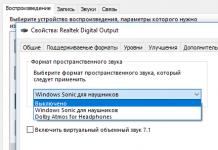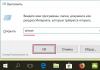I looked in detail at why you need backup of video recordings, so we won’t dwell on it here. And so let's start setting up!
We log in through the browser to the management settings and go to the settings ( Set).
Check the box On., write the IP address FTP servers, port, Username And password. Depending on the stability of the Internet channel, you should choose the video size file A. The more often the Internet is interrupted, the smaller the file size. Next, you can specify the video recording time interval that will be backed up to the FTP server with the selection of each channel, so be careful here, that is, for each camera you will need to set the time interval. There is also a parameter image upload interval, you don’t have to change it, that is, leave it as is for 2 seconds. We will look at DVR photographs in a separate article; now we will strictly analyze the backup of video recordings.

To check the availability of the FTP server, click on the button test.

Setting up a backup to an FTP server is easy if you already have a server prepared.
- use a NAS (network-attached storage) or a computer with a Raid controller for this task
- The FTP server must be located in another room, that is, in a geographically remote location from the DVR
- on the router where the FTP server is installed, configure port forwarding from a non-standard port, that is, for example, in my case I configured port forwarding from 43892 to port 21
- It is advisable that the router (at least one, no matter which side, DVR or FTP server) supports QoS technology to limit the connection speed, otherwise you will load your Internet channel with FTP copying video recordings and will not be able to comfortably use the Internet yourself
- on the router where the FTP server is installed, allow connection only to the IP address from which the copying will take place, that is, the DVR
For information about FTP technology, you can read at or briefly here:
FTP(English) File Transfer Protocol- file transfer protocol) is a standard protocol designed for transferring files over TCP networks (for example, the Internet). Uses port 21. FTP is often used to download web pages and other documents from a private development device to public hosting servers.
The protocol is built on a client-server architecture and uses different network connections to transfer commands and data between the client and server. FTP users can authenticate by passing a username and password in clear text, or, if the server allows it, they can connect anonymously. You can use the SSH protocol for secure transfers that hide (encrypt) the login and password and also encrypt the content.
Dear friends!
Today we want to tell you how to set up recording of a DVR archive directly to a remote FTP server!
For this we need:
1. Video surveillance system (, etc.)
2. Computer
3. Internet
4. Hosting (for example, we used free hosting)
So, first we need to register a hosting account (if you don’t already have one) on one of the hosting providers. Absolutely any hosting will do; here the choice is entirely yours.
Attention! All hosting providers are different from each other and the ordering and setup process may differ greatly from those described below! For smooth operation, we highly recommend using verified hostings. We chose Hostinger for introductory example.
We will show you the registration procedure for free hosting Hostinger:
1. Go to Hostinger’s website.

2. Go to the Order tab, fill out the form fields and click the Create Account button.

3. After you click on the Create Account button, you will receive a message stating that an email has been sent to the email address you specified to confirm your account. Open your mailbox, find this letter and do everything as it is written there (just follow the link in the letter)


5. After clicking the Order button, a window with hosting account settings opens. Here you need to select the Domain type (we chose a subdomain for a free demonstration), enter the subdomain itself (the text that will be written in the address bar of the browser), enter or generate a password and click Continue.

6. After clicking the button, a window will appear in which the selected domain, tariff plan and cost will be indicated (free in our option) and you will be asked to confirm the order. Click on Captcha and press the Order button.

7. After this, you will see a message stating that the account has been successfully created. The status will read: Pending installation.

8. Refresh the page in a couple of minutes. You will see the status Active.

9. Click on the plus sign and go to the management tab.

10. You will see your hosting account control panel.

11. Find the Files section in the panel and go to File manager.

12. Click: Open File Manager.

13. In the window that opens, right-click and create a new folder where your DVR will record files.

14. Name the created folder whatever is more convenient for you.

15. After you have named the folder, return to the hosting account management page, find the Files section and go to the FTP Access tab.

16. In the window that opens, you will see the FTP access settings for your hosting account. You need to enter them in the DVR settings.

17. Now you need to go through the WEB interface to the settings of your DVR.
In the settings, go to the Network - FTP tab where you will need to do the following:
1. Enter the IP address of our FTP server
2. Specify Port (default 21)
3. Enter your login and password to access your FTP
4. Enter the name of the previously created folder for recording the archive
5. Specify the file size (file length) in Megabytes
6. It is also necessary to enable the recording mode (continuous, motion detection, alarm) on the cameras we need and select the recording period.

Ready! Now your recorder will begin to transfer data to the FTP server you created, by logging into your hosting account in the folder you created, you will see video files from your DVR.
Recording an archive to an FTP server from Partizan ADF-14S(full), ADH-18V new, ADH-16AC video recorders
If the recorder is located on the territory of a protected facility, there is a danger that it could be stolen or broken in order to destroy all information. Therefore, a duplicate remote recording to the server would be an excellent option. Partizan recorders have this built-in function of duplicating the archive to an FTP server when recording based on motion detection or when an alarm is triggered.
For this:
1. Create an FTP server
2. Set up your DVR
How to create an FTP server?
An FTP server looks like a regular computer. The only difference is that it contains files that are publicly accessible and supports the FTP protocol. This is why it is called a server.
1. Creating and setting up an FTP server based on Windows 7.
Go to the "Start" menu, then select the "Control Panel" section
In the "View" list, select "Small Icons"

Go to the "Programs and Features" section
Go to the submenu "Turn Windows features on or off"

Activate "FTP Extensibility", "IIS Management Console" and "FTP Service"

Click the “OK” button and wait for the process to complete
Go to the “Control Panel” section, select the “Administration” section

Go to the "IIS Services Manager" section

Go to the “sites” branch
Right-click and select "Add FTP site"
Enter the name of the FTP site and its location on the computer (by default, the folder "C:inetpubftproot")


Click the "Next" button, then the "Finish" button.

Your server has been created. Now go to “Control Panel” > “Firewall” > “Advanced Settings” > “Rules for Incoming Connections”. Mark and activate the menu items “FTP Server Passive” (to connect in passive mode) and FTP server.
Go to the menu section "Rules for outgoing connections" and activate FTP Server.
Now go to “Control Panel” > “Administrative Tools” > “Computer Management” > “Local Users” > “Groups” > (right click) > “Create Group”.

Enter the group name "FTP" (for example) and click the "Create" button.
Go to "Users". Right click > select New User

Assign a username and password (at least 8 characters). Check the boxes for “Password does not expire” and “Prohibit the user from changing the password.” Click the “Create” button.

Now right-click on the user, “Properties”, “Group Membership”. Select "Add" and specify the "FTP" group, click "OK".

Click "OK" again.

Go to the directory that we specified for the FTP server (see “Specifying the site name and location”). Right-click “Properties” > “Security” > “Edit”.

Now “Add” and specify the name of the group and click the “OK” button.

Set permissions to Allow All

Go to Control Panel > Administrative Tools > Internet Information Services Manager and select FTP. Go to "FTP Authorization Rules".

Select "Add allowing rule" and specify the created "FTP" group. Check the "Read" and "Write" checkboxes. Click the "OK" button

If you need to allow access for all users, again go to the "Add allowing rule" menu and specify "All anonymous users". Check the box next to "Reading" only!
Go to the "FTP Authentication" section.

Select "Anonymous access", right-click, "Enable". Now everyone can connect to the FTP server.
Go to the "FTP Logging" section.
Set the maximum log size or disable it altogether.
Your FTP server has not only been created, but also configured. If you connect to the network using a router, then you need to configure port forwarding on the router.
2. To configure the recorder:
Set up motion detection/alarm recording.


Go to schedule settings, create a motion detection/sensor recording schedule.

Configure sending the archive to the server by going to the network settings.

Then - FTP server settings

Enter the FTP server address, port (default 21), user login and password. Select an event.

An archive folder is automatically created on FTP.

A folder with the archive date is created in the folder.

The names of the files are indicated in the form of the date and time period of recording. Files are saved in *.irf format. To convert *.irf files to *.avi format, use the “Irftool” converter, which comes on the disk with the DVR.

Note: To record to an FTP server, a hard drive must be installed in the DVR!
Modern servers that are designed for CCTV cameras allow you to monitor the desired object with greater productivity and increased comfort. Depending on the models of video servers offered on the market ten years ago, new servers provide much better information security.
Users who plan to create a video surveillance system on their own in order to save money often do not have the experience and knowledge to independently assemble such equipment. However, in practice, it happens that not only is it not possible to save money, but it is also impossible to reduce the time for installation and installation.
Therefore, it is recommended to seek the services of exclusively professional IT specialists who will competently select all system components. The second alternative is to use a ready-made video server for an IP camera.
Features of IP video servers
 The main function for which a video server is intended is to convert data transmitted in analog form into digital format. This is necessary in order to be able to work with the information further:
The main function for which a video server is intended is to convert data transmitted in analog form into digital format. This is necessary in order to be able to work with the information further:
- Process data.
- Store data digitally.
- Save videos to external sources.
- Store videos on embedded devices.
- Store information in special storage – cloud or local.
The external interface of the servers that are used for IP cameras allows you to connect a coaxial cable. Typically this is possible using two or four inputs. Once the information is converted, it can be recorded, stored and transmitted.
The main operating system in this case is Linux. You can manage settings and options through a virtual interface from your laptop or computer, and you will need to connect through a local network. There are many detectors in software servers, but the most relevant are sensors such as:
- sound level sensor;
- lost items sensor;
- Motion Sensor;
- speed and direction sensor;
- sabotage detection sensor;
- object counter;
- special adaptive sensor.
Watch the video of the first launch of the video server.
Free FTP server for IP camera
Almost everyone knows that a video surveillance camera can record data to an FTP server or to the cloud. However, until now, many device owners do not use this functionality, purchasing even a recorder for a single camera. But there is an opportunity not to purchase it by creating a storage facility yourself.
 Using cloud storage is possible only if the IP video camera has uninterrupted access to the Internet 24/7. At the same time, the issue of price is not so acute due to the fact that many alternative services have appeared that offer services for storing large volumes of information free of charge.
Using cloud storage is possible only if the IP video camera has uninterrupted access to the Internet 24/7. At the same time, the issue of price is not so acute due to the fact that many alternative services have appeared that offer services for storing large volumes of information free of charge.
An FTP server created by yourself allows you to configure the safety of video information even when there is no stable network operation or some restrictions arise. As a server, you can use a router that works with the FTP protocol, or a PC that works smoothly.
If you use a router, you will additionally need to purchase a flash memory card or HDD. In the second case, it is recommended to take care of backup power; besides, at the moment, coping with this task is not difficult.
Setting up an FTP server for a CCTV camera
Before you start setting up the video server, you will need to configure the router itself. To do this, you need to go to the settings menu and find a special tab - FTP-Server. If we take Sapido brand routers as an example, you can find such a tab in the AirCloud Storage section. In most cases, the following address is used: 192.168.1.1. After the router is configured, you can start working on the video server.
 The setup procedure includes the following algorithm of simple actions:
The setup procedure includes the following algorithm of simple actions:
- Activate the FTP server function.
- Prohibition of anonymous connection by unauthorized users.
- Settings for external connection to the video server (it can be either disabled or allowed).
- Specifying the standard port. For FTP this figure means 21.
- Setting the maximum number of possible connections.
- Entering your login and password. Next, you need to check the box next to the “FTP-Server” option. There is an option to use an administrator account.
- The changes you have made must be applied. If the memory device is connected via a USB port, the workflow will start.
If you go to the main page in the router interface, you can find out whether the video server is working. A window in which an active “FTP” button will appear with detailed information will indicate that everything was done correctly.
The server is accessed through standard access:
- login: admin (or cloud)
- password: admin (or 12345)
- address: ftp://192.168.1.1
Next, you can proceed to the procedure for setting up a video surveillance camera. It should be connected to the router. You can find out the network address on the router or use a special utility that is included in the IP camera software. Often this is the following address: 192.168.1.10.
In order for the video surveillance camera to be able to record events that will be recorded by the motion sensor, it is necessary to activate the corresponding function, select the area in which movement will be detected, and then save the new settings.
In the video settings you need to make the following changes:
- Activate capture by the “Video Clip” event.
- Select the “Motion” type from the drop-down list.
- Check the FTP option and function.
- Specify the address 192.168.1.1. and port 21.
- Enter the username and password specified above.
- Specify the folder in which the video information will be saved.
- Check that the settings are correct by pressing the test button.
If everything is configured correctly, you can apply the changes.
We are often asked the question: can an IP camera store video archives remotely without using a stationary recorder? The question is quite reasonable, since if you have 1-2 cameras, then buying a recorder for storing data is not entirely advisable, and in terms of security, it is also not logical. So, for example, when an attacker breaks into an apartment, nothing prevents him from taking with him not only the cameras, but also the recorder. But in most cases, the main task of organizing video surveillance is precisely the safety of the archive.
In this article we will talk about a solution that can be organized on the basis of a home router or network storage (NAS). There are now a large number of home routers on sale with the ability to connect a USB external hard drive or USB flash drive and organize an FTP server using the software installed on the router. Thus, to organize a video archive storage system in an apartment or office, you just need to purchase a camera, install a memory card in it, a USB drive in the router, and make the necessary settings, which we will write about in detail below.
We will look at the router settings using the example of a fairly common model of the Keenetic Internet center. .
We will look at setting up the Link series camera in more detail.
We will not consider connecting the camera to your local network, this is all described in detail in the instructions, we will immediately move on to setting up the camera to save the archive to an FTP server.
To do this, we need to go to the camera settings, to the section that is highlighted in red in the screenshot:
Then go to the item called “Send Files in Storage to FTP Server”. In this section you need to make the necessary camera settings.

FTP server name: your FTP server address
FTP server port: port of your FTP server
Remote path: path to dad on FTP server
Authentication: authorization on the FTP server, if authorization is required, then select “YES” and enter the login/password, if the login is anonymous, then select “NO” and accordingly leave the login/password fields empty.

Now all you have to do is insert a microSD memory card into the camera (memory cards up to 64 GB are supported) and select motion-based, continuous or scheduled recording. Now all data that is saved to the memory card will be automatically sent to the FTP server specified above.