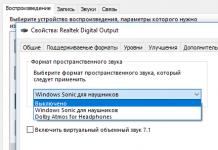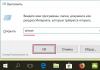Ministry of Education and Science of the Russian Federation
State educational institution
higher professional education
Vladimir State University
Faculty of Law and Psychology
Department of Psychology
Abstract work on the courseComputer science and computers in psychology
TOPIC: Windows OS, its capabilities and advantages. Basic system settings.
Performed :
student of group ZPLud-110
specialty 030301
Timofeeva Yu. N.
Checked:
assistant department PS
Shamanin N.V.
Vladimir 2010
Introduction (From the History of Windows)
1.OS Windows XP. Its most notable improvements (compared to Windows 2000)
2.Advantages and disadvantages of Windows XP
3. Operating system.
4. Technological description
4.1 Desktop
4.2 XP taskbar
4.3Start Menu.
4.4 Notification area.
4.5 Keyboard properties.
5.Creating shortcuts.
Conclusion
List of sources used
INTRODUCTION
From the history of Windows.
The history of Windows (developed by Microsoft) dates back to 1986, when the first version of the system appeared, but it did not gain popularity immediately - in 1990, when version Windows 3.0 was released. The popularity of the new version of Windows was due to several reasons. The graphical interface allows you to work with objects on your computer not with the help of commands, but with the help of visual and understandable actions on the icons representing these objects. The ability to simultaneously work with several programs has significantly increased the convenience and efficiency of work. In addition, the convenience and ease of writing programs for Windows has led to the emergence of an increasing variety of programs that run on Windows. Finally, work with a variety of computer equipment was better organized, which also determined the popularity of the system. Subsequent versions of Windows were aimed at improving reliability, as well as support for multimedia (version 3.1) and work in computer networks (version 3.11).
The process of development of operating systems does not stand still, and in 1995 the Windows 95 system appeared, which became a new stage in the history of Windows: the interface changed significantly, the speed of programs increased, and the Internet Explorer browser was included in the system.
The continuation of the development of Windows 95 was the operating system that appeared in 1998 (Windows 98). While the interface remained the same, the internal structure was significantly redesigned. Much attention was paid to working with the Internet, as well as supporting modern information transfer protocols - standards that ensure the exchange of information between various devices. In addition, a feature of Windows 98 is the ability to work with multiple monitors.
The next stage in the development of Windows was the appearance of Windows 2000 and Windows Me (Millennium Edition). The Windows 2000 system was developed on the basis of Windows NT and inherited from it high reliability and security of information from outside interference. The Windows Me operating system became the successor to Windows 98, but acquired many new features. First of all, this is improved work with multimedia, the ability to record not only audio, but also video information, powerful means of recovering information after failures, and much more.
Having bought a computer, they installed Windows XP. I'm happy with her. Therefore, I will devote my essay to the analysis of this particular OS.
OS Windows XP
For more than a decade, the best user minds have been obsessed with making Windows run faster, better, more reliably. Books, magazine articles, and the Internet describe many keyboard shortcuts, registry fixes, undocumented features, and workarounds for each subsequent version of Windows. And now, with the advent of Microsoft Windows XP, most of this hard-won knowledge has become useless. In October 2001, the next version of the Windows OS was released - Windows XP. There are two versions of the Windows XP operating system:
Windows XP Home Edition.
Windows XP Professional.
Windows XP Home Edition is a family-friendly version typically installed on computers purchased for home use and very small businesses. It is intended for non-technical users who do not need to connect to corporate networks and do not want to understand complex system settings and security features. It is compatible with any desktop or laptop computer with one processor and one display.
Windows XP Professional Edition This version includes everything that is in the Home Edition, but in addition it contains the networking and security components necessary to join a Windows NT/2000/XP domain. If you're the proud owner of high-end hardware, such as a dual-processor motherboard, you'll need to install Windows XP Professional to ensure your hardware isn't wasted.
Windows XP combines two families of operating systems that were previously deliberately separated. It inherited from Windows 2000 a reliable and generally crash-proof foundation. It adds many user-friendly features and system utilities that were previously only available in Windows 98 and Windows Me. In addition, the interface has been improved, and new features have appeared that were previously available only through third-party tools.
Some of the most notable improvements in Windows XP compared to Windows 2000 are:
New GUI design, including more rounded shapes and smoother colors; as well as additional functional improvements (such as the ability to display a folder as a slideshow in Windows Explorer).
Ability to quickly switch users, allowing you to temporarily interrupt one user and log in as another user, while leaving the applications running by the first user enabled.
Remote Assistance feature allows advanced users and technicians to connect to a Windows XP computer over a network to resolve problems. At the same time, the helping user can see the contents of the screen, conduct a conversation and (with the permission of the remote user) take control into their own hands. A system restore program designed to return the system to a certain previous state (this feature is an extension of a similar program included in Windows Me).
Improved compatibility with older programs and games. A special compatibility wizard allows you to emulate the behavior of one of the previous versions of the OS (starting with Windows 95) for a separate program.
Possibility of remote access to the workstation due to the inclusion of a miniature terminal server in the system (Professional edition only).
More advanced system management functions from the command line. Windows Explorer support for digital photo formats (such as displaying a folder as a slideshow) and audio files (automatically displaying metadata for audio files, such as ID3 tags for MP3 files).
Advantages and disadvantages of the operating system.
The system has become more complex - but it crashes much less often, practically does not freeze and almost does not display mysterious error messages. All this is ensured by the following innovations:
New kernelWindows. The developers of Windows XP "erased" the last remnants of MS-DOS-compatible code used in Windows 95/98 (and, despite attempts to hide it, in Windows Me). Inside both versions of Windows XP is the robust, reliable kernel that first appeared in Windows 2000. With a fully secure memory model, integrated security, and a Hardware Abstraction Layer (HAL) that protects key system components from bad software, Windows XP has there is much less chance of failure during daily work. And if a failure does occur, you can use a set of recovery utilities that are significantly superior in their capabilities to applications available in previous versions of Windows.
Robust system protection. A common source of problems in previous versions of Windows was the replacement of vital system files with outdated or incorrect versions. Windows XP controls these substitutions by maintaining the system-correct version of the file while allowing the application to use the versions of the dynamic link libraries it needs. Additional protection is provided by recovery tools, as shown in Figure 1, which monitor the system and, by maintaining a “snapshot” of system files and settings, allow a “rollback” to a previous configuration if a new application or device driver causes problems.
Rolling back device drivers. Experienced Windows users know that buggy device drivers can completely ruin even a carefully configured system. Windows XP protects against driver-related problems by warning you if you try to install a driver without a digital signature that verifies that it is compatible with Windows XP. The system also allows you to remove the driver and restore the previous version, and even in safe mode if necessary.
New interface design. For the first time since the introduction of Windows 95, the user interface was so completely overhauled only in Windows XP. If you choose the new Windows XP interface, you will notice some differences right away:
Bright colors. The default color scheme in Windows XP is brighter and sharper than the calm color combinations of previous versions of Windows. The new operating system takes full advantage of graphics hardware that supports 24- and 32-bit color.
Volume windows and buttons. When you select the Windows XP style, windows and buttons become three-dimensional with rounded corners and smooth shadows. You can also notice that all objects change their colors slightly when you move the mouse cursor over them - buttons, tabs and other interface elements are highlighted, like links on web pages.
Distinct icons. The design of all system icons has been redesigned. The new icons are brighter and the set of colors is richer, because they are designed for resolution up to 24 bits (true color). Each icon comes in three sizes, including a "jumbo" (48x48 pixel) icon, which looks twice as large as the standard 32x32 size from previous versions of Windows. This feature is most useful in the Tile view mode, where several lines of description can be displayed next to the icon, providing the user with additional information.
Built-in themes. Desktop themes first appeared in the Microsoft Plus package for Windows 95. A theme is a combination of color scheme, fonts, sounds and other properties of the dialog interface. In Windows XP, theme support is integrated into the Display utility, and it also supports changing the properties of controls, window borders, and menus.
Windows 7 is a productive and multifunctional system, which, compared to other versions of operating systems, has an impressive number of new functions.
Functional updates of licensed Windows 7
Performance
The desktop design contains the original Windows 7 versions Ultimate, Professional and Home Premium, contains extensive graphical capabilities, as well as effective management methods. Aero graphics feature sleek animations, translucent glass effect windows, and customization options. The Aero interface allows you to express the user's individuality using themes and customizable options.

- Aero Snap
Snap is a new feature that lets you resize open windows by dragging them to the edges of the screen. The Snap feature improves comparison, organization, and reading of information across windows.

- Aero Shake
This function is useful if it is difficult to find the required window. All you have to do is click the window bar and shake the mouse. All windows except the one you need will disappear. Shake the mouse again - the windows will return to their previous form - the original.

- Aero Peek
This feature has the power of an X-ray, as it is possible to see the contents of open windows on the desktop. You need to hover your mouse pointer over the right corner of the panel - open windows will instantly become transparent, displaying hidden gadgets and icons.

- Device management
Windows 7 makes it easier to work with mobile phones, cameras, and other devices thanks to the Devices and Printers and Device Stage features. Device Stage provides a single platform that enables you to test and manage devices.

- Desktop
Windows 7 allows you to do much more on your desktop.

- Getting Started
This element allows you to quickly master your new PC and use it more efficiently. This is the main source of information about backing up and transferring files, personalizing Windows 7, creating user accounts, that is, all the necessary tasks that a user faces when working with a new PC.

- Libraries
This feature makes it easier to find, organize, and use files scattered across the web and on your computer. The library allows you to combine content in one place into one whole, regardless of file storage.

- Jump Lists
This feature allows you to quickly jump to frequently used images, documents, websites, or songs.

- Printing based on network location
If you use a laptop to print on different printers, then you need to switch printers manually, Windows 7 does this automatically.

- Slice highlighter
The Snipping Tool lets you take a snapshot of any element on your desktop, such as an image on a website.

- Notes
This feature is as necessary as paper clips and pencils. In Windows 7, you can format a note by changing the original text, change color, size, scroll through and collapse them.

- Windows Live Components
The main components are free software that allows you to expand the capabilities of your PC. They are designed for instant messaging, email, blogging and photo editing.

- Tablet PC
Compatibility with multi-touch devices allows you to perform actions using your fingers, there is no need to use a stylus. Actions are intuitively clear.

- Windows taskbar
The taskbar in the new OS has been completely redesigned to perform more functions. It has become simpler, the number of settings has increased, and multitasking is easier.

- Windows Search
Search has become more efficient and faster. Results are now grouped by category and include snippets of text and keywords, making it easier to browse search results.

- Windows XP Mode
The mode combines the best features, allowing you to run older versions of Windows XP applications on the Windows 7 desktop.

Possibilities
- Support Center
If you're tired of pop-ups, Help Center can help you determine which Windows 7 notifications should appear and which not. The Action Center includes all messages originating from system utility and security functions.

- Support for 64-bit systems
No matter what kind of computer you have, pure Windows 7 will support both 32 and 43-bit systems. A 64-bit processor allows you to work more quickly and efficiently with many running programs.

- Performance Improvements
Key performance improvements include: standby mode, search, USB device support, reduced boot time, and easier bootup.
- Improvements to System Recovery
In Windows 7, recovery works more efficiently. You can create multiple restore points and view files that will be added or deleted during system recovery.

- Power management
Windows 7 allows the battery to last longer.

- Windows Touch
Using the touch screen and Windows 7, you can view the original newspaper on the Internet, open files and folders, and flip through photo albums with one touch.

- OS Data Migration Tools
Data Migration Tool allows you to migrate your data with ease. It has become easier to transfer original documents, making the transfer more useful and reliable.

- Windows Update
This feature allows you to keep your current software and computer secure by downloading original updates from Microsoft. Updates have become much more convenient.

Security and Protection
- BitLocker
BitLocker protects sensitive data by encrypting original documents as well as your entire hard drive. Any saved file will be automatically encrypted.

- Backup and recovery
This feature makes it possible to create backup copies of important files, ensuring the safety of data in an unexpected situation.

- Parental control
Allows you to protect the work of those you care about.

- Windows Firewall
This feature protects against malware.

- Windows Defender
This feature protects your computer from spyware and other unwanted programs.

Network messages

Entertainment

Pros and cons of Windows 7
Pros:
- Clean Windows 7 is installed on most modern computers, netbooks and laptops. As a result, it is much easier to restore the original system after exposure to viruses and perform other common procedures.
- Work stability. However, it depends largely on the Internet connection, the hardware used, installed applications, driver versions, correct settings, availability of updates, and so on.
- User-friendly interface that differs in design styles and bright colors
- The original Windows 7 has a high level of resistance to careless and erroneous user actions, which predetermines the choice of OS.
- The list of settings is quite rich - from graphics to security settings and access rights.
- The original Windows 7 is compatible with almost all modern common programs.
Even with the number of features available, Windows 7 has a number of disadvantages.
Minuses:
- Windows 7's Explorer is quite simple. Working with him is a bit difficult.
- Windows 7 includes many settings, some of them are in the “Registry”, others are located in the “Control Panel”. As a result, making adjustments is not very inconvenient. After all, the reliability and uninterrupted operation of Windows 7 depends primarily on how correctly the settings are made.
- Windows 7, unlike such systems as XP or Vista, is low-speed. That is why, in order to achieve certain results, it needs much more resources than other operating systems.
- Relatively low overall protection. For example, if a person wants to install additional applications, then such manipulations can lead to unpleasant consequences, and in order to restore the previous original system, you will have to use a program to change the registry.
Windows 7 is not perfect, but by using methods that reduce the disadvantages and increase the advantages, you can get an excellent operating system.
Currently, there are various operating systems for computers, but Windows 7 has recently been in greatest demand. Moreover, you can now buy Windows 7 in two versions: home basic or extended. The professional and most complete version, of course, is Windows 7 64-bit, which fully reveals all the capabilities of this operating system.

However, the difference between the 32-bit and 64-bit versions of Windows 7 is the amount of RAM that can be addressed by your processor. Simply put, how much RAM your processor will have. Thus, Windows 7 on 32-bit cannot use more than 4 gigabytes of RAM, and in reality this version will give you the opportunity to use not all 4 gigabytes, but only 3.3 gigabytes. But Windows 7 at 64-bit can use 4 or more gigabytes of operating memory. Now you can buy this version via the Internet on the website: http://1001-soft.ru/Microsoft_Windows_7.html.

The main advantages of Windows 7 at the moment are the following:
1. Having a restore point that will allow you to restore the previous version of the operating system at any time before any update. It is only recommended to update this operating system through a special built-in utility.
2. Simpler backup, which is performed using a special archiving utility, which allows you to create a complete image of the entire working system. The basis of this technology is Volume Shadow Copy Service, or VSS.

3. Easier possibilities for using virtualization. Thus, it is possible to store multiple copies of your OS using virtual hard disks or VHDs. Moreover, you can even start your computer through them using the boot option from the corresponding VHD.
4. The presence of excellent protection of all data using the encryption function of all hard drives.

5. The ability to pin the most frequently used programs in Start or on the Quick Launch taskbar.
6. Availability of wide hardware support, for example, the sale of any licensed Microsoft programs is carried out even on the Internet. In addition, Windows 7 has excellent compatibility with both new and old versions of various applications.
7. Many functions have been retained from Windows XP, which makes it easier for all Windows XP fans to master this operating system.
Disadvantages and advantages of Windows Windows is, today, the most widely used operating system produced by Microsoft Corporation. The Windows XP operating system has been produced since October 2001 and is a continuation and development of Windows 2000. What the name itself says: XP - from the English. experience. Unlike the previous model, Windows XP is an exclusively client version, suitable for individuals for personal and work use. The server version of this system is, released later, Windows Server 2003. Both operating systems are built on the platform of the same kernel, therefore they are developed and updated in parallel. There is the following gradation: Windows XP Professional Edition and Windows XP Home Edition. Windows XP Professional is an operating system designed for use for corporate purposes, businesses and entrepreneurs. A feature of this Windows is file encryption using the Encrypting File System program, the ability to centrally manage access rights and support for multiprocessor systems, remote desktop access, etc. Windows XP Home is a lightweight and stripped-down version of XP Professional. Unlike its older brother, XP Home is noticeably cheaper, but if you install certain programs and carry out updates, the version can be expanded to the full-fledged XP Professional. Pros and cons of Windows XP Pros: - Multi-user system. Separation of access rights to various directories and launching programs and applications. You can also quickly change the user and run programs with the rights of another. - Interface. The XP's design is comfortable and attractive. Many programs and drivers for the design of your personal Windows can be downloaded on the Internet (for example: styles, bootscreens, plugins, logonscreens, etc.). It is possible to install new design systems. Each style element is independently customizable. - File system. Transaction support allows you to conveniently and fearlessly use files, freely move documents from place to place, without fear of sudden system failure or power outage. The data will not be erased, but will remain intact. The NTFS 5 file system makes it possible to separate the attributes of files and folders for access. There are many more options related to encrypting and compressing certain files and folders to save disk space. - Protection. The XP kernel is secured by separation of security rings. The kernel is located in the third ring, from where you can command the hardware (ring0), and for example, in the third ring (ring3) there are user applications, and the equipment is not directly accessible from there. In the depths of Windows XP there are many programs hidden that prevent the spread and non-stop absorption of data by Trojans or other viruses. There is one more secret: to work, in addition to the administrator account, you should create another one - a limited account. And all operations are carried out in it. If you catch a virus, it will not have all the privileges of an administrator account. - Stability of work. Windows XP has restore points. Therefore, in the event of a system crash, when you call a specialist, it is possible to completely restore your programs, documents, favorite photos, music and videos. Cons: - System requirements. XP is quite a gluttonous system. The processor requires at least 500 MHz frequency and more than 128 MB of RAM. - Incompatibility of components. There are often questions about unsuitable hardware for a computer. In fact, the issue is not in the components, but in the drivers, for advice and correct installation of which it is better to contact a specialist. - Software incompatibility. Just like with drivers, Windows XP can be capricious with programs. Windows Vista is a newer client operating system. For corporate clients, there is Windows Server 2008, which also has its own Office 2007. Windows Vista has been updated with new features, such as Hybrid Sleep. has several types. The most common: Vista Home. Supports up to 2 processors, touch screens, and automatically backs up information. Vista Home does not support EFS file encryption and does not have the ability to join a domain. Vista Business supports up to 2 processors, but does not have parental controls, entertainment applications are cut down and the entire multimedia part is very modest. But it is possible to work in a domain, file encryption system - EFS. More suitable for offices and work computers. Pros and cons of Windows Vista Pros: - Fast loading, unlike Windows XP - Nice graphics and an improved logical model for how graphics interact with devices. - Possibility of using the capacity of external media as RAM, via USB. Experience has shown that this increases productivity by 30% - Improved security. Compared to Windows XP, Vista has proven to be less vulnerable to viruses, worms and Trojans. Also, at each security ring, the system requests data and passwords, thereby monitoring the I/O window and preventing third-party programs from capturing data. - EFS file encryption system. Only Windows Vista Business and Ultimate grades have this system. It is needed to create and encrypt files, change the length of the user key, store the key, and request encryption of user folders. Cons: - Slow action. Often, only some Vista programs run faster, otherwise you have to wait an extra minute - Required digital signature. Digital signature - verification and uniqueness of a digital document. Previously, users could differentially digitally sign, but this is a prerequisite for working in Vista, which makes working with open-source drivers much more difficult. - Test "Hardware Functionality Scan". This Microsoft test is designed specifically to test new hardware, which must be passed, otherwise Vista will not allow the component to be played. Windows 7 can be positioned as “anti-Vista”. “Seven,” for example, doesn’t even try to dazzle you with flashes of new visual effects. With the removal of Vista apps like Photo Gallery and Movie Maker, Win 7 really doesn't do as much as Vista. Even its off-putting name speaks to this – a departure from the “epoch-making”, pompous names that began with the unsuccessful Windows Millennium Edition. However, the lack of external gloss is a huge advantage of Windows 7. Unlike the increasingly chaotic, annoying users of Microsoft's predecessor operating systems, Windows 7 is designed so that there are no complaints about this and one can work efficiently and usefully. Although, like any software, the new operating system has both its pros and cons. Let's take a quick look at some of them. Pros: Windows 7 doesn't consume memory resources as greedily as Vista. One of the many shortcomings of the original version of Windows Vista was that the beautiful Aero interface ate up so many resources that the majority of computers from the early 2007 model simply physically could not handle the new operating system, even though they were labeled “Vista capable.” The “Seven” will have no problems with loading speed and its operation (even on small and low-power PCs, known as netbooks, as you know). The Taskbar has been radically updated - the developers have finally come to the rescue, because after Windows 95 this panel and the system tray underwent only minor changes. In Windows 7, both the panel and the tray were “cleaned up” and, although belatedly, “refreshed”. And for the most part, the results are extremely pleasing and pleasing to the eye. The Windows 7 taskbar provides better preview capabilities, context-sensitive Jump Lists, and other features that help speed up the process of managing applications and windows. The new Taskbar doesn't have pop-up text messages by default and relies solely on icon icons, so it makes better use of screen space. Its “previews” are a step up from its predecessor, and work great even when you have multiple windows open in the same application. And a new right-click Jump Lists feature gives you access to a context-sensitive menu of features (such as Windows Media Player's ability to shuffle music) even before the app is launched. . The new system tray (also known as the notification area) provides highly precise control over active applications. Overall, the innovations in the Taskbar are welcome, although the boundaries around active applications are not clearly visible. We can only welcome that Microsoft has sharply reduced the amount of auxiliary “pop-up” information that distracted, irritated and bored many users. The infamous function, designed to protect the user's security, User Account Control, is now also not so annoying to users. After all, Windows Vista, roughly speaking, simply “bores” users by constantly monitoring user accounts in an attempt to prevent you from becoming infected with viruses and other malware that can manipulate your system. Windows 7 has two intermediate settings that only sound the alarm if the program changes the installation settings. Moreover, the new version uses such a reasonable approach that it becomes even more of a mystery how Microsoft managed to solve this issue so unsuccessfully and poorly in the Vista version. For years, Microsoft has been trying to get Windows users to keep all their personal files in one place, courtesy of the My Documents folder. However, many of us blithely ignore this suggestion and keep files wherever God wishes. Windows 7 has a new feature called Libraries, which provides virtual folders for documents, music, photos and videos that combine the contents of folders you point to for a single view. For example, the Image Library shows absolutely every photo, even if they are stored in dozens of different places. However, there is room for further improvement - this feature would be even more useful if it were integrated with the existing Saved Search feature, creating another new, separate virtual folder. A lot of interesting things can be expected from the fact that Windows 7 is the first version of the OS with special support for multitouch input. For example, if it notices that you opened the Start menu with your finger rather than your mouse (which requires a touch screen, of course), you'll see a version of the menu with less navigation precision. However, Windows 7 can bring with it an abundance of new and interesting applications. Cons The HomeGroups feature, which allows you to distribute media functions, sounds cool, but disappoints upon closer inspection, because it only works with PCs running Windows 7, and generally looks a bit damp. The idea itself is great! HomeGroups is a way to share folders full of media files and documents between computers over the network, so you can, for example, admire the photos that are stored on the desktop in your office or on the laptop in the living room. However, the implementation of this idea is surprisingly “unimplemented”. For example, instead of allowing you to specify a password yourself during installation, it is assigned by the computer and consists of ten alphanumeric gobbledygook that you must also write down so as not to lose it. Moreover, HomeGroups also only work if all computers support Windows 7. Although an option that would also work with XP and Vista, not to mention Mac OS, would be much cooler. It's also bad that you can't upgrade directly from Windows XP. If you want to upgrade your PC from XP to Windows 7, you need to start from scratch, reinstall all applications and re-create your settings. (But a Windows Vista user can choose to install “Seven” on top of his current OS, although not for all occasions). Microsoft's decision to not allow XP to be upgraded to Windows 7 is to some extent justified - a new install will likely be more reliable than installing over 8-year-old XP. There is no reason to believe that Windows 7 will require fewer patches than earlier versions of operating systems. If you use the Microsoft-recommended update method, it can take quite a long time because your computer will still require you to close it so it can update, then reboot, etc. Win 7 is largely compatible and well thought out overall. It's an aggressive, retro approach to updates that smacks of the same assertiveness of the Windows of yesteryear. Windows 7 looks and works differently than Windows Vista, but if you dig deeper, the differences aren't that drastic. A slight headache is expected with driver and software incompatibility, but, as experience has already accumulated, even early preview versions of Windows 7 worked surprisingly without glitches. However, when millions of people install Windows 7 on an endless number of their PCs, it's unlikely that everything will go without a hitch, and they're likely to run into problems that Microsoft didn't foresee. The shortcomings of Windows Vista have been written, rewritten, spoken and discussed. Microsoft itself admitted and acknowledged its failure. All sorts of marketing attempts to “whiten” Vista’s reputation led to virtually nothing. It can be assumed that this time users will be more cautious about migrating to a new operating system. Caution never hurts. Many of those who install Windows 7 at the first opportunity will be happy with what they did. Others will prefer to let everything settle down first, so that there are no unexpected glitches with applications and drivers - and they will be even happier. If you have one already obsolete computer, it is quite advisable to postpone the purchase of Windows 7 until the time when you are ready to buy a new PC on which “7” will already be installed. (Based on an article by Alexander Levshin)
Reasons for the creation of Windows and its popularity
Summary of Chapter 8
1. Information security is one of the most difficult problems in the functioning of computer systems. Only a comprehensive, systematic, modern approach can successfully counter growing threats.
2. Key concepts of information security: confidentiality, integrity and availability of information, and any action aimed at violating them is called a threat.
3. Basic concepts related to safety are regulated in fundamental documents.
4. Solving security issues of operating systems is determined by their architectural features and is associated with the correct organization of authentication, authorization and audit. There are several basic security technologies available today.
Review questions for Chapter 8
1. What is the need to ensure operating system security? 2. What methods of ensuring the security of operating systems do you know? 3. What principles do you know about ensuring the security of operating systems?
CHAPTER 9. WINDOWS AS AN OBJECT-ORIENTED OPERATING SYSTEM
Currently, most computers and software products operate under operating environments of the Microsoft Windows family (Windows 95 and higher). This environment has become widespread on personal computers due to a number of advantages over previously used operating systems.
The use of environments of the Microsoft Windows family allows you to optimize the conditions for managing applications due to a number of features of both the environment itself and its applications, and the organization of the functioning of the computer and user programs under its control.
Operating systems of the Windows family quickly conquered the software market. This is due to the fact that the Windows developer, Microsoft, has developed a set of software products, the functioning of which has confirmed the advantages of this operating environment.
Operating environments of the Windows family have advantages over previously used environments (especially operating systems of the MS DOS family).
1. Availability of all computer RAM for user programs(usually application programs). To work in the Winows environment, the user has access to the entire amount of computer RAM, with the exception of the amount of memory required to operate Windows itself (1-2 Mb).
2. Multitasking and ability to share data between applications.
3. A unified user interface for applications, a unified methodology for working with their (software) objects.
4. GUI for the user, which increases the expressive capabilities of displaying information on the monitor.
5. Automatic support for a range of external devices- mice, CD ROM, etc. (in MS DOS environments, to support these devices, installation and launch of special driver programs is required).
6. File and directory (folder) names in Windows can be up to 255 characters long(in MS DOS - up to 8).
7. Possibility of getting out of deadlock situations without rebooting the computer. This means that if one of the applications freezes (if it does not affect the functioning of the computing system as a whole), it is forcibly unloaded from memory, after which the user can continue working with other applications.