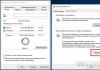This information can be used as a guide when choosing a computer or individual components on the Internet or in a regular store.
1. Processor
The performance of the entire computer greatly depends on the processor, so it is selected first. Processors are produced by two large companies: Intel and AMD.
Intel Core processors generally have higher performance per core, making them superior to AMD Ryzen processors in most modern games and better suited for building powerful gaming computers.
AMD Ryzen processors, in turn, win in multi-threaded tasks such as video editing, are, in principle, not much inferior to Intel Core in games and are perfect for a universal computer used for both professional tasks and games.
If your budget is limited, but in the future you want to have a powerful PC, then you can first purchase an inexpensive model, and after 2-3 years change the processor to a more powerful one.
All processors, regardless of manufacturer, differ in the number of cores, threads and frequency. In addition, the processor may have a built-in video core, which allows you to save on the purchase of a separate video card, but is not suitable for gaming computers.
To work with documents, surf the Internet and watch videos, a 2-core processor with a frequency closer to 3 GHz or higher will be sufficient. A particularly advantageous solution would be a modern Pentium processor with multi-threading technology (Hyper-threading), which will allow a 2-core processor to process data in 4 threads, significantly increasing performance.
With the advent of such models, more expensive Core i3 processors lost their relevance, and Pentium can be considered as a temporary solution even for games, with the prospect of being replaced with a more powerful processor (Core i5, i7) in the future.
A gaming computer requires at least a 4-core processor with a frequency closer to 3.5 GHz or higher (such as Core i3).
Intel Core i3 8100 processor
For a mid-range gaming PC, a 6-core Core i5 is suitable. Also, modern games have learned to use multi-threading, so for a powerful gaming PC it is advisable to take a Core i7 (6 cores / 12 threads).
For video editing and other multi-threaded tasks, the best choice today would be Ryzen 5/7 (6-8 cores / 12-16 threads) with a frequency closer to 4 GHz, which will also allow you to comfortably play modern games.
AMD Ryzen 5 2600 Processor
2. CPU cooler
To cool the processor, a cooler is used, which consists of a radiator and a fan.
Most processors with the word “BOX” at the end of the label are sold complete with a cooler. But some more expensive boxed processors may not have a cooler included. If “Tray” or “OEM” is written at the end of the marking, then there is no cooler included.
The weakest Pentium-type processors are easier and cheaper to purchase complete with a cooler. But it is often more profitable to buy a mid- or high-end processor without a cooler and select a suitable cooler for it separately. The cost will be about the same, but the cooling and noise level will be much better.
The optimal price/performance ratio today are tower coolers with a 120 mm fan and 4-5 heat pipes produced by Zalman and DeepCool.
CPU cooler Deepcool GAMMAXX 400
More detailed information is available in the article and review of the cooler on our website, and you can download recommendations for choosing a cooler for different processors at.
3. RAM
Modern computers use DDR4 memory with frequencies predominantly of 2400, 2666 and 3000 MHz.
In games, the memory frequency has a small impact and there is no point in overpaying; it will be enough to take one at 2666 MHz, this is the best option for today, since it is supported by modern processors and costs almost the same as the slower one at 2400 MHz.
For professional applications, especially when paired with a Ryzen processor, you can take memory with a frequency of 3000 MHz. The performance difference here will be larger, but this should not be to the detriment of the processor and video card. Please note that your motherboard must support memory at the required frequency.
If one memory stick is installed, it will work in single-channel mode, if two sticks are installed, it will work in dual-channel mode. This significantly increases the speed of memory, so it is advisable to take two memory sticks. But for an office computer with a head, one 4 GB memory stick is enough.
For a multimedia PC, 4 GB can be considered a budget-friendly option with the option to add another 4 GB in the future. But it’s better to immediately install 2 4 GB sticks (for faster operation in dual-channel mode), this will be the minimum option for a gaming computer.
RAM Crucial CT4G4DFS8266
For a powerful gaming PC you need 2 8 GB sticks, which are better and cheaper to buy in one set.
RAM Corsair CMK16GX4M2A2666C16
For professional video editing and other heavy tasks, it is advisable to have 16 GB of RAM or more, again with two sticks. But in principle, in any case, you can buy one bar now and one a little later.
As for radiators, modern DDR4 RAM with a frequency of up to 2666 MHz practically does not heat up and the radiators on it will be purely decorative. So, if you want, you can save on this, for example, by taking excellent Crucial memory without heatsinks. Memory with a frequency of 3000 MHz or more has a higher supply voltage and heats up somewhat more; there will be radiators on it in any case.
Memory modules are made by many manufacturers and they have different quality. The best memory is produced under the following brands: Corsair, Crucial, HyperX. Good and inexpensive manufacturers include: AMD, GeIL, Goodram, G.Skill, Team, Transcend. Samsung and Hynix RAM is very popular, but there are many fakes among them.
4. Video card
The video card is intended primarily for games, but is also used in video processing, speeding up the playback of effects during editing and rendering by 5-10 times.
If the computer is needed only for work, the Internet and watching videos, then it does not need a separate video card and a processor with a video core will be enough. If the computer is intended to be used for modern computer games, then there is no way to do without a separate video card.
Video cards are developed by two large companies nVidia and AMD. Nvidia video cards are sold under the GeForce brand, and AMD video cards are sold under the Radeon brand. nVidia GeForce video cards are slightly more expensive than AMD Radeon, but the difference in price is not so significant (10-20%). I recommend nVidia GeForce video cards as most games are optimized for them, resulting in better performance and fewer glitches. In addition, nVidia GeForce video cards are better suited for screen recording, streaming and video editing.
Both GeForce and Radeon video cards are produced by many companies. I recommend choosing video cards from the 3 most popular brands that have proven themselves well: ASUS, MSI and Gigabyte.
Modern games require 3-4 GB or more of video memory. The bus width (128-384 bits) has faded into the background today, since modern video cards are equipped with a memory bus with sufficient bandwidth for each specific video chip. Well, of course, all modern video cards are equipped with GDDR5 memory or even faster GDDR5X, HBM (top models).
In this article, I will not consider all the nuances and technical features of video cards, but will recommend specific models.
The most affordable option at least today is GeForce GTX 1050. But it has a weak video chip, usually only 2 GB of memory and will only run modern games at low graphics settings. As a budget option for playing at medium settings, you can consider GTX 1050 Ti with 4 GB of memory.
Video card Gigabyte GeForce GTX 1050 Ti GV-N105TOC-4GD
You can get it a little more expensive GTX 1060, which is almost 2 times more powerful and is the most interesting option for today. It will provide a frame rate sufficient for comfortable gaming at high settings in modern games. There is a 3 GB version, which is basically enough for most games. But some games require 4 GB of video memory, so if possible, it is better to take the 6 GB version, which is also 10% more powerful in terms of processor.
Video card Gigabyte GeForce GTX 1060 GV-N1060WF2OC-6GD
Video card GTX 1070 50% more powerful than the GTX 1060 and will provide dynamic gaming at high settings in Full HD in all modern games. But, if you want to have some reserve for the future, it is better to take the GTX 1070 Ti, which is not much more expensive. This is the optimal price/performance option for a powerful gaming computer.
MSI GTX 1070 Ti ARMOR 8G graphics card
Video card GTX 1080 It's only 8% more powerful than the GTX 1070 Ti, so it's not as worth considering as the nearly 30% more powerful GTX 1080 Ti, which will deliver unmatched performance at ultra settings in Full HD and minimally acceptable performance at high settings in 4K. But for comfortable gaming in 4K you need to buy a new top-end video card RTX 2080 Ti.
As for video editing, it’s no secret for those who are in the know that using a video card speeds up video rendering by 5-10 times. But for this you need the right video card, since not all models can be used for this purpose. The minimum option is a GTX 1060 with 3 GB, if you are also interested in games, then it is better to take a GTX 1070 Ti, look at your capabilities.
More detailed information is available in, there is also a unique table comparing different video card models by performance and price, which you can download from.
5. Hard drive
The hard drive (HDD) has a large capacity (1-6 TB), but low speed (120-140 MB/s). It can be used both to install the system and store user files, which is the most economical option. For most users, a 1 TB HDD will be sufficient.
A professional or avid gamer may require a disk with a capacity of 2 TB or more, depending on your needs. Western Digital are considered the most reliable HDDs, and they do not differ significantly in price from all the others, which is why I recommend them to you.
Hard drive Western Digital Caviar Blue WD10EZEX 1 TB
WD Blue– the most common drives suitable for inexpensive office and multimedia PCs.
WD Black– combine high speed and reliability, I recommend using them in powerful systems.
6. SSD drive
Solid state drives (SSD) have a relatively small volume (120-960 GB), but very high speed (450-550 MB/s). They cost significantly more and are used to install the operating system and some programs to increase the speed of the computer.
An office computer doesn’t really need an SSD, and it’s a bit expensive. For a multimedia PC, an SSD with a capacity of 120-128 GB will be sufficient. For a gaming PC, it is advisable to take an SSD with a capacity of at least 240 GB, since games take up quite a lot of space.
On a powerful gaming or professional computer, the best option is to install two disks - a fast SSD and a regular HDD for storing user files.
Among the manufacturers of SSD drives, the following have proven themselves well: Samsung, Intel, Crucial, SanDisk, Plextor. More budget options can be considered: A-DATA, Corsair, GoodRAM, WD, HyperX, since they have the least problems.
SSD drive A-Data Ultimate SU650 240GB
As for speed, good fast SSDs have about 550/550 MB/s (read/write). For budget models it should be at least 450/350 MB/s.
In addition, SSDs can be built on different types of memory. The most budget-friendly is TLC. More durable and reliable MLC and 3D Nand is better.
7. Optical drive
An optical (DVD) drive is a device for reading and writing CD/DVD discs. There are several types of modern optical drives.
DVD-RW (DVD Super Multi)– a regular burner drive, suitable for most computers.
Blu-Ray– a more expensive drive for reading and writing discs in Blu-Ray format, only needed if you plan to use such discs to watch licensed videos or record huge amounts of data.
Many people consider this device to be outdated and unnecessary for installation in a modern PC. But I still recommend installing a DVD drive. Since it is inexpensive, but it can really help out in some situations. For example, if you have problems installing Windows from a flash drive, for diagnostics and system recovery, installing a network card driver from a disk from the motherboard after reinstalling Windows (otherwise you may not have access to the Internet and you will not be able to install any driver). And it’s just trivial that you may need to write something to someone on a disk and give it to someone, you won’t give your flash drive to everyone.
Choose the most inexpensive model made by LG or ASUS, they will be practically no different.
8. Motherboard
All other components are connected to the motherboard and the service life and stability of the computer depend on it. You should not install the most powerful processor on the cheapest motherboard, as the motherboard will not withstand heavy load for a long time. And vice versa, the weakest processor does not need an expensive motherboard, since it is money thrown away.
The most important thing is that the motherboard has a suitable connector for installing the processor (socket). Buy a motherboard with a socket similar to the selected processor.
The most modern Intel socket is 1151 v2. It can accommodate both entry-level processors (Pentium) and more powerful and modern ones (Core i3, i5, i7).
AMD's most modern socket is AM4, which supports Ryzen processors.
Each motherboard has its own processor that controls all the devices connected to it and is called a chipset. The functionality of the motherboard depends on the chipset and is selected depending on the purpose of the computer.
For most computers with an Intel processor, motherboards with B360 and H370 chipsets are suitable. The Intel Z370 chipset allows you to overclock processors with the “K” index and supports memory with frequencies above 2666 MHz, which is not available on other chipsets. It is better to take motherboards positioned as gaming (GAMING), which have better sound, a network card and various additional functionality.
MSI H370 GAMING PRO CARBON motherboard
Motherboards for AMD Ryzen processors are built based on their own chipsets. The cheapest A320 chipset does not have the ability to overclock the processor, while the B450 has such functionality. Well, the X470 is also equipped with a large number of PCI-E lanes for installing multiple video cards.
Asus ROG Strix B450-F GAMING motherboard
After choosing a chipset to suit your needs, you can start choosing a motherboard based on the connectors you need.
9. Power supply
The power supply must be powerful enough and have a small reserve for the computer to work stably. In addition, the power supply must be of high quality, since the service life of all computer components greatly depends on it.
If you are building a powerful gaming or professional computer, it is recommended to purchase a power supply separately. If we are talking about an office or multimedia computer, then you can save money and buy a good case complete with a power supply, which will be discussed in the next section.
A modern high-quality power supply must have at least a simple 80 PLUS certificate. Even better quality - Bronze, Silver, Gold.
For an office computer with a reserve, 400 W of power is sufficient. I don’t recommend anything less, since these will be outdated models of questionable quality (unless, of course, we consider power supplies from expensive brands).
For a multimedia computer, it is advisable to take a 500 W power supply. It is not expensive, but if you want to install a video card in the future, you will not have to change the power supply. This power is definitely enough for a GTX 1060 level video card.
For a mid-class gaming computer, it is better to take a power supply from 600 W with an 80 Plus Bronze certificate. The same power supply is suitable for a professional PC with a powerful processor and video card (GTX 1070/1080).
Chieftec Force CPS-650S power supply
Well, for a powerful gaming system with a top-end video card, it is advisable to purchase a power supply from 700 W with an 80 Plus Gold certificate, since powerful video cards are very sensitive to voltage drops and ripples.
Well-established power supply manufacturers include: SeaSonic, be quiet! More optimal in terms of price/quality ratio are: Thermaltake, Zalman, Cooler Master, Corsair, Enermax, FSP. If you need a good and inexpensive power supply, then Chieftec is one of the best options.
More detailed information is available in, and you can download the program for calculating the required power from.
10. Body
The case is designed for installation of all computer components; it has a power button, indicators, additional connectors, a ventilation system and sometimes cable management.
If you are building a powerful gaming or professional computer and purchasing a separate power supply, then you need a case without a power supply. If you are building a mid-range office, multimedia or gaming computer, you can save money and purchase a good case complete with a power supply.
For a powerful gaming or professional system, it is better to take a more spacious case, otherwise problems may arise with the location of large components (video card, cooler) and with the organization of normal ventilation inside the case. Please also note that the case must support the required length of the video card and the motherboard of the selected format. The compact MicroATX case will not fit a full-size ATX board.
Good cases are made by: be quiet!, Cooler Master, Corsair, Chieftec, Fractal Design, NZXT, Thermaltake, Xigmatek, Zalman. AeroCool, Deepcool, InWin cases have a good price/quality ratio. Choose according to your taste
11. Monitor
For an office computer, the most inexpensive monitor with a screen diagonal of 20-21″ with a matte TN matrix will be enough.
For an inexpensive home computer, it is advisable to purchase a 22-23″ monitor with a matte matrix.
For a computer intended for watching movies and games, it is advisable to purchase a monitor with a diagonal of 23-27″ (the larger the better) with a high-quality IPS or PLS matrix with a response time of no more than 8 ms and a screen resolution of 1920×1080 (Full HD).
Monitor Dell P2217H
The best manufacturers: Dell, HP and NEC, more budget ones LG, Samsung and others need to be chosen carefully. In any case, read reviews and feedback on specific models.
12. Speakers
The better the quality of the speakers, the better the sound they will produce. For an office computer, the most inexpensive plastic speakers from the Sven or Genius brands will suffice.
For an inexpensive home computer, speakers made from MDF systems 2.0 or 2.1 manufactured by Sven are optimal.
Computer speakers SVEN SPS-619
If you want to get higher quality, then you can consider speaker systems from the following brands: Creative, Logitech, Edifier, F&D, Microlab, Sven.
If you want to enjoy surround sound in games and movies, then pay attention to 5.1 systems from the same brands.
The power of each speaker in the system must be at least 7 watts. If you want a more powerful sound, then about 15 watts. Speakers with a power of 30 watts each will sound very loud.
Pay attention to the physical dimensions of the speakers, which are indicated on the website of the seller and manufacturer. Determine in advance where they will stand.
As for color, the most universal are black and black-silver. Wood-colored speakers will not always fit well into your interior. But it's up to you.
13. Keyboard
The ease of working with a computer depends on the keyboard. Any inexpensive but high-quality A4Tech or Genius keyboard is suitable for an office computer.
For a home computer, it is advisable to purchase a more convenient multimedia keyboard with additional buttons and a palm rest. Gaming keyboards may also have programmable and rubberized keys.
Keyboards with an optimal price/quality ratio (in order of preference): Logitech, A4Tech, Genius.
Keyboard A4Tech Bloody B254
There are also many other high-quality, but more expensive brands: Razer, SteelSeries, etc.
14. Mouse
The ease of working with a computer also depends on the mouse. Any high-quality A4Tech mouse is suitable for an office computer.
For a gaming computer, it is advisable to purchase a more comfortable, ergonomic mouse with rubberized surfaces and additional buttons.
Mouse A4Tech Bloody V3
15. Mouse pad
If you have chosen a good mouse, then the mat should also be appropriate, since it greatly affects the operation of the mouse.

For a gaming computer, I recommend the A4Tech X7-200 or similar mat, which has a high-quality fabric surface and is perfect for a laser gaming mouse.
Updated 06/02/2015. The article is relevant for the entire 2015.
How to choose a computer so as not to regret it. Choose a good and inexpensive computer!
If you have never been interested in the parameters of certain computer components, then choosing one will be quite difficult for you. But fortunately, you can read my article and your decision will be easy and correct. The most important thing to remember is that the most expensive is not always the best. And also do not trust consultants in stores, since their main task is to sell stale goods that no one buys. Therefore, they will try to convince you in every possible way, but you must insist on your own. To make sure your choice of computer is informed, read the article to the end!
So, the first thing we must do is decide what we need a computer for. There are three different options:
- office solutions;
- home options;
- and gaming systems.
Office computers These are not necessarily machines that are in offices, but simply a generalized name for budget solutions. They are only capable of working with documents and surfing the Internet. Even watching movies can be difficult due to the lack of a full-fledged video card, games will be terribly slow or will not start at all. After all, office solutions usually use weak components, for example, a built-in video card instead of a normal one.
Home computer this is the average level. Here you can already watch movies, even play some games, but not at maximum graphic settings. Such a computer is quite suitable for most users and will not eat up most of the family budget. It is advisable to assemble the configuration yourself, rather than take ready-made solutions, because usually their price includes assembly, various licensed software, which may not be useful, and so on. It’s always better to assemble everything yourself, especially since by 2015 the home computer has become a simple construction kit, where it is simply impossible to assemble something incorrectly.
And finally, gaming computers. Again, this is a general name, it does not mean that the computer will be used only for games. It just tells us that the hardware of such a machine is very serious and powerful. Allows us to process huge graphic images, for example, in PhotoShop or 3D Max. Cut and convert video at a decent speed, perform complex calculations. Such computers are assembled by the users themselves, often not immediately, since they are quite expensive.
For example, first you buy a good motherboard with a reserve for the future, and then an expensive video card, processor, and RAM are “hung” on it. First one video card, then a second one for SLI mode or CrossFire. First 8GB of RAM, then 8 more for working in Double-Channel or even Triple-channel mode, depending on the configuration.
So, if you need more than just a computer for checking email and typing, but you don't play the latest games in the gaming industry or process gigabytes of video, then a home computer is suitable for you.
Now we will go through all the components and talk a little about them. For each point, I will select examples of components that are successful, in my opinion, specifically for a home computer. As a result, at the end of the article, ideally, I will have a system unit that will delight its owner with its performance and potential.
Choosing a computer monitor
 We will start not with the system unit, but with the monitor, because this is actually the first thing the user sees, and if the image on it is bad and of poor quality, then what is the point of powerful hardware? If you agree with this, then we continue, and if not, then go straight to the point about system units.
We will start not with the system unit, but with the monitor, because this is actually the first thing the user sees, and if the image on it is bad and of poor quality, then what is the point of powerful hardware? If you agree with this, then we continue, and if not, then go straight to the point about system units.
So, how to choose a monitor so that it pleases you with a rich and clear picture? It's easier than it seems. Monitors have only a few important characteristics. Well, I hope everyone has long understood that there can be no talk of any CRT monitors. This is a relic of the past, I don’t know if they are even sold anywhere now or not, but, in any case, forget about them like a bad dream!
Naturally, this will be an LCD monitor, which should have an acceptable response time of 2-8 milliseconds, and it will most likely be widescreen, this is also almost a standard. The resolution is 1920x1080 for watching movies and games in Full HD format, you can, of course, take more, for example, 3840x2160.
Viewing angles are actually not as critical as many people write and talk about them. An angle of 170 horizontally and 160 vertically is a common option, because you are not going to look at the monitor by placing it in front of you on the sofa or bed, right? Everyone sits and looks at the monitor at the right angle, and even with minor deviations the picture will not lose its brightness.
The matrix will most likely be either TFT PLS or TFT IPS. And this is no longer a toy for true aesthetes or photographers, as it was before; now these technologies are used in almost all modern models. It is used everywhere (to replace fluorescent), which consumes little electricity and improves color rendition. I also highly recommend purchasing monitors with a matte screen!
We will give examples in each section so that you roughly understand what we are talking about. The DELL U2414H and ASUS VX239H monitors may well serve as examples, each in their own field. They have different formats, different matrices, different response times, but each has its own strengths and weaknesses. Read descriptions, reviews and understand.
That's all about monitors, now let's move on to the periphery, without which normal work at the computer is not possible.
Peripherals (select mouse and keyboard)
As already mentioned, peripherals are a very important thing that you shouldn’t skimp on too much. Of course, I don’t encourage you to buy a wireless gyroscopic mouse for 10 thousand, but you shouldn’t buy a mouse for 100 rubles either. Either she scratches the table, then the cursor begins to twitch. And many cheap mice also have low DPI, which will cause you a lot of inconvenience if you have a large widescreen monitor. 
General advice for both mouse and keyboard: don't buy cheap wireless devices. If you don’t have the money for expensive models, then buy one with a wire, otherwise later, in the vast majority of cases, problems with the signal will appear. These are not just my thoughts - this is really true. No money - we choose wires and no problems with the signal. If you have money and desire, we take quality products.
Let's start with mouse selection. It should be comfortable and fit the size of your palm well. Don't buy laptop mice for use on a desktop computer, really. Your hands get tired quickly when working with such a mouse, as it is uncomfortable to hold. The palm should rest completely on the body of the mouse, and not lie on the table. I also don’t recommend chasing the number of additional buttons on a mouse; most people don’t use them at all. But 2, maximum 4 additional keys on the side of the mouse can be allowed, the main thing is that they do not interfere with work. DPI is image resolution, and in relation to a mouse, in simple terms, this is the speed at which the cursor moves on the screen. More precisely, the ratio of the distance by which you physically moved the mouse to the distance on the screen by which the cursor moved.
The larger the monitor and its resolution, the more DPI you need for comfortable work. If you purchased a Full HD monitor with a resolution of 1920×1080 (I recommend choosing this), then you will need at least 800 dpi, and preferably 1200. Then you will not have to make unnecessary movements to move the cursor to the right place. An example of a good mouse is the A4Tech XL-750BK and in general the x7 series from A4tech is very successful.
Keyboard should be standard so that there are as few additional and, moreover, useless keys as possible, then it will last longer and typing on it will be more comfortable. Choose a device with short key travel, that is, small, thin keys. If you know how to touch-type, then getting used to such a keyboard will not be difficult for you; it will take a maximum of 1 - 2 days. It may also have outputs for headphones, microphone and USB. It all depends on your preferences; if necessary, choose a model with outputs. An example of a successful model that will fit into the budget of your home computer is Logitech K200.
We've sorted out the periphery. Now you have everything except the most important thing - the system unit! And we’ll start with the body for it, since very often people neglect the “box”, but in vain, and here’s why, read on.
How important is the system case?
The point here is this. Many people think that there is no point in buying a good case. I screwed all the hardware, even to a cardboard box, the main thing was that it didn’t fall off. But the fact is that powerful hardware, especially the video card and processor, get very hot. The temperature of a video card without a cooling system can soar over 150 degrees in a few seconds. Accordingly, when a cooling system is installed on it, it removes heat from the video card itself and releases it into the surrounding air layers. This is where you need a well-designed case so that air can flow in and out of the box freely, otherwise the cooling system will become ineffective. Then the computer will crash. 
If you don’t want to keep the case open all the time, then make sure that coolers (fans) are installed inside it for intake and exhaust. Again, a rather delicate point: if there is no balance between the amount of incoming and outgoing air, then dust will begin to accumulate inside the case and it will need to be constantly cleaned.
Sizes matter too. For example, most modern video cards have impressive capacities. CPU coolers can also be large. All this will lead to the fact that the components will simply interfere with each other and it will be impossible to install them. Make sure the case is spacious enough to accommodate all the parts you purchase. Example - Thermaltake Chaser A31 VP300A1W2N Black.
A few words about power supplies, an easy choice
Recently, power supplies have stopped being installed in cases, and they have to be purchased separately. In fact, this is correct, because the standard blocks that came with the case were almost always weak, and they still had to be replaced, but the cost of it was included in the price of the box. Accordingly, now we buy only the case, and select the power supply to suit our needs ourselves. It is worth noting that it does not grow in proportion to the increase in productivity. 
Yes, it is growing, but mainly due to video cards, since processors and hard drives somehow restrain their appetites in this regard. Reducing the CPU process technology often leads to reduced power consumption. Hard drives now have so-called “green” models, which also operate at lower power consumption and generate less heat. But video cards constantly require more and more watts. Actually, because of this, we will need a power supply of 600-800 Watts. In this case, it is desirable that the wires can be disconnected from the unit itself. This will save a lot of space in the case, everything will be neat, beautiful and practical. Thus, you can focus on models such as Thermaltake TR2 RX 650W (detachable wires) and Thermaltake TR2 600W (not detachable).
Now, finally, let's move on to the components. This will be the most interesting part, especially for those who simply have not read the text until this point. The first thing we need is a motherboard, since it will determine which processor, video card, RAM and hard drive we install.
The motherboard is the basis of your computer
Now I will explain everything briefly so as not to fill your head with unnecessary information. Of all the parameters of the motherboard, we can highlight the most basic ones. For example, we will not consider the form factor, since for a home computer you will buy a motherboard of either standard ATX size (305x244 mm) or microATX (244x244 mm), which is more preferable, since this particular format is not overloaded with extra slots. So let's look at the options that will really be useful to you when choosing:
- socket (the processor type depends on it);
- RAM connectors (quantity, type);
- slots for video cards (number, type).
As for, for example, IDE or PCI connectors, forget about them, they are a relic of the past. You can also somehow justify the presence of PCI-E 1x, 2x, and so on, but they are also not a parameter that you should pay attention to when buying a motherboard. 
The socket can be either for Intel or AMD processors. Moreover, each of them can also be different. For example, LGA1150 is currently relevant for Intel. AMD has FM2+ and AM3+ sockets. But soon the situation will change again, I am sure of it. RAM must be DDR3, 2 or 4 slots. Of course, there are two slots for PCI-E 16x video cards, if you plan or you can limit yourself to one slot, support for PCI-E version 3.0 is mandatory. An example is ASUS B85M-G, which has everything you need for a home system.
RAM, nothing complicated
Once we have chosen the motherboard, nothing can stop us - we have reached the finish line of assembling our system unit and the computer as a whole. There is nothing complicated in choosing RAM. It is only worth noting that it will be DDR3, the total volume is at least 8GB, the frequency is 1600 - 2800 MHz. 
This volume can be achieved in various ways. For example, buy one 8GB stick, but it would be better to install 2 4GB sticks. It will be much better both in price and performance. Here, as an example, let’s take a regular one, or better yet 2 pieces, in total we get 16 GB and excellent performance for a low price. Perhaps you have heard about RAM timings, but I do not advise you to change them (overclock the system) without knowledge in this area. The standard factory settings are quite sufficient.
Video card: one, two or zero?
Since we are talking about a budget home computer, and not a powerful gaming solution, there will be only one video card. But you can spend a little more money on it, instead of buying two cheap ones just for SLI or CrossFire. As a result, one good video card can satisfy the requirements of even modern games at ultra settings.
The connector, naturally, will be PCI-E 16x, there can be no other option. Regarding the choice of a specific model, you should refer to the same overclockers and their reviews. You should aim for 2 - 3 GB of memory, you don't need more. After all, we, I repeat, are assembling a budget home computer. So, after reading dozens of reviews, I settled on two models, you can buy the one that will be in your store. Also, personal preferences may come into play here, so choose for yourself: MSI GeForce GTX 970 and MSI Radeon R9 290. They both show good overclocking potential, if anyone is interested. But even at standard frequencies, their power is enough for all everyday tasks and for a pleasant relaxation while watching movies in Full HD, playing tanks, battlefield 4 and GTA 5 on ultra settings. 
We should also talk about built-in video cards. No, no, these are not those useless video cards built into the motherboard, which even when working in Word slowed down and could not draw the picture properly. This is a completely new technology for building a system, when there is both a processor and a graphics core on one chip. Such models include A-Series from AMD, and most of Intel's modern models have such a graphics core. As for their performance, judging by the tests, it is enough even for some games, but this is purely individual for each processor, you need to read the tests. It is only worth noting that if you want to save on a video card, now you can do it easily and simply. An example of a typical solution from AMD: AMD A10-7850K Kaveri, when for very reasonable money you get an excellent processor and good graphics. From Intel, look at the Core i3 - Core i7 line, but the built-in AMD graphics cores are much better, I warn you right away!
Choosing a good processor - the heart of our system unit

Almost all computer performance depends on the processor. The fact is that it is the processor that is responsible for all calculations, so its power should be enough and even a little in excess, with a reserve for the future. It is also worth noting that many processors can be easily overclocked, that is, you can increase their performance without overpaying. But this is a separate topic, but for now let’s focus on the characteristics of the processors.
- Socket.
- Frequency.
- Number of Cores.
- Cache volumes at different levels.
We won’t go into detail on the first parameter – the socket, because we have already chosen the motherboard, so we look at what socket it is. In our case, this is LGA 1150. Therefore, the entire Intel Core line from i3 to i7 is suitable for us, but the price range here is too large. For our budget solution, you can take the modern version of Core i5. You can look, for example, at. Its power is enough for you to solve everyday tasks and all modern games.
The number of cores in our case is 4, the processor frequency is 3500 MHz, the 3rd level cache is 6 MB. You can use these numbers as a guide when making your choice.
Hard drive or cloud?
Recently, there has been a trend towards storing information on the Internet. Such technologies are called cloud technologies. The most striking and well-known examples are cloud data storage services: Yandex.Disk, Google Drive, DropBox. You can listen to music on Vkontakte, Odnoklassniki, Yandex.Music and the like. Watch films in online cinemas, in general, you understand me. Thus, many can generally get by with a 200GB hard drive and will not feel discomfort or lack of memory.
However, if you still want to keep a collection of music, movies in good quality, high-resolution photographs and much more on your computer, then you simply need a large hard drive. I think 1TB is enough for a huge collection of anything. 
As for the other parameters, there is only one form factor for a home computer - 3.5 inches. The disc rotation speed is 7200 rpm. The connection interface is SATA 6Gb/s, the buffer volume is proportional to the volume of the disk itself. So, for a volume of 500GB the buffer will be 16-32MB, and for 1TB it will be about 64MB. Here I would recommend, for example, Western Digital WD10EFRX. This is the WD Red server series, which is distinguished by its survivability and reliability.
In general, the advantages of SSDs include greater speed. But besides this, they are silent, since they have no moving parts, are more reliable and consume less energy.
Now you can assemble a computer yourself, without outside help. Choose all the components for both the budget version and a completely powerful machine. I still advise you to assemble a home computer if you do not need a gaming option. Since the prices for components are falling very quickly, accordingly, chasing after new products, you can very much overpay! Also, it is most profitable to buy in online stores.
Once upon a time, as part of my job, I had to provide advice on purchasing a computer. Now I have moved somewhat away from this topic, but still sometimes people ask me to help them choose a computer or laptop. In other words - “help, you’re a programmer” :) This article is especially for you!
IMPORTANT NOTE: I will deliberately not mention any numbers (megahertz, gigabytes) or names of manufacturers. I will outline only the basic principles that will help you decide for yourself both the numbers and the prices. Times are changing, computer technology is developing by leaps and bounds, but the basic principles remain. It is also worth noting that the article is intended for ordinary users who use a computer as a work tool. I tried to express myself in an accessible language, right down to the explanation on my fingers, practically excluding numbers, so I ask professional users and system administrators who suddenly read this to treat it with understanding and humor :)
Computer or laptop? Or maybe a tablet will be enough?
First of all, we need to decide what type of computer we need - portable or stationary. It is impossible to give a definite answer which is better - each has its own scope of application for which it is best suited.
Tablet PC good because it is always at hand. It will brighten up your time waiting in line or on the road and allow you to spend it more fruitfully - read the news or just a book, watch a movie, listen to music, and, ultimately, play a game. Some people use a tablet for work - I personally appreciated the benefits of this device when I started selling information products. All tablets have a GPS function that will prevent you from getting lost in a foreign city or country. That is, a tablet computer is certainly a useful thing. However, due to the lack of a full-fledged keyboard, the tablet is not suitable for those who need a “typewriter”.
Laptop- this is a full-fledged computer with a screen and keyboard and a wireless mouse, allowing you to comfortably work in almost all applications, but you most likely won’t be able to carry it with you all the time - you need a bag or backpack. Even an inexpensive modern laptop has all the necessary characteristics and capabilities that may be in demand in home or office work - office, Internet, email, social networks, etc. Everything seems to be good, but it’s difficult to “upgrade” a laptop - as a rule, upgrade options are limited only to the ability to increase RAM (and not always to the desired volume) and install a new hard drive.
Desktop computer- system unit, monitor, keyboard, mouse, speakers. For all its “archaic” and cumbersome nature, a desktop computer nevertheless has many advantages over portable devices. The most important thing is greater configuration flexibility. In essence, this is a construction set that you can assemble yourself by selecting the parts that are best suited for your tasks. For example, for video editing, it is advisable to have two hard drives - for source files and for the finished video (try to find a laptop with two hard drives!) If you are a music lover, you can install a high-quality sound card in your computer; if you are an avid gamer, you can install a powerful video card. If something breaks, you can change most pieces of hardware yourself, armed with a screwdriver. When buying a laptop, you have to choose between ready-made configurations, and if you need a large-capacity hard drive, you will also have to fork out for a gaming video card, since when you increase one parameter, everything else almost always “grows” - processor frequency, memory capacity, hard drive disk, video card.
Buyer Misconceptions
Before you buy a PC (no matter whether it’s a desktop or a laptop), you need to dispel some misconceptions. There are incomprehensible but very common misconceptions on this matter:
- A computer for work and study is expensive, but for games you can get it cheaper;
This is wrong. The system requirements of games are much higher than those of office programs. To work in Word, Excel, 1C, etc., the cheapest PC, costing 250-300 dollars (per system unit), is more than enough. While the cost of a gaming computer can reach several thousand dollars. At the same time, games are much more demanding on PC performance. There are cases in which a powerful computer is required to operate (we will talk about them a little later), but they are rare. - To work on the Internet, you need a powerful computer.
To find the information you need, check your email, chat on ICQ, video, etc. The cheapest computer is enough. Some "power" is needed to display animation, but any modern computer can easily cope with this task. It is much more important to have a high-speed communication channel. Even an old Pentium-3 connected to a “100-megabit Internet” will work on the Internet much faster than a modern computer with a 4-core processor connected via a slow channel. - Watching movies requires a powerful processor and video card.
This is wrong. I remember many years ago, DivX and DVD movies played great on the Duron at 900 megahertz. Since then, computer performance has increased significantly, and the formats in which films are recorded on discs have undergone virtually no changes. The only exception is high-resolution video (1080 lines, Full HD), which requires more computing power to play. From personal experience, I will say that to play video in high definition, the power of a processor operating at a frequency of 1.8 GHz and an entry-level video card are quite sufficient. - A powerful computer is required for any games
Depends on what games you prefer. If modern 3D adventure games, racing, strategy, then yes. If you are more interested in logic games, then they will work great on the cheapest PC. Older 3D games (if they're 5 years old) will also run great on a low-cost PC. The same goes for the vast majority of browser games (on social networks).
What programs (not games!) really need more computing power?
Below are the main resource-intensive tasks (as system requirements increase).
- Professional work with 2D graphics. This is the processing of “flat” images - photographs, vector graphics, layout, design, etc. In this case, you will need a more powerful processor and increased RAM. Also, to work with graphics, as well as all other tasks, you need a high-quality monitor with a large diagonal (at least 23 inches).
- Professional programming, working with databases, solving complex mathematical problems. This refers to the development of serious applications using modern development tools, and not with Turbo Pascal or Borland C++ from 1990, which are still studied in computer science in schools and in the first years of universities. The computer requirements are the same as when working with 2D graphics, except if you are a 3D application developer - you also need a powerful video card (but then I wonder why you are reading this? :)
- Video editing, video encoding. Processor power is especially important if you are going to edit films in 4K resolution. Increased hard drive capacity is added to the requirements. And even better - installing 2 hard drives (source data on one drive, result on another, such division will significantly speed up the work).
- Professional work with 3D graphics. Here, a powerful video card is added to the requirements, the functions of which will be used to speed up rendering.
Let's leave server tasks, such as databases and network services, alone - their execution on a home computer is extremely rare.
What games require a powerful computer?
As mentioned above, exclusively for 3D games, no more than 3 years have passed since their release. For arcade and logic games like Tetris, Xonix, balls, as well as old (but nevertheless interesting) adventure games and strategies, special power is not needed. In general, each game has minimum system requirements, which indicate what characteristics the computer must have in order to play this game. To play this game with maximum graphics and sound settings, multiply its minimum system requirements by 2 times.
Summary table - the dependence of the tasks performed on the cost of the system unit
This shows how the power of a computer (and therefore its versatility) affects the price. Naturally, the table is approximate.
| Cost of the system unit: | 250-300$ | 400-500$ | $800 or more |
| Working in office applications | + | + | + |
| Working on the Internet, with e-mail, downloading files | + | + | + |
| Listening to music | + | + | + |
| Watching films | + | + | + |
| Games with simple graphics (Quake3, Heroes3-4, Zuma, balls, solitaire, etc. | + | + | + |
| Storage and viewing, simple correction of digital photos | + | + | + |
| Accounting | + | + | + |
| Video editing (for home, family / professional) | +/- | +/+ | +/+ |
| Professional high-resolution photo processing | - | + | + |
| Programming simple tasks (laboratory, coursework) | + | + | + |
| Website development | + | + | + |
| Professional programming (creating commercial products, solving complex mathematical problems) | - | + | + |
| Modern computer games | - | - | + |
| Professional work with 3D modeling | - | - | + |
The table shows that for most everyday tasks a computer in the lower price category is sufficient. This is the so-called “office computer”. It is better to choose a computer for the home in the price category of $400-500 per system unit, and if you want to play modern games, you will have to fork out $800-1000 per system unit.
Devices - necessary and not so necessary. And if necessary, then how many?
A computer, as you know, consists of many devices that perform certain functions. Some devices are critical, that is, without them, the computer simply will not work. Some perform auxiliary functions, thereby expanding the capabilities of the computer.
CPU
This word is often used to refer to the system unit itself. It is not right. The processor is a small chip measuring 3 * 3 cm, or even smaller. This is the "brain" of the computer. The main characteristic of a processor that determines its performance is the clock frequency. The larger it is, the greater the productivity.
CPU
Processors for home PCs come in single-core and multi-core types. A multi-core processor looks the same as a single-core processor, but is essentially 2 or more processors housed in one package. At the same clock speed, a multi-core processor has much greater performance than a single-core processor. But this does not mean that, for example, a 2-core processor is exactly 2 times faster than a single-core one. The difference in performance depends on the tasks being performed. When browsing the Internet or creating documents in Word, you will not feel this difference at all. If you process photo and video material, then indeed, the difference will be noticeable, as well as in computer games.
The processor generates a large amount of heat during operation. To cool it, it is necessary to remove this heat. When choosing a cooling system, pay attention to the maximum processor frequency for which it is designed, as well as the noise level (indicated in the specifications). A noise level of 22-23 dB can be considered acceptable. If it's less, that's great. If it is more, then it is quite possible that this noise will bother you. Radiators with a copper base provide better heat dissipation than those with aluminum. Fans with ball bearings are slightly noisier than those with plain bearings, but are much more durable.
Which is better - Intel or AMD?
There have been real wars going on between fans of both products for the past decade now on Internet forums. At one time I also took part in such religious wars, but I soon realized that this was just a waste of time. The main thing is not what manufacturer’s processor is “under the hood” of the PC, but what How balanced is the computer configuration?.
Historically, AMD processors have been cheaper than Intel. In terms of performance, we can say the following. If you need an inexpensive computer, you should seriously think about building it based on an AMD processor, and using the money saved to purchase, for example, a more powerful video card. In this case, playing games will be more comfortable than on a computer with a super-powerful processor but a weak video card.
If you need a Hi-End computer and the price doesn’t really bother you, focus on the Intel platform. The main thing is not to forget that to ensure a balanced configuration, it is advisable to purchase a powerful video card (which costs comparable to the processor) and other components that will not slow down this system - fast memory, a high-quality motherboard, a fast hard drive, a powerful power supply.
Memory
Before telling the seller “I need my computer to have lots and lots of memory,” let’s decide what kind of memory there is? To understand what kind of memory there is and how it differs, imagine the situation. It may seem absurd, but it is very revealing.
You sit at a table and work with paper documents (A4 format). Documents are stored in a desk drawer. The area of the table is such that it allows you to put only one sheet on it. You cannot hold the sheet in your hands - only on the table or in a drawer. This is fine as long as you only need to work on one document at a time. And now the need arises to work with two documents simultaneously. If the table area remains the same, then you will have to constantly transfer these documents from the drawer to the table and back. It is very uncomfortable. The work will be very slow and tedious. But as soon as you double the table area, the work will speed up. If you increase it by 4 times, it will speed up only if you need to work with 3-4 documents simultaneously. This increase in table area will not affect the speed of working with 2 documents in any way. And so on. Thus, there is a reasonable limit to which you can increase the table area based on your tasks.
Now let’s compare the above example with a computer device.
Human working at the table plays a role processor. It processes information taken from documents and also makes some changes to them. Moreover, a person can remember the most frequently repeated fragments of text, so as not to run his eyes from one document to another every time and not take them out of the drawer. This is the essence of the work cache memory- small memory built into the processor, but with ultra-fast access, which is used to store frequently used data and commands.
Table surface- This RAM. It contains the data that is currently being processed by the processor. The data access speed in RAM is high, but much less than the access speed in cache memory. The processor can only directly work with data from RAM (just as a person cannot read and make changes to a document without pulling it out of the drawer onto the table surface). Increasing the amount of RAM speeds up your computer. But there is no point in increasing it beyond a reasonable limit - you won’t feel the difference. The required amount of RAM is calculated based on the system requirements of the programs you intend to use. For comfortable work, it is advisable to have a memory capacity twice as large as that required by the most “heavy” program (do not forget that you can run several programs at once, each of which needs space in RAM).
Drawer, in which documents are stored - this is hard drive (hard drive). Access to it is the slowest (10 or more times slower than RAM). But it has a volume that can accommodate information hundreds and even thousands of times more than in RAM. In addition, the hard drive is a non-volatile medium, that is, if the power is turned off, the information recorded on it is not lost anywhere. Data in RAM and processor cache memory is lost when the power is turned off.

RAM

HDD
conclusions
- The larger the cache memory, the faster the processor (at the same clock speed) can process data.
- The larger the amount of RAM (also referred to as RAM), the more comfortable the work will be - programs load faster, the computer responds to user actions with minimal delay. In some cases, increasing the amount of RAM speeds up work more than installing a more powerful processor. However, there is a limit beyond which it is pointless to increase memory.
- The larger the hard drive, the more data and programs can be recorded and installed on the computer.
What are SSD drives for?
Recently, solid state drives or SSDs have become widespread. In essence, this is a high-capacity and high-performance flash drive that is installed inside the system unit and is recognized by the system as a non-removable hard drive.
SSDs differ from conventional hard drives in smaller volume but much faster data exchange speed. One of the most effective solutions to give an old computer a boost is to install an SSD in it and use it as a system drive. For full operation of the SSD drive, it is desirable that the motherboard supports the SATA-3 protocol, but even when using SATA2, the solid-state drive is noticeably faster than a regular hard drive.
SSDs also have a drawback - the memory has a limited number of write cycles, so the service life of the drive is on average shorter than that of conventional HDDs. Under normal conditions it will last for 5 years, maybe more. The most reasonable solution is to use an SSD drive in conjunction with a regular hard drive. The system and application programs are installed on the SSD, and your data is stored on the HDD. This will give a noticeable gain in computer speed - tested from my own experience.
System (motherboard) board
No need to skimp on your motherboard! Very often, ready-made computers sold in stores have the cheapest motherboards installed. This information is usually not displayed in advertising and price tags. As a rule, this is also not displayed on a PC (during the warranty period). But the user can expect an unpleasant surprise in 2 cases: when you need to plug some kind of additional card into the computer, but there is nowhere to insert it - there are few expansion slots and they are all occupied. Secondly, apparently, motherboard manufacturers very wisely indicate the warranty period - 1-2 years. In my practice, I have encountered many cases where the motherboard failed on a 2-3 year old computer. Moreover, in 90% of cases, the computer was already assembled in the store and contained motherboards of lower series, and often an outdated model (at the time of purchase). This means that it has an old generation processor, memory and, often, a video card installed that are no longer sold. Because of this, along with a failed motherboard, you have to replace the processor, memory, and video card. Such restoration can be comparable in cost to the cost of a new computer.
Almost all modern motherboards have integrated sound, a video card, a network card - that is, everything that is needed for normal operation. If the board you choose does not have any integrated device, it doesn’t matter, all these devices can be installed separately in expansion slots, the main thing is that there is a sufficient number of them. As a rule, devices purchased separately are better than those integrated into the motherboard.
An acceptable price range for a motherboard is $80-$100. It only makes sense to buy a more expensive board if you intend to squeeze maximum performance out of your computer, that is, overclock (at your own peril and risk).
Video card
A powerful and, accordingly, expensive video card is needed only for games and specific tasks such as designing 3-dimensional models.
I won’t recommend anything specific, models change one after another, and you can’t keep up with progress in this area. In most cases, an inexpensive video card, perhaps even integrated on the motherboard, is quite sufficient. A video card that can satisfy the average gamer costs about $150-200. If your graphics requirements are above average, get ready to fork out $300 or more.
The performance of a video card is determined by the detail and smoothness of picture movement in computer games. If the performance is low, then with great detail the picture will move jerkily.
Computer performance in a game is measured by frame rate (FPS - Frames per second). For a comfortable game, the FPS value should be at least 60. At FPS=40, slight jerks in movement are already noticeable.
It is sometimes believed that computer performance in games is determined only by the amount of video memory. This is not entirely true. In addition to it, a very important component of the video system is the graphics processor. Video memory is used only for storing textures, while the graphics processor is responsible for constructing a finished 3-dimensional image on the screen from these textures. The higher the performance of the GPU, the better the game image and the smoother the movement.
Thus, a $60 video card with 512 megabytes of memory will be weaker than a $150 card with 256 megabytes of memory.
Modern PCs can have several video cards installed at once, in which case their “power” is summed up. However, this is used more by "miners" than by "gamers". Mining is the extraction of cryptocurrency by providing the computing power of your PC for distributed computing. Special enthusiasts create entire “farms” for mining. I don’t presume to judge how profitable this is now, since I’ve heard stories that the money earned is barely enough to cover the cost of electricity. I’m sure there are more successful attempts, but I personally haven’t heard about them from anyone I know.
Frame
Almost all components inside a computer can be replaced over time with more modern ones, but there are two things that are bought “seriously and for a long time.” This is the case, computer and monitor.
Despite the popular belief that “the case doesn’t matter what it is, as long as it’s beautiful,” there are many nuances that you need to pay attention to when choosing a case for your computer. No matter how trite it may be said, the case must cope with 3 tasks: power supply, provision of cooling, provision of mechanical strength of the structure.
The power supply is responsible for the power supply. The reliability of the computer in operation depends on its ability to provide a stable supply voltage to various PC components. The power of modern power supplies is from 350-450 W. The quality of a power supply can be indirectly determined by its weight. The heavier it is, the more elements it contains that filter interference traveling through the electrical network, and, therefore, it is better. Don’t forget, the higher the computer’s performance and the more electricity consumers it has, the more powerful the power supply should be.
The inside of the case must be spacious enough to allow air flow past the processor cooling radiator. Sometimes you will need to install additional fans on the front and rear panels of the case. The front fan should blow air inside the case, the rear fan should blow it out.
The body must be durable, i.e. must be made of sufficiently thick metal. Housings made of “tin” begin to itch and rattle over time due to vibration caused, for example, by the rotation of fans.
Also a very useful option is the presence on the front panel of jacks for connecting headphones, USB flash drives, and a memory card reader (card reader).
Monitor
Modern LCD monitors are very similar to each other in characteristics. And there are only two characteristics that most people know about - screen size (in inches) and screen resolution (in pixels). Most monitors 20 inches or larger have a maximum resolution of 1920*1080 pixels (the so-called FullHD). Cheaper monitors with a diagonal of up to 19 inches often have a lower resolution - 1380*768, sometimes 1280*600 pixels.
High resolution is convenient because the monitor will display more information simultaneously. This is indispensable when working with programs that have a complex interface that includes many panels and tabs, for example, Adobe Photoshop. On low-resolution screens, these programs also work, but the toolbars are not fully visible; they need to be scrolled to use the desired tool (if it is off-screen). In this case, the working space (for example, the space for the photograph being processed) is noticeably narrowed.
Another point is what matrix is used in the monitor. There are basically two types of matrices:
- TN- fast and cheap, but the color rendering is not great. More suitable for inexpensive office computers.
- IPS (PLS)- costs more, but has better color rendition. Optimal for working with graphics and photos.
Another important point is the uniformity of the backlight of the monitor screen. It should be as uniform as possible. And it happens that, due to the design features of the monitor, the bottom of the image is brighter than the top, or the center is brighter than the edges.
Keyboard, mouse
It is important that the keyboard is comfortable for you personally. Buying an “ergonomic” keyboard (with a wrist rest) is not always justified. Such a keyboard takes up a lot of space on the desk and because of this, perhaps this “ergonomics” will bring you more inconvenience than benefit.
You should take the mouse that is comfortable for you. If you have a large hand, you will find it very uncomfortable to use a miniature mouse. A 2-button mouse with a wheel is sufficient for work. 5-7 button mice are for gamers.
Wireless keyboards and mice are more expensive than regular ones, but they are more convenient to use - there are no wires. Previously, there was a problem - the batteries in the mouse quickly ran out, but a modern wireless mouse can work for several months without replacing the battery.
DVD drive
Now the prices, characteristics and quality of these devices are equal, and often the choice of a DVD drive comes down only to ensuring that the color of the front panel matches the color of the case. If previously these devices were expensive, now the average price of a DVD burner is $25. This is what you should focus on. Almost all drives can burn 2-layer discs. However, this function is used extremely rarely, since 2-layer discs are much more expensive than 1-layer discs, and secondly, the writing speed of 2-layer discs is low.
Basically, a DVD drive is used for a one-time installation of software (operating system, drivers), and then can remain unused for several years.
Sound
The sound subsystem consists of a sound card and speakers. For most users, an integrated sound card and inexpensive speakers are sufficient. However, if you are a lover of good sound, you may have to think about purchasing a separate sound card and more expensive speakers.
To listen to music, it is wiser to choose a stereo system without a subwoofer, but with powerful low-frequency speakers that produce good bass. Since the music on the CD is recorded in 2-channel mode (stereo), a system of two speakers will reproduce it most accurately, while maintaining the sound stage (the arrangement of instruments along the channels). Naturally, the speakers must have good characteristics - a wide frequency range and good linearity of the frequency response. The speakers must be wooden. Plastic cases are unacceptable in this case - due to their excessive resonance, the sound will be excessively “mumbling” and “rattley.” An alternative is to buy inexpensive speakers for everyday use and good headphones - purely for music.
For watching movies, systems with a subwoofer and several satellites (5.1, 7.1) are preferable. The sound in films is most often adapted precisely to this audio system configuration. There is an important note - to achieve the effect of 3-dimensional sound, the viewer's place should be located in the center of the room, satellites in the corners, and the screen opposite the viewer. It is quite possible that, given your interior, such an arrangement will simply be impossible.
There are also 2.1 speaker systems (2 satellites and a subwoofer). It makes sense to buy such a system only if there is no space for large speakers. Instead, compact satellites are installed. The subwoofer is placed under the table or in another convenient place. The sound quality of such a system is usually worse than that of a conventional stereo system for the same price.
Printer, scanner...
As a rule, neither one nor the other is needed for a home computer. However, if there is a need to scan or print something, we are faced with a new choice problem. As a rule, a person buying a printer for his home definitely wants to buy a color device. Not because you need color printing, but because you want it to be there (just in case). As a rule, in this case, you can choose an inexpensive inkjet printer, print anything you want on it (as the seller claims), with excellent quality... STOP! Are you dreaming? And now closer to reality. Inkjet printers, especially inexpensive ones, are very capricious devices.
The main disadvantages of inkjet printers:
- Drying ink. If the printer has not been printed for some time (2 weeks or more), it is quite possible that horizontal white stripes may appear when printing. This happens because dried ink is blocking the print head nozzles. To clean them you need to follow a special cleaning procedure. This wastes up to 10 percent of the ink from the cartridge (at one time).
- Small cartridge resource. At one refill it will hardly be possible to print 300-400 sheets of text and no more than 100 (usually) photographs in a 10 by 15 format. The cost of a new set of cartridges is comparable to the cost of a printer.
I would recommend buying an inkjet printer only if it will be used for printing photographs, and constantly. In order not to go down the drain on consumables, I strongly recommend that you equip the printer with refillable cartridges or . Then the cost of photo printing will significantly decrease.
As a rule, the volume of printing at home is small, and printing occurs from time to time, sometimes with a break of several months. In this regard, for your home, I recommend purchasing an inexpensive laser machine (within $200). Despite the fact that it is black and white, it is completely devoid of the disadvantages inherent in inkjet printers. At least you will know that even after a year of inactivity it will not refuse to print like a dried-out inkjet.
Recently, sublimation photo printers have become widespread. On the one hand, they have a lot of advantages - compactness, ease of use and maintenance, decent quality of photo printing. But there are also disadvantages - as a rule, the print size is only 10 by 15 and one such print costs from 20 rubles. A little expensive! But for irregular printing, a sublimation photo printer is more preferable than an inkjet printer, which is prone to ink drying, but still a photo lab is preferable in terms of money.
Home scanners are primarily used for scanning text. Scanning photographs and film has long ceased to be a common task for home scanners - thanks to digital cameras. As you know, the resolution of scanners is measured in dpi (dots per inch). Inexpensive scanners have a resolution of 600 dpi, those that are more expensive have 1200-2400 dpi or more. For scanning text, a resolution of 200-300dpi is mainly used. Hence the conclusion - in terms of resolution, any scanner without exception can cope with text scanning. Another issue is scanning speed. The bigger it is, the better. This will be especially true if you need to scan a large volume of material. Scanners with a USB 2.0 interface work much faster than those with USB1.0 (although these days you probably won’t find them anymore).
Software
I will not discuss here which Windows is better to install (and whether it is worth installing at all). Most computers and laptops that are sold in stores already have a pre-installed operating system. At the moment, this is mainly Windows 10. If you buy a computer without an operating system, you can install any system - paid or free, licensed or “regular”. The main thing is that it matches the capabilities of the computer and supports all those devices that are inside it.
I would like to give just one recommendation regarding the software. If the computer will be used for work and valuable data will be stored on it, choke the toad and immediately buy a normal, licensed antivirus. Kaspersky, Nod32, Doctor Web... It doesn’t matter which one! Their cost for home use rarely exceeds 1000 rubles per year; often for this price you can install the program on several computers. An “ordinary” (in the sense of unlicensed) antivirus with a key downloaded from the Internet is a dubious assistant. The key can be blocked at any time and you will be left without anti-virus protection. After a few weeks, the antivirus program turns from a “defender” into a “useless computer slower.” Some users don't pay attention to this for months and each time they automatically close the warning window. As a result, all sorts of infections, brought from the Internet and flash drives, gradually begin to multiply on the computer, and eventually the computer begins to take on a life of its own and it becomes impossible to work on it. The cost of the services of a specialist who will return him to normal life, as a rule, is much higher than the cost of a licensed antivirus.
p.s. There are also free antiviruses, but I have not seen any of them that would provide truly reliable protection.
Conventionally, computers can be divided into three categories: office, home and gaming. It is logical that their characteristics will be minimal for an office, average for a home and high for a gaming one. Well, the price for all this is also correspondingly, the more opportunities the higher.
Go to the store, choose the cheapest one - here is the simplest office option for you. Kidding
So. Let's start with an office computer and figure out what an office computer should be like.
How to choose an office computer?

First, let's define the meaning of "office", what do I mean by this? I see this computer standing in any organization and office where accountants, managers and just workers work. They don't need high performance. Nowadays on the market you will rarely find computers and components for them with the same requirements for the 2000s. Basically, they solve such tasks as: word processing, viewing mail, accessing the Internet and other simple operations. Let's move on directly to their choice.
System unit- namely, what it should contain.
Approximately the characteristics of a modern office system unit should be as follows:
Processor model: Celeron® G540 or Intel Atom
CPU frequency: 1800 MHz
Video card family: Intel HD Graphics
Video memory capacity: Allocated from RAM
RAM: 2048 MB
Hard disk capacity: 160 GB
Drive for reading CD/DVD discs: It can be useful
operating system: No OS
I will briefly explain this choice. With these characteristics, the computer will “pull” all office applications, such as Microsoft Office, 1C, mail clients, browsers, etc. A video card is not needed here, work with graphics is not provided, but 2 GB of RAM will still be comfortable for work. 160 GB is enough. Well, I leave the choice of operating system up to you (but I would recommend windows XP or windows corporate).
The price for such a miracle is now approximately 6-8 thousand rubles.
Monitor- now you won’t find tube monitors anymore, they all come with LCDs, which is good. The only choice left is the diagonal. The current minimum is 18.5 inches. Price from 3 thousand rubles.
Keyboard and mouse- ordinary office ones without additional buttons. Just perform your functions. The price for a keyboard and mouse will be on average 300 rubles
Total: with 10 thousand rubles in your budget, you can easily buy an office computer.
How to choose a home computer?

This question is already more interesting. My home computer requires: working with documents, working with images, games, access to the Internet, and something else... For such a computer, you already need something more, both in terms of characteristics and additional equipment. So let's get started quickly.
System unit- the most important part of the question, here I will give the necessary average set, but you should always remember that you can upgrade it by learning something.
Approximate average characteristics of a system unit for home use:
Motherboard An inexpensive one will do, the main thing is that the socket on it is exactly for the processor that you are going to install, the slots for RAM must be DDR3 standard, and the video card - either separate (discrete), or the motherboard must support video card expansion - that is, an additional slot for a video card, in addition to the built-in video card.
The best motherboards, in the opinion of most users, are Asus motherboards. The company is very popular, its products are high quality and cheap at the same time. For assembling a computer based on Intel processors, the following models are quite suitable:
ASUS P8H61 iH61 DDR3 ATX (about 2000 rubles)
ASUS P8P67 iP67 DDR3 ATX (approximately 6500 rubles)
ASUS P8P67-M PRO P67 DDR3 mATX (approximately 3,500 rubles)
Their prices vary slightly, but their quality is undeniable among millions of users.
CPU. Here the matter is simpler, all that remains is to choose Intel or AMD. Of course, it's a matter of taste, but Intel processors are more suitable for a home computer. They are great at multitasking. Their prices vary greatly, but for a home computer the following models (LGA1155 socket) are quite suitable:
INTEL Pentium G850 2.9GHz VGA 5GTs 3MB 65W (about 2600 rubles)
INTEL i3-2100 3.1GHz VGA 5GTs 3MB 65W Box (about 3600 rubles)
INTEL Core i5-2320 BOX 3.0–3.3GHz 5GTs 6MB 95W (approximately 5800 rubles)
All of them are high-performance and allow you to work normally with heavy applications and play powerful games.
Video card. There are several clear leaders here: Asus, HIS, PALIT. The best in this price segment are:
PCI-E HIS Radeon HD 6850 Fan 1GB GDDR5 DVI HDMI (approximately 5300 rubles)
PCI-E HIS Radeon HD6670 1GB GDDR5 DVI HDMI (about 2500 rubles)
PCI-E ASUS HD7750/1GD5 1G GDDR5 (128-bit) HDMI DVI DP (about 3000 rubles)
PCI-E PALIT GF GTX 550Ti 1GB GDDR5 DVI HDMI (about 3,500 rubles)
The forums are simply filled with admiring reviews from users of these devices.
RAM you need DDR3 standard. It’s best to immediately take two 4GB sticks, such as
DDR3 4GB TRANSCEND PC3-12800 JetRam 1600MHz (about 1000 rubles)
or two, three or even four 2GB sticks:
DDR3 2GB OCZ PC3-10666 (OCZ3G1333LV2G) 9-9-9-20 Gold Series. (approximately 800 rubles)
All memory works stably and quickly. But do not forget that if you install 4GB-8GB of RAM, then the operating system must be 64-bit - 32-bit versions do not see more than 3GB.
HDD- choose the storage of all information to your taste. Recently, disks with a capacity of 1000 GB or 1 TB have become popular, which are relatively inexpensive and allow you to save a lot of information. The best:
3.5" SATA 1.0TB SAMSUNG SpinPoint F3 (HD103SJ) 7200RPM 32MB (about 2000 rubles)
3.5" SATA 1.0TB SEAGATE Barracuda Green (ST1000DL002) 5900RPM 32MB (about 2500 rubles)
everyone else is no different.
Optical drive- here it’s up to you to decide whether you need it or not. You can choose any, but I would recommend Samsung or Pioneer. Their price is approximately 1000 rubles.
Sound card- in principle, a fairly simple and reliable one will do, for example ASUS Xonar DSX for 2000 rubles.
Card reader- instead of an FDD (floppy disk drive for reading floppy disks), you plug this thing in right away and forget about the impossibility of working with memory cards. The price is approximately 1000 rubles.
Monitor- I recommend at least 20 inches. Among the companies I would recommend BENQ. The asking price is approximately 4,000 rubles.
Keyboard and mouse- here it’s whatever you want, with or without additional keys, what design, what company, wireless... in general, on average, you can spend about 1,500 rubles. I have an A4Tech XL-750BH mouse and a simple Genius KB-M220 keyboard.
Web camera- any, even with a built-in microphone and backlight, even the simplest one, the main resolution is at least 1.3 Mpx. For about 1500 rubles. This is if you take it with a microphone, backlight, and monitor mount. There are options for 300 rubles, there are also for 8000. It’s up to you to decide, I bought a Defender G-lens 2552 for 500 rubles or something, I already forgot how much it costs, but it’s definitely been over 2 years and I have no complaints.
Headphones- sometimes you need it. The main choice is whether you need a microphone along with them and what kind of ear pads are there (so that they are not hard). The price is approximately 800 rubles.
Columns- it’s normal for a home even when there are just 2 of them. I have a Genius SP-S350 for 500 rubles somewhere. Here it’s up to you to decide for what purposes. Since I only listen to one and don't need to entertain guests, these are fine.
Total: a home computer will cost you at least 20 thousand rubles.

This is where it's fun. There is plenty of room to choose, the main thing is not to make a mistake. A friend of mine built a superb gaming computer for himself a couple of months ago for 43 thousand. But here you should know that he assembled everything himself, or rather, he expertly selected everything for the system unit and the rest of the peripherals, too, only for his needs.
Here I will give free rein to my imagination and build a gaming computer for myself...
System unit:
CPU: IntelCorei7-2600K (approximately 9000 rubles)
Cooler: ZalmanCPNS10XPerforma (about 1000 rubles)
Motherboard: GigabyteGA-Z68X-UD3-B3 (approximately 4500 rubles)
Memory: KingstonValueRAM 2x4 GB (approximately 1200 rubles)
Video card: PalitGeForce GTX 570 Sonic Platinum (approximately 11,000 rubles)
Solid State Drive: Intel SSDSC2CW060A3K5 60 GB (approximately 3400 rubles)
HDD: WDCaviarGreen 2000 GB (approximately 2400 rubles)
Drive unit: DVD-RW ToshibaSamsungSH-222AB (about 600 rubles)
Frame: Cooler MasterHAF 932Advanced USB 3.0 (ATX) (approximately 6,000 rubles)
power unit: ChieftecNitro85+BPS-750C (approximately 3400 rubles)
Sound card: Creative X-Fi Titanium HD (approximately 5800 rubles)
Total 48,300 rubles.
Oh, and I went crazy. The configuration is certainly worthwhile, but some aspects can be argued with. Yes, and you can assemble it cheaper.
Now I want to explain my choice a little.
The older Intel processor bears the index “K”, meaning an unlocked multiplier and, therefore, not just officially permitted overclocking, but also the most lightweight one. A quiet and very powerful Zalman cooler is responsible for cooling its four cores, which received very good ratings during testing. The amount of RAM has been increased to 8 Gigabytes, however, there is no great need for this in practice yet, but, as they say, the reserve is not enough for the pocket.
The selected motherboard is based on the IntelZ68 chipset, which allows it to use cheap small SSDs to cache the main disk. In addition, of course, it has all the necessary attributes of the latest motherboard: a full range of connectors, including USB 3.0, a fairly large number of USB 2.0 ports, 2 PCIExpressx16 slots - if you decide to install a second video card.
The video card is the Palit GeForceGTX 570 SonicPlatinum model, a slightly overclocked version of the almost top-end NVIDIA chip: only the GTX 580 is better than it. And for those who are fans of AMD products, there is the opportunity to replace the card with the RadeonHD 6970, which is very similar in price and performance.
The Z68 chipset simply forces us to add an SSD to the system—in order not to put too much strain on your wallet, I only added an inexpensive 60 GB drive. It is needed more in order to install an operating system on it and so that all processes are much faster than if it were on a regular hard drive.
Of the cases, I chose the heavy, large, very black and durable CoolerMaster HAF 932 Advanced, which in the latest version has a couple of USB 3.0 connectors on the front panel. It is accompanied by the ChieftecNitro 85+ power supply, which is a model with a significant set of cables, excellent efficiency and a quiet fan.
If you want to make this system cheaper, you can significantly reduce its cost by replacing the power supply with the housing with an InWinIW-MG134 and also removing the SSD and the Corei7-2600K processor - it can be replaced with a much cheaper one, but also very fast and suitable for overclocking Corei5-2500K.
There is an option that you want more, then you should think about changing the video card to a GeForceGTX 580, as well as installing SSDs with a capacity of 80-120 GB, abandoning SmartResponse technology and installing not only the operating system, but also the applications and programs you use completely on SSD.
The Creative X-Fi Titanium HD sound card is suitable for listening to music and movies, as well as for playing games.
Monitor: either 24 inch for 5000 or 27 for 8000. It's good to play and watch movies on it.
Keyboard- the leaders among gaming devices are SteelSeries and Razer. And the price of their keyboards starts from 2000 rubles. But I would take the Tt eSPORTS by Thermaltake Gaming keyboard Challenger Ultimate for about the same amount. I even show you a picture. Beautiful and good reviews.

Mouse- the same leaders as keyboards. Prices from 1200 rubles. But I have a mouse from A4Tech XL-750BH. I’ve been using a similar X710 for 6 years now and recently bought this one (the cord on that one is too thin, but it still didn’t break) and it costs 500 rubles and suits everyone.
Web camera- here I don’t know if gamers need it, but it’s still useful. You can proceed from the selection principles that I described above (about a home PC).
Headphones- I immediately recommend SteelSeries. and I won’t even write anything else. I'll just post a picture. (2000 rubles)

Columns- well. Chic so chic. We settle on a 5in1 system (especially since the sound card will allow this). I advise you to take a closer look at Microlab FC 730 for 5000 rubles)
In total, to buy a gaming computer you will need at least 50 thousand rubles.
That's all for now. If you have any questions or suggestions, please write comments.
And we’ll tell you a little about what criteria you need to choose a computer by..230x103.?9413ea8dbc84743735d98cbdfbd34e90">
First, let's try to figure out what a computer consists of.
Total: system unit + monitor + keyboard + mouse + speakers = Computer (full set):
It is very important to dwell separately on the composition of the system unit. If a monitor, keyboard, mouse, speakers are a single-piece device produced by the manufacturer, then the system unit consists of certain components. And the performance of your system unit depends on what components will be inside.
Diagram of the system unit composition:

- Frame. All parts are installed in it.
- Motherboard. The following are installed on it: processor “3” (on top of the processor cooler “4”), RAM “5”, external video card (discrete) “6”.
- CPU.
- Cooler. (CPU cooling device).
- RAM. Installed on the motherboard.
- Video card. Installed on the motherboard.
- HDD.
- Drive unit. (DVD+/-RW).
- Power unit.
In this article we will try to figure out how to choose the right computer. This is not a scientific article based on abstruse terms, this is an article for those who cannot make a choice at the consumer level. First, let's try to classify a computer a little as an object of need. I believe that, in principle, we can conditionally divide all configurations into several categories:
1. For study and work. (These configurations are initially a little simpler than the Home and Entertainment configurations.) Why? The fact is that these configurations are obviously rather weak. In order to reduce the cost of the configuration itself, they use so-called built-in video cards, which allows you to initially save about $60-$70. (It’s important that such computers always have a PCI-E connector for an external video card, and when you add one, this kind of computer easily turns into a home one). Such computers, as a rule, use budget dual-core processors: Intel Core Duo E3300, Intel Celeron-D D430, AMD Athlon II X2215. On average, they have a clock purity of 1.6 GHz - 2.0 GHz. Why is everything budget and inexpensive? Yes, because the concept of work and study does not require any outstanding performance. Work in MS Excel, MS Word, in photo and video processing programs, watching movies and music... All this is possible with the simplest configuration, and there is no point in overpaying the extra 50 - 150 $, especially since this kind of computers, let me remind you, can be upgraded to the category for home and entertainment.

Example configurations for work and school:
| CPU | Intel Celeron-D D430 | CPU | AMD Athlon II X2 215 | CPU | Intel Celeron-D D430 | CPU | Intel Core Duo E3300 |
| Memory | 2 GB DDR-3 | Memory | 2 GB DDR-3 | Memory | 2 GB DDR-3 | Memory | 2 GB DDR-3 |
| Winchester | 500 GB | Winchester | 500 GB | Winchester | 500 GB | Winchester | 1000 GB |
| Drive unit | DVD+/-RW | Drive unit | DVD+/-RW | Drive unit | DVD+/-RW | Drive unit | DVD+/-RW |
| Video card | embedded IntelHD | Video card | GeForce 7025 | Video card | GeForce GT520 1024MB | Video card | built-inIntelHD |
| Frame | 400W | Frame | 400W | Frame | 400W | Frame | 400W |
| Key, Mouse | PC/2 | Key, Mouse | PC/2 | Key, Mouse | PC/2 | Key, Mouse | PC/2 |
| $310 | $320 | $350 | $359 | ||||
So we see that the average price segment of a system unit for study and work: $300 - $360, and if we add a monitor to it (usually a 19” LCD ($125-$150)) we get a complete set for $425 - $510. Which is very good.
2. For home and entertainment. A distinctive feature of this category is the presence of a more powerful processor and, of course, the presence of an external (discrete) video card. “External” - not built into the motherboard, this does not mean that it will be located outside the case, it will be installed inside the case as a separate device on the motherboard. The choice of such video cards is large: GeForce GT210, GeForce GT520, GeForce GT430, GeForce GT440, GeForce GTS450. In general, all video cards are divided into 2 categories:
A) GeForce (these video cards, due to their functional purpose, are more intended for games and entertainment). I think many of you, when buying a game disc, saw the inscription “GeForce...” on them. Since all games are created specifically for these video cards.

B) ATI Radeon: more designed for working with labor-intensive programs. Professional direction. Photo video processing, working with 3D modeling...

Listing suitable video cards a little higher, I settled on the GeForce GTS450 model. This is no coincidence. Let's just say this is the last video card in the line " Affordable" I think this is the best option for home use.
Since buyers of such computers, of course, place greater emphasis not on working in simple programs, but on entertainment, games, watching high-quality videos, working on the Internet... In such configurations, as a rule, both 2-core and 3-core processors are used 4-core. AMD Athlon II X2220 - 250, AMD Athlon II X3425 - 450, AMD Athlon II X4620 - 655. The fact is that in a computer, just like in a car (if you install a powerful engine from BMW in a Zhiguli, but do not replace the chassis , gearbox and many other parts, it won’t go faster, but most likely will start to fall apart), everything should be proportionate and logical. And, for example, if you choose a powerful 4-core AMD Athlon II X4635 processor but save on a video card and install a budget, weak GeForce GT210, you will not be able to play modern games. Since the performance of the processor does not compensate for the lack of a video card. The situation is the same with RAM; there is no point in installing 4Gb in a configuration with a weak processor and video card. This is just money thrown away. Very often I hear from clients, “I want a modern computer with a lot of memory,” so what?!!! You can cram in a lot of memory, but there’s no point... Therefore, I emphasize that it is very important to choose everything correctly and logically.

Example configurations for home and entertainment:
| CPU | AMD Athlon II X2 220 | CPU | AMD Athlon II X2 255 | CPU | AMDAthlonIIX3 440 | CPU | AMDAthlonIIX4 640 |
| Memory | 2 GB DDR-3 | Memory | 2 GB DDR-3 | Memory | 4 GB DDR-3 | Memory | 4 GB DDR-3 |
| Winchester | 500 GB | Winchester | 500 GB | Winchester | 1000 GB | Winchester | 1000 GB |
| Drive unit | DVD+/-RW | Drive unit | DVD+/-RW | Drive unit | DVD+/-RW | Drive unit | DVD+/-RW |
| Video card | GeForce GT520 1024MB | Video card | GeForce GT430 1024MB | Video card | GeForce GT430 1024MB | Video card | GeForce GTS450 512MB |
| Frame | 400W | Frame | 450W | Frame | 450W | Frame | 500W |
| Key, Mouse | PC/2 | Key, Mouse | PC/2 | Key, Mouse | PC/2 | Key, Mouse | PC/2 |
| $370 + (LCD 19”) = $510 | $395 + (LCD 19”) = $535 | $465 + (LCD 22”) = $655 | $550 + (LCD 22”) = $740 | ||||
As we see, the choice is quite large, here we have displayed the most popular and sought-after configurations developed by our specialists.
3. The most difficult category - computer for games. It can also be called a computer for a professional. Why complicated? Yes, because people who choose such computers are usually very picky. These computers are quite expensive, so they require a special approach in selecting the configuration... Powerful, modern games, as well as complex technical professional programs, require a very high-performance configuration. Powerful processors, large amounts of RAM, the latest, modern video cards, powerful power supplies, silent coolers. Of course, in this category of PCs, processors should be immediately divided:
A) AMD (Sempron, Athlon, Phenom). Professionals often do not favor this type of processor. The performance and reliability of the components used in their PCs are very important to them. Such computers, as a rule, work for days without a break, and the prevailing stereotype that AMD processors are less reliable is not in demand among professionals. Based on personal experience, I can recommend AMD for a powerful gaming computer when using it at home: it is cheaper, but at the same time it can be more powerful than Intel, which helps save the family budget. Of course, I am not going to convince professionals, since this is a thankless task.
AMD (Sempron, Athlon, Phenom). Professionals often do not favor this type of processor. The performance and reliability of the components used in their PCs are very important to them. Such computers, as a rule, work for days without a break, and the prevailing stereotype that AMD processors are less reliable is not in demand among professionals. Based on personal experience, I can recommend AMD for a powerful gaming computer when using it at home: it is cheaper, but at the same time it can be more powerful than Intel, which helps save the family budget. Of course, I am not going to convince professionals, since this is a thankless task.
IN) Intel (Intel Pentium, Intel Core 2 Duo, Intel Core i3,i5,i7). These processors from the founder of the computer industry meet the most modern requirements and are distinguished by the highest reliability, performance, and durability. Although there is one small drawback. The fact is that there are so many different sockets for the Intel line, which makes it quite difficult for the average person to choose a PC for themselves. But you can always contact our staff for professional advice.
Intel (Intel Pentium, Intel Core 2 Duo, Intel Core i3,i5,i7). These processors from the founder of the computer industry meet the most modern requirements and are distinguished by the highest reliability, performance, and durability. Although there is one small drawback. The fact is that there are so many different sockets for the Intel line, which makes it quite difficult for the average person to choose a PC for themselves. But you can always contact our staff for professional advice.
 RAM: there is no limit to imagination here, both for AMD- and Intel-based computers. Almost all motherboards have a large number of RAM slots. I think the best option for this kind of computer is 4Gb - 16Gb.
RAM: there is no limit to imagination here, both for AMD- and Intel-based computers. Almost all motherboards have a large number of RAM slots. I think the best option for this kind of computer is 4Gb - 16Gb.
Video card: of course, an entire article should be devoted to it, but our task is to help the common man understand what’s what. In such computers you can use absolutely any, even the most powerful, video cards. Their range is huge. Again, let's go back to the previous article. For games - GeForce, for professional activities -ATIRadeon. You can start gaming configurations with a 4-core AMD Athlon II X4640 processor, 4Gb of RAM, and a GeForce GTX460 video card. In this section of our online store, we have selected the most optimal and popular configurations for games and professionals.

Some examples of inexpensive gaming PCs, and of course TOP ones::
| CPU | AMD Athlon II X4 640 | CPU | Intel Core i3-550 | CPU | AMD Phenom II X6 1075T | CPU | Intel Core i7-930 |
| Memory | 4 GB DDR-3 | Memory | 4 GB DDR-3 | Memory | 12 GB DDR-3 | Memory | 12 GB DDR-3 |
| Winchester | 1000 GB | Winchester | 1000 GB | Winchester | 2000 GB | Winchester | 2000 GB |
| Drive unit | DVD+/-RW | Drive unit | DVD+/-RW | Drive unit | DVD+/-RW | Drive unit | DVD+/-RW |
| Video card | GeForce GTS450 512MB | Video card | GeForce GTX460 768MB | Video card | GeForce GTX570 1280MB | Video card | GeForce GTX560 1024MB |
| Frame | 500W | Frame | 450W | Frame | 600W | Frame | 600W |
| Key, Mouse | PC/2 | Key, Mouse | PC/2 | Key, Mouse | PC/2 | Key, Mouse | PC/2 |
| 550$ | 656$ | 1090$ | 1100$ | ||||
In this article we tried to tell you how to choose the right computer or laptop. What does it consist of, and how does everything work there? But we did not raise such topics as the hard drive, drive, case, keyboard, mouse, motherboard. Let's talk briefly about each.
Winchester (Hard Drive) - today there are quite a lot of manufacturers that produce hard drives, but I cannot give my vote in favor of one manufacturer or another. For me, this doesn’t really matter, since the warranty period for all hard drives is almost the same. All you have to do is choose the disk size that suits you. Today they start mostly from 320Gb... the very important thing is that the larger the volume, the cheaper the hard drive. Therefore, the optimal option is 1000Gb.
It's the same story with drives. The manufacturer has virtually no significance when choosing.