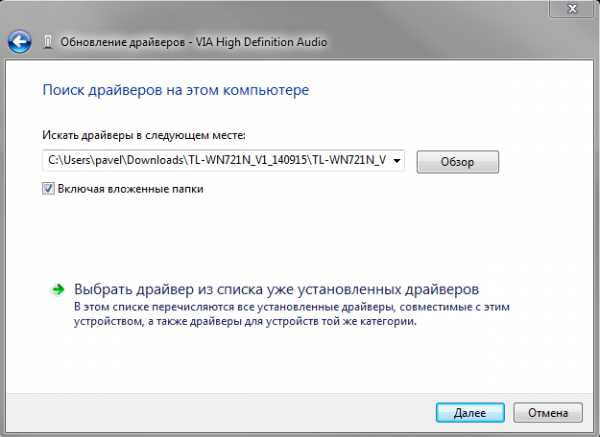If you have sounded on a laptop, you do not need to panic: in most cases, the problem is solved by simply changing the system parameters. It is worthwhile, it is worth the damage to the speakers and a sound card, but these faults are eliminated fast enough.
Volume checking
Before reinstalling the driver and other serious methods, check whether the sound on the laptop is enabled at all. Sometimes users accidentally disconnect the speakers and begin to panic prematurely without checking the elementary things.
In this way, the problem is often solved when the system sounds you hear, and, for example, a silence meets you in the browser or separate application. The method works on all versions - from XP to Windows 8 and "Dozens".
You can adjust the volume with hot keys. For example, on ASUS laptops, the combinations of Fn + F10 (turn off), Fn + F12 (add) and FN + F12 correspond to this feature.
If there is no sound on some specific site, then check whether the volume is enabled on it. All built-in audio and video players have their own regulator, do not forget about it.
No volume icon
If the sound icon disappeared from the third, it can be returned through the properties of the taskbar:
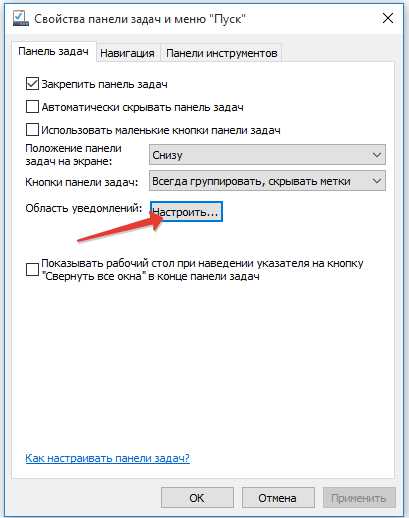
In addition, go to "Enable or Disable System Icons" link. Find the "Volume" item and set the "Enabled" status. 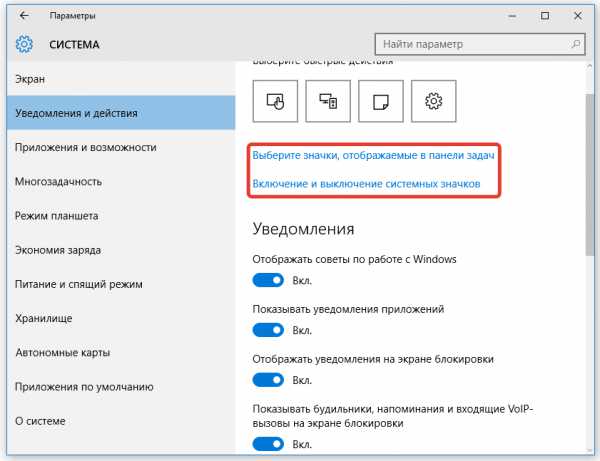
If the icon still sometimes disappears (for example, after a reboot), then try to eliminate the problem of Microsoft Fix IT 50229 (running on Vista and Windows 7). A small utility after starting creates a recovery point, and then corrects errors with system icons. The same actions can be performed manually via the registry editor, however it is better to use automated tools to accidentally not disrupt the operation of the system.
Disable Windows Audio
In some cases, the sound does not work on a laptop due to the fact that someone accidentally or deliberately disabled the Windows Audio service. To eliminate this disadvantage of the system:
- Press "Win + R".
- Write in the "Services.msc" window and click OK.
- Find the Windows Audio service and make sure that it is in the "Status" field, the status "works" ("executed"). The start type must be automatic.
If the parameters are set incorrectly, double-click. A change window will open: select the automatic startup type and click "Run" (if the service is stopped). 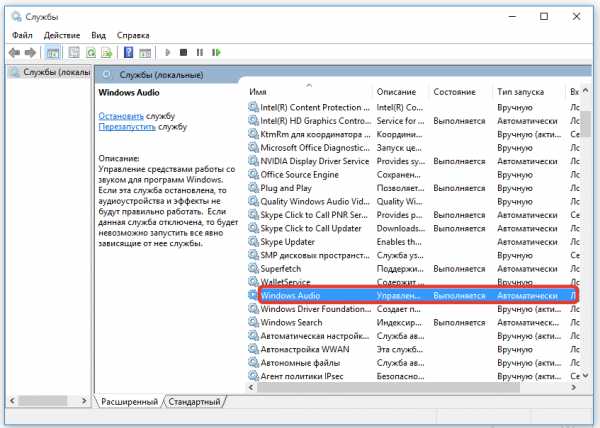
On Windows 10 (on the "seven" and "eight", there is also such an opportunity) to check the service status through the task manager. Call it with a combination of CTRL + SHIFT + ESC or any other way and go to the "Services" tab. Perform the steps described above.
Crash drivers
If the speaker volume is set at an acceptable level, the Windows Audio service is enabled, but still does not work on a laptop, then you need to check the sound card drivers.
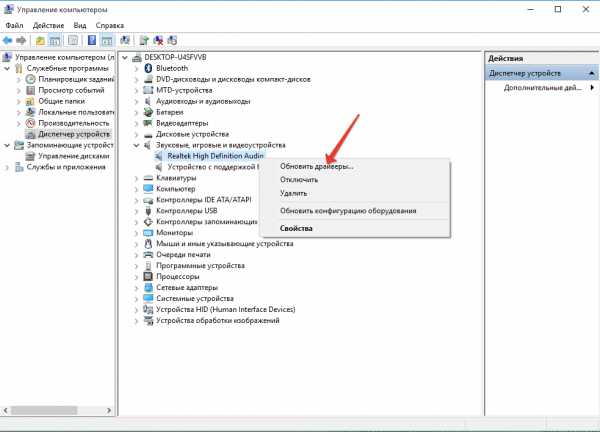
You can install drivers manually, after downloading them from the site of the manufacturer of the laptop. It is important to download software for a specific laptop model to avoid compatibility issues. If the driver damage is associated with the wrong update, then you need to run the rollback procedure. 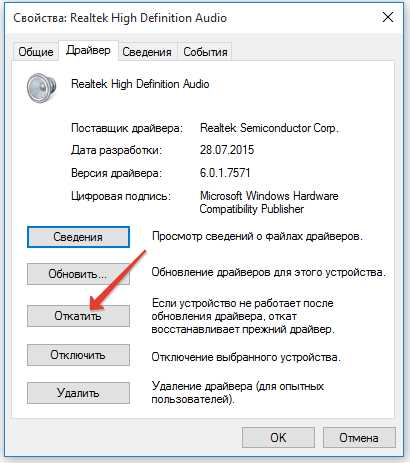
Open the sound card properties and on the Driver tab, click "Run". After confirming the operation, the previous software version will be restored.
Sound card disabled
What if the sound on a laptop disappeared, and none of the methods described above did not help? Run BIOS and watch whether the sound card is enabled. In different versions and firmware BIOS, the path to the equipment is different, but the general order is approximately as follows:
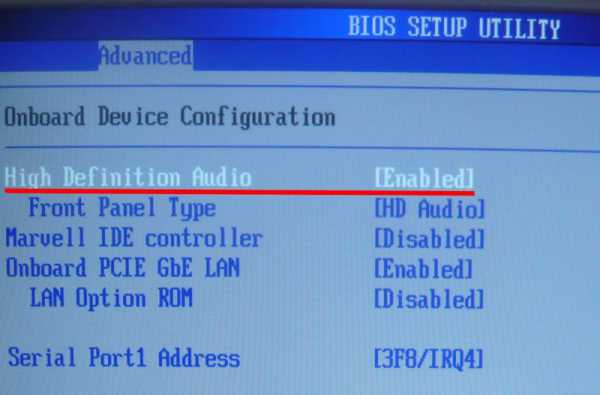
If near the item named "Onboard Sound", "Hight Definition Audio", etc. It is worth the "disabled" value, then the sound card is disabled. Correct the value to "Enabled" so that the device earns.
Other reasons
Completing the overview of the main reasons for the loss of sound on a laptop, consider several special cases:
- Through the speakers of the laptop, nothing can be heard, and in the headphones there is sound. The reason for such a phenomenon is most often the physical malfunction of the speakers. Try connecting external columns.
- Some users periodically disappear sound (or extraneous noises). Such a problem usually occurs during damage or incorrect sound card operation. Try connecting an external audio card.
- If the sound disappears when playing separate audio and video formats, it makes sense to update the list of codecs. Install the latest version of K-Lite-Codec set to eliminate this shortage of the system.
If you all tried and no longer know how to configure the volume and where the sound disappeared, contact the service center - perhaps the problem is more serious than you intended initially.
COMPCONFIG.RU.
- the main
- We repair themselves
- Why the sound on the laptop does not work
Today we want to talk to you about one trouble with which our customers often turn to us. The problem itself is quite simple, but many independently do not manage to figure out why sound sounded on a laptop, what to do in this case and how to fix the breakdown.
We will try to consider and recall all the possible reasons that met in our practice. If any of them seem ridiculous and funny to you, then you should not be surprised - it happens. Therefore, it will not be superfluous to check them. And if it does not help anything at all, write in the comments or contact our laptop repair service.
We also draw your attention that if you are the owner of the computer and you lace a similar problem, then for you there is a special article "What to do if sounded sound on a computer". Still, the computers differ from the laptops and therefore there are some differences and solving this problem.
Dynamics are disabled or minimum volume is installed.
Do not hurry to look for the nearest service for repairing laptops, the first thing to check if the sound on the laptop does not work, so this is the current set volume. In the lower right corner of the screen (near the clock) there should be an icon that is responsible for it. Click on it and put the volume to the maximum.
Put the volume to the maximum
Also make sure the speakers are not disabled. In this case, the icon will be crossed with a red line.
Check if the speakers are included
Often, manufacturers of laptops are stitching their devices by branded programs and utilities, which can also change the device settings. Find the keyboard with the image of the speaker. This is usually three buttons at once: increase the volume, reduce the volume and turn off the speakers.
If there is no sound on a laptop with Windows 7 or XP, then try to underpen these special keys. Usually, you need to press simultaneously with the "Fn" button, but it happens that without it. Make sure the speakers are enabled and normal volume is installed.
From the speakers there is sound, and there are no headphones
If you have this situation, then there may be several options.
- Option The first - the headphones themselves do not work. Try connecting them to another device and check. Or connect other headphones to this laptop.
- Option Second - Incorrect settings in the Sound Manager. Find the "Sound Manager" screen in the lower right corner and touch on its settings. Perhaps you or someone else something changed there before, and now you do not know what to do and why there is no sound on a laptop.
- The third option is defective the connector itself. Everything is clear here - you have to seek the repair of a laptop to the service.
Under this reason, we mean a whole complex: the sound driver is not installed at all, the driver "flew" or there is an error in its work, etc. If you open the "Device Manager", then in the "Sound, Game and Video Department" section there should be no yellow icons or exclamation marks.
Despite the fact that the reason why sound does not work on the laptop may be any, its solution will be the same. You need to re-install the driver.
To do this, go to the official website of the manufacturer of your laptop and in the "Support" sections (or "service") We are looking for your device model. After that, select the operating system that is installed. And we find the necessary driver for download. When you download - install.
It is difficult to imagine that this can happen by chance or in itself, but nevertheless, we recommend checking this option. If a sound disappeared in Windows on a laptop, then you look at the same "device manager", the device is enabled. If it is turned off, the icon will be the same as on the presented screenshot.
Click on such a device with the right mouse button and click "Enter".
Another reason that can hardly occur by itself. But in our practice she met, so we tell you what to do and how to fix if the sound suddenly disappeared on the laptop.
Go to the BIOS and find a "High Definition Audio" item there. Make sure that its value is set to "Enable", which means "enabled". If this is not the case, then set the desired, save the settings and restart the laptop.
Disabled service "Windows Audio"
If you have installed Windows XP or 7 on your laptop and there is no sound, then we recommend checking whether everything is in order with the Windows Audio service. To do this, open the "Control Panel" - "Administration" - "Services" and find it in the list. Double click on it, the properties must be opened. The startup type should be "automatically", and the service itself must be enabled.
Check the service "Windows Audio"
Faulty internal speakers
The most unpleasant situation of all. And in this case, you will definitely have to carry a laptop to the service, unless you yourself do not have a computer master.
It is all checked enough: if silence is silent, and there are sound from the connected headphones, then the speakers are faulty. Although another such option is possible that they simply forgot to connect if a laptop was disassembered before.
We hope that our article helped you figure out what to do if the sound on the laptop does not work or does not work. Now you know how to fix this breakdown. If you have any questions, write in the comments or contact us for the repair of your laptop.
Even more interesting and useful information
Comments (0)
comPolife.ru.
Disappears the sound on the laptop - what to do
Each laptop user may encounter such a problem as no sound. This may occur at any time and on any device. However, you should not panic - most likely it is a minor serviceability, it will not be corrected.
Causes of sound disappearance
The reasons for the "silence" of the computer can be divided into two groups:
- software;
- mechanical.
The first group includes problems that are associated with errors and problems of computer software. The range of such problems is very wide: from errors in the register before the driver fails. 
The main program reasons can be attributed to:
- the minimum volume is installed;
- sound is disabled;
- off the service that is responsible for the sound;
- damaged sound device driver;
- there are no specified codecs.
The last reason refers to the media player. In this case, the sound will not be in a specific program, or when playing some files. You should install another player or new codecs to the already installed media player.

Photo: Checking standard installations
Mechanical malfunctions are considered more serious. In this case, the laptop nodes are faced, such as: sound card or module, speakers, connectors. Hardly the user can cope with such damage themselves: most likely will have to resort to the help of a specialist.
The following mechanical malfunctions can be called:

The last two fault options can be easily calculated, for this you need to connect and disable columns or headphones. However, the reasons for the fact that the laptop does not sound, it can be clinner and easier.
Volume is turned off
This is a very common situation that can force the user to recover. On the overwhelming majority of laptops, the volume is turned off by pressing a combination of two keys, and on some one.
The sound will be disconnected if you press the combination of "Fn" and the key to disconnect the sound. Usually it is located panel of the "F1-F12" service keys. For example, for the laptops of the Acer brand, the volume is turned off simultaneously by pressing "Fn" + "F8".
Video: Sound is disappeared on windows 7
Disable service responsible for sound
This is a random random error.
To check the audio services:
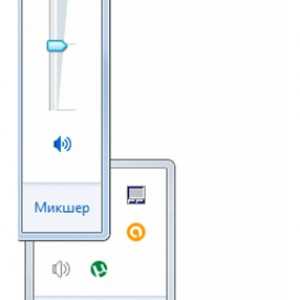
You can also use the Driver tab, but about this in the next point.
Get access to configuration settings can be performed in another way, this requires:
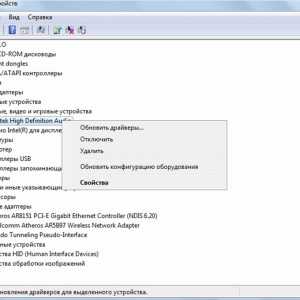
Damage drovers
Drivers, like other software elements, also fail. This happens more often when a long time has not been reinstalled or updated drivers. Usually reinstalling the driver allows you to solve this problem.
You can access your laptop sound hardware driver management as follows:
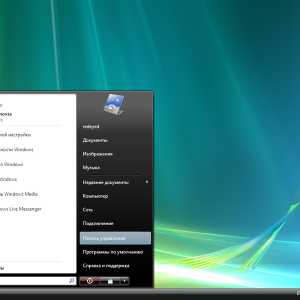
In this menu, you can upgrade the driver to the new version, or on the contrary, roll back to the previous version. This should be done if the sound disappeared after reinstalling or updating the driver. Then the system will return the previous configuration of the audio controller.
Briefly this can be written like this:

You can also access the sound controller settings by the method described in the previous paragraph: through the sound settings icon on the bottom panel of Windows.
If the "Driver" menu does not have the "Update" command or it will not be active, you have to install the driver manually. It follows only from the official website of the company that supplies equipment. Often in the same window will be a link to the official website of the manufacturer, if it is not, the driver will have to search by the name of the equipment.
Determine the type of equipment, devices or controller in the device manager. This menu is in the control panel, section "System and Safety". You can also call the dispatcher through the search in the Start window.
Sound card problems
If the failures in the work did not disappear after reinstalling the drivers, most likely, the sound card failed. Then in the properties of the controller there will be a message about faults in the state paragraph. You can try to run the standard Windows troubleshooting service.
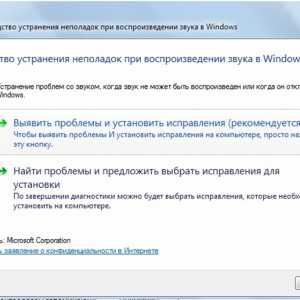
If this action has not solved the problem, and the controller status bar states that it works with errors, you should contact the Center. Most laptops have a sound module integrated into the motherboard, to fix that the usual user is unable.

The exit of the current situation can be the use of an external sound card. Such a device is connected via USB port and can have a significant size. But the characteristics of the external card greatly exceed the indicators of the built-in. Given the cost of the product, it is difficult to unequivocally assess the feasibility of such a decision.
Correction of sound with Microsoft Fixit Audio
Microsoft Fix It Audio is a small simple program with which you can quickly debug sound on your computer. You can download this program from the official website of Microsoft.
The program will check all items that were described above, but automatically. In addition, several additional features should be allocated.
After checking, you will be notified if:
- it is run by Windows services that are responsible for the sound;
- sound devices are disabled;
- installed low volume;
- the installed device is not a default playback device;
- the module is not connected;
- hDMI cards;
Also, the application has the ability to debug a webcam and skype.

This program performs all possible debugging operations automatically. This will be done faster and better than if you perform the same procedures through the control panel menus or sound settings.
Microsoft Fix It Audio is a simple and reliable tool that will solve problems with sound that are caused by software failures. The search and debugging are made literally for one click, so you can even use the user who is not friendly with electronics.
The laptop will be quite simple to return the "voice" if the breakage is not mechanical. How to do this: perform a step-by-step configuration check or use the Microsoft Fix IT Audio application - to solve you.
First of all it is worth checking if the volume on the device is not turned off and there are no problems with the media player. If these actions do not bring the result, it is advisable to apply Microsoft Fix IT Audio: the program will save your time, and the check will be completed carefully.
proremontpk.ru.
Hello, dear readers! Today, we will discuss a very popular problem - the loss of sound on a computer or laptop. How to return it, and why he disappeared - we will try to figure it out. There may be quite a lot of problems with sound, and of course, the solution must be compliance with the problem.
Gone sound on a laptop what to do
Introduction:
I decided to describe this topic, due to the fact that my friend called me recently, and I said with a cry: "I lost my sound on a laptop what to do?!" , after which, I came to him, and we were looking for a decision for quite a long time, but we still found it, let's discuss it together 8)
Think about the causes of such problems. And the reasons are mechanical and software, and their solution is different.
The most banal reason is the volume, or just turning off the sound. A huge number of people just forget about it and begin to panic prematurely. You just need to adjust the volume or check whether the sound is turned on. On laptops - it is a combination of the Fn + F * keys * (* - this is your key number F, that is, F1-F12), combinations on each laptop are different, for example, on my Acer Aspire 5553G is Fn + F8, the speakers are depicted on such buttons. And on stationary computers - check the volume control, or the plug from the speakers. By the way, here's an excellent sound program: Wink:
If you have - everything is not so simple, then continue :? In the second place of sound problems - driver of your audio device or chipset. Sometimes mystically, sometimes after installing a softe, the sound card driver "flies" into non-existence: twisted:
But the decision is very simple, everything you need is:
1. Find in the device manager (computer -\u003e right. Mouse -\u003e Properties -\u003e Device Manager) Your audio card and update it driver:
2. And then there will be options for automatic search for drivers or manual, try finally first automatic, but in 99% of cases - it will not give anything, it will not seem to me that these "automatic functions" in Windows made exclusively for beauty: lol :) and we will have to us Himself look for a suitable driver.
3. In the same device manager, press the PCM (right mouse button) on our audio device -\u003e properties -\u003e information, and choose the equipment ID:
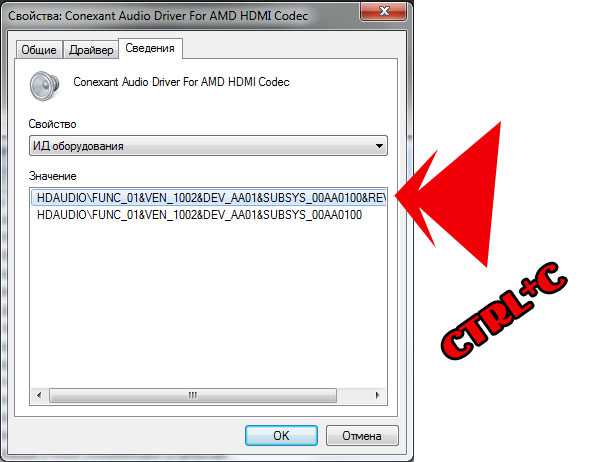 4. Copy any of the strings that appeared and go to the Devid.info website and insert our "ID code" in the string where the driver code is written and click "Search". After that, we receive a list in which we select your operating system (2000, XP, Vista, 7, 8) and on the top drivers from the list, click on a floppy disk, and download the driver we need.
4. Copy any of the strings that appeared and go to the Devid.info website and insert our "ID code" in the string where the driver code is written and click "Search". After that, we receive a list in which we select your operating system (2000, XP, Vista, 7, 8) and on the top drivers from the list, click on a floppy disk, and download the driver we need.
Notes: 1) If the list on Devid.info is empty, then copy another line from the ED ED END section; 2) If you do not have your operating system in the driver list, we simply choose the last one, that is, if you have Windows 8, and in drivers on devid.info are the drivers for Windows 2000, Windows 2003 and Windows XP - then choose Windows XP and. etc.
5. We downloaded the driver, as a rule - he goes in the archive. Unpack it at any convenient place (the main thing is to remember where), and we return to step No. 2. And you can no longer "automatically search for drivers", but manual, and specify the place where the driver was unpacked, which we downloaded.
Reboot your computer and listen to music if it appeared, then cool! If not, then we continue our way 8)
 So, we still have no sound, but it does not matter, now we will understand 8) it was program reasons, let's figure it out in mechanical. If you use a stationary computer with an onboard audio card (which is in the motherboard), it remains to check only the speakers, connect them to the player, telephone or tablet and play a music track if there is a sound, then the problem is in the sound card, and if it Wpayana in the motherboard, you can buy a new one, and use the removable: (if there is no sound on the player, it is also clear that the case is in the columns.
So, we still have no sound, but it does not matter, now we will understand 8) it was program reasons, let's figure it out in mechanical. If you use a stationary computer with an onboard audio card (which is in the motherboard), it remains to check only the speakers, connect them to the player, telephone or tablet and play a music track if there is a sound, then the problem is in the sound card, and if it Wpayana in the motherboard, you can buy a new one, and use the removable: (if there is no sound on the player, it is also clear that the case is in the columns.

With laptops - even harder. Onboard speakers are built into laptops, and to replace them will have to disassemble the laptop. But, there are advantages, in a laptop, you can close the sound plug of 3.5mm and reproduce the track. And further to repel from the results obtained. In extreme cases, there are external audio cards that are inserted into USB ports and replace damaged.

Gone sound on a laptop what to do
Results:
In this article, I tried to tell you what to do if the sound was missing on your computer. And if you wondered: "I lost sound on a laptop what to do?" , I really hope that in this article you have found answers. Thanks for attention.
C-Use.c-USE.RU.
Lost sound on a computer or laptop - what to do?
Each modern personal computer or laptop is equipped with a sound card that allows you to play sound. Laptops are also equipped with built-in speakers, so they can sound without any additional devices. This article describes what to do if the sound on a PC or laptop disappeared.
Volume level
Before starting something to configure and repair something, check the volume level in the system and on the playback device (headphones or speakers). Many users often forget about this parameter and worry that something broke. In fact, you (or someone else) could accidentally reduce the volume to zero.
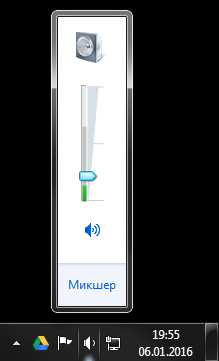
To restore the volume to the normal level, you must click on the icon in the form of a speaker in the tray (to the left of the system hours). In the small window that opens, you need to change the volume level. Also pay attention to the window at the bottom of the window. If it is crossed - it means that the sound was turned off in Windows. Click on it to turn it back.
Also open the "Mixer" section using the hyperlink at the bottom. Here you will see a separate slider for each of the working programs. It is possible that everything is fine with sound, it's just disabled for the application you are currently using.

Hardware shutdown sound
If the sound on the laptop is might have turned off it accidentally using a special key combination. In which the models are present such an opportunity. Check the keys with numbers, as well as a series "F1-F12".
If on some of the buttons these buttons will be an icon in the form of a crossed speaker - it must be pressed. At the same time, it is necessary to hold the FN utility key, which is located in the bottom row, not far from Alt and Control.
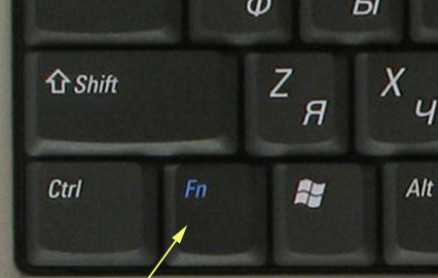
If you use external speakers, check that they are also included. It seems obvious, but even experienced users can forget about such trifles and spend a lot of time to find problems.
Setting up playback devices
The next thing to check if the sound on a laptop or personal computer is disappeared, the default playback device. It is possible, instead of used speakers or headphones, Windows serves sound to unused HDMI output or virtual test devices. You will need to do the following:

Restarting a computer
Special services are responsible for playing and recording the sound in the operating system. Sometimes, as a result of the system failure, they can "hang" and start working incorrectly. In this case, you just need to restart the device. Windows reload will provoke a restart of all active services. If any of them is not performed - the problem will be permitted. Do not neglect this way. With all his primitiveness, he is able to eliminate a lot of trouble.
Driver Update
The driver is a program of programs that "teach" the operating system to work with a specific device. In this case, with the installed sound card. As a result of viruses or driver failures, they could be damaged, which caused the problem.
To restore the sound, you must do the following:
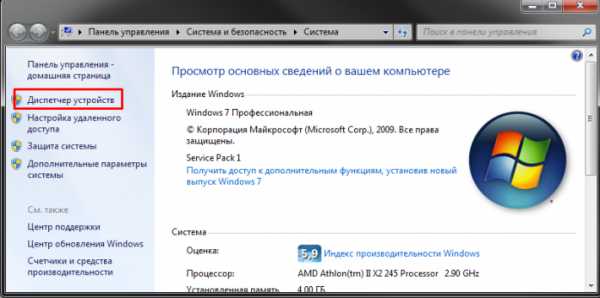
If the computer informs you that you failed to find a package to update - it means you will have to search for manually. Go to the manufacturer's website of your laptop or motherboard (or sound card, if you use discrete) and download the actual version of the drivers from it.
Very often the installation package does not contain an EXE file for installation. In this case, you must once again click "Update Drivers" in the Device Manager and specify the location of the loaded distribution. Do not forget to pre-unpack it using the archiver program.