Over the past 10 years, the Internet has rapidly entered our lives and into every home where there is a computer.
Now, not a single user working at a computer can imagine it without an Internet connection. After all, you can find almost everything on the Internet. Watch movies, sports broadcasts, listen to music, play online games. Find the information you need on any topic and download it.
Order tickets for a train, plane, concert, sporting event, pay for communication services, utility bills, buy an item you like in an online store.
In a word, the Internet is a very good and useful thing. That's why he's so popular.
To connect a computer to the Internet, you must have:
- installed network card and driver for it.
- Adsl Modem, router, hotspot, etc.
- Ethernet cable
- Cable for connection to RJ-45 telephone line.
- splitter.
And most importantly, the Internet access service must be provided by a provider.
Connect all cables to the computer and modem in accordance with the instructions.
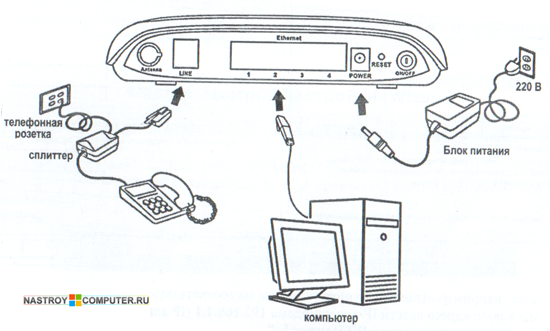
Let's start setting up a network card andinternet connection on windows 7. To do this, follow these steps step by step. Step 1 . Click Start and go to Control Panel. Click the link.
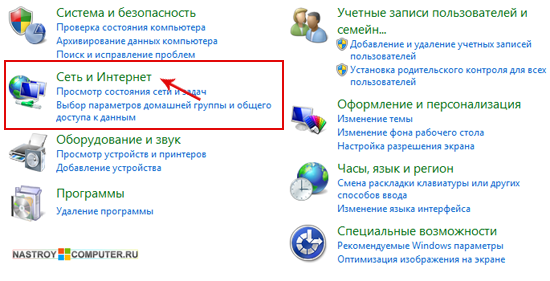
Step 2 . Next click on.
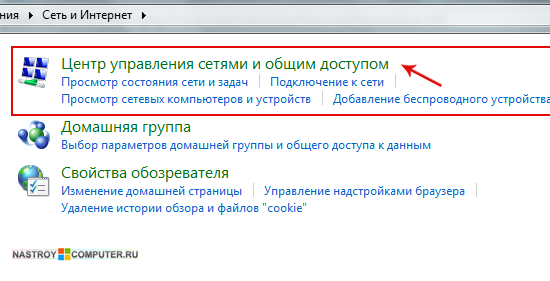
Step 3 In the left menu of the window, click.
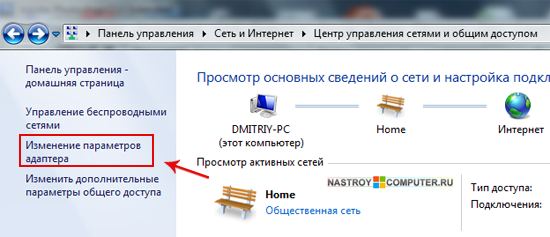
Step 4 . Right click on the iconLAN connectionand from the menu that appears select Properties left mouse button.
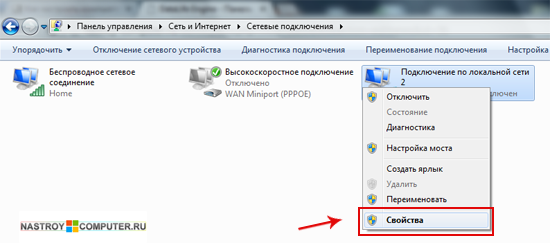
Step 5 . In the window that appears, left-click on the itemInternet protocol version TCP/IPv4and click on the button Properties .
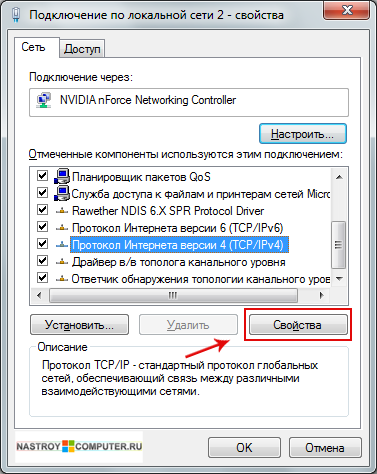
Step 6 Select an item Use the following IP address, and fill in the fields as shown in the picture. Addresses forPreferredand Alternative DNS servers you must take from the contract for the provision of Internet services. After that press the button OK.
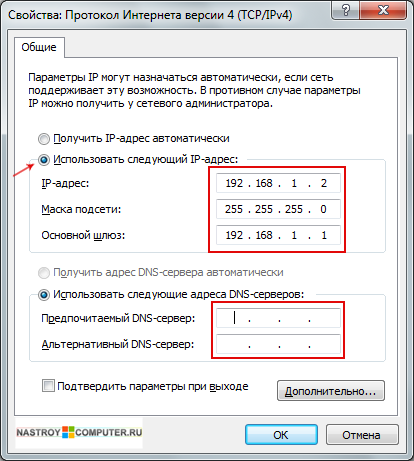
The network card setup is complete. Next, we proceed to create a new connection.
Complete Step 1 and Step 2 again.
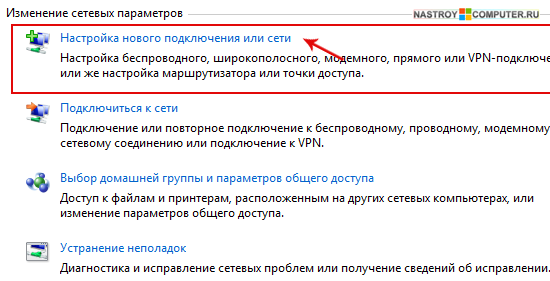
Step 4 In a new window select connection optionInternet connections. This is a wireless, high-speed or telephone connection to the Internet. Click to continue Further .
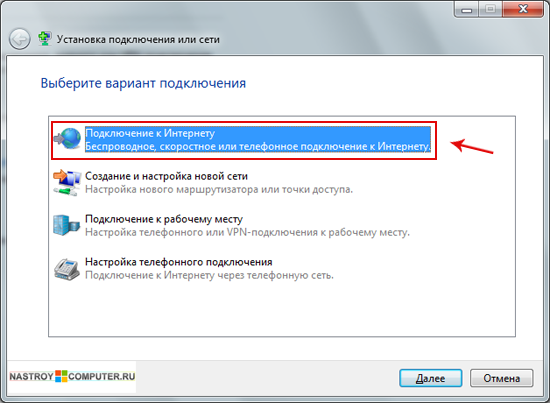
Step 5 In the window Internet connection select High speed (with PPPoe). Connection via DSL or cable, requiring a username and password.
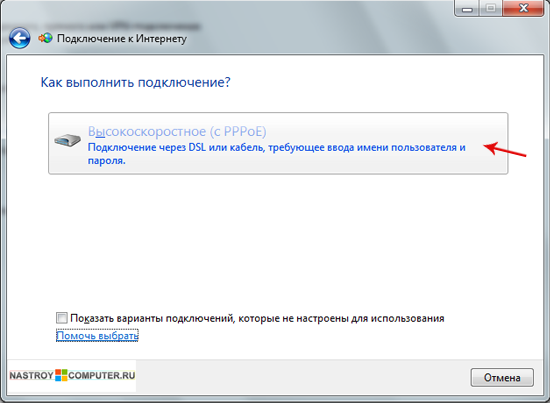
Step 6 . In the next window, you need to enterinformation received from the Internet service provider:
Username.
- Password.
- Connection name.
All this data should have been given to you at the conclusion of the contract.
Check the boxRemember this password.
You can allow other users to use this connectionby ticking the appropriate box.
After entering all the data correctly, click the button To plug .
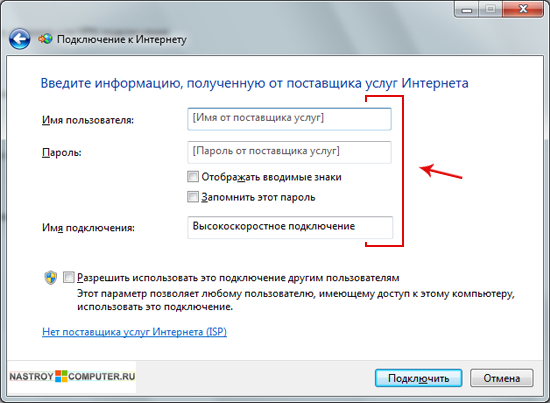
Step 7 . The connection should be established after verifying the username and password. After that, a window will appear in which the system will notify you thatinternet connection ready to use. To exit, press the button Close .
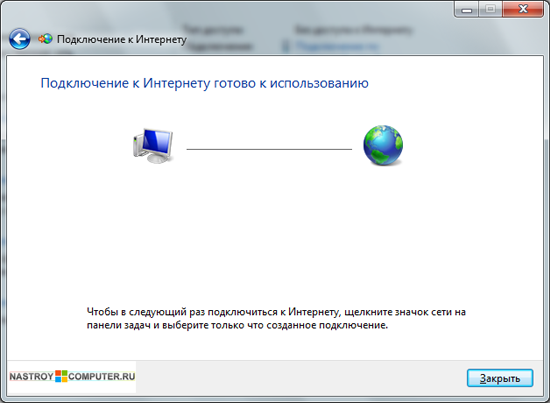
In order to connect to the internet, in the window on the right side of the window, click on the link. Then double click on the iconHigh speed connection.
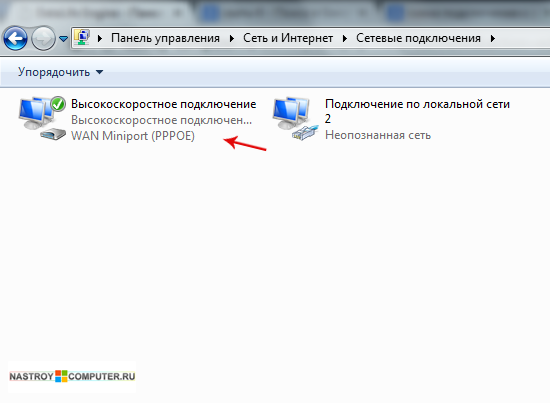
In order not to constantly go to the control panel to connect to the Internet, you can create a shortcut on the desktop. To do this, right-click on the connection icon and from the context menu select Create label.



































