For the current time it is difficult to submit a cell phone that does not provide access to the network space. In addition to the smartphone, the mobile Internet is available for other devices, including a personal computer and a tablet. Connection to the global web occurs through special equipment - router or USB router. How to configure it to work correctly? In the article detail all the ways of connecting the MTS modem to the laptop.
How to connect to pc
To use the mobile Internet on a personal computer, you must purchase the appropriate equipment - USB modem or router. It can be purchased at any MTS company store or in partner organizations. We recommend buying devices only in licensed places. Various modifications of devices are available to the choice, which are designed for certain data transfer standards - 3G or LTE. If necessary, you can place an order with delivery to the house.
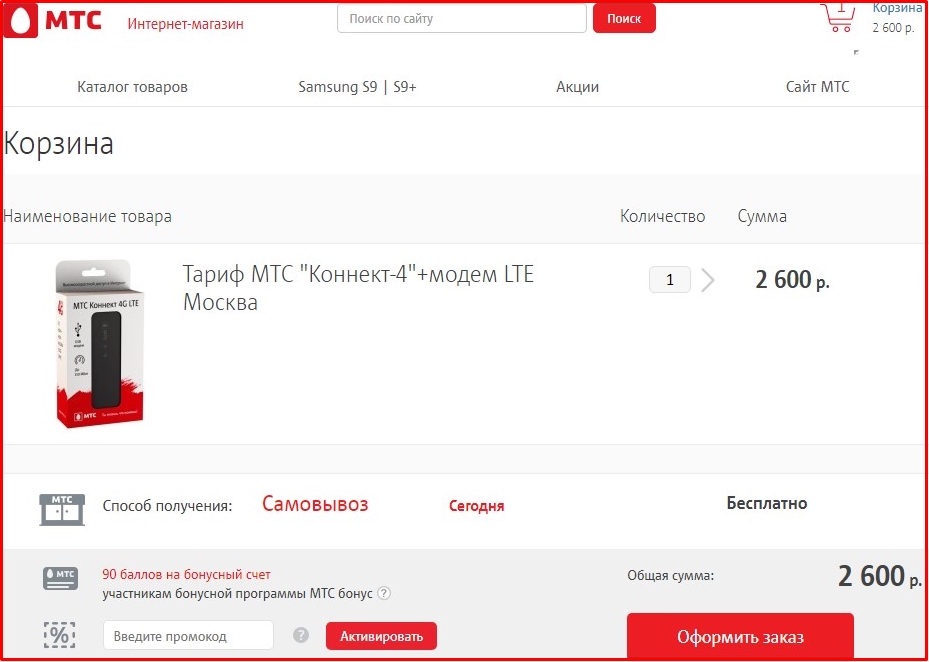
In the starting set, the instruction manual and drivers with drivers are supplied with the gadget. In size, it does not exceed the usual portable memory card, which significantly improves transportation while traveling. How to connect MTS modem to a computer? Act according to the instructions:

Windows 7, 8, 10
If you purchased a 4G modem in the company Mobile TeleSystems, you must install the appropriate software to the computer. To do this, follow the algorithm:
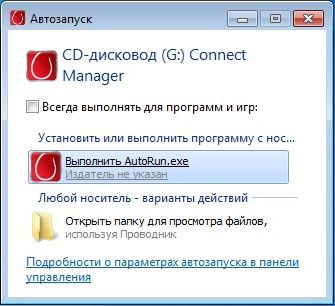
In some cases, difficulties arise, the stationary computer does not see the connected equipment. To correct the position, do one of the following:
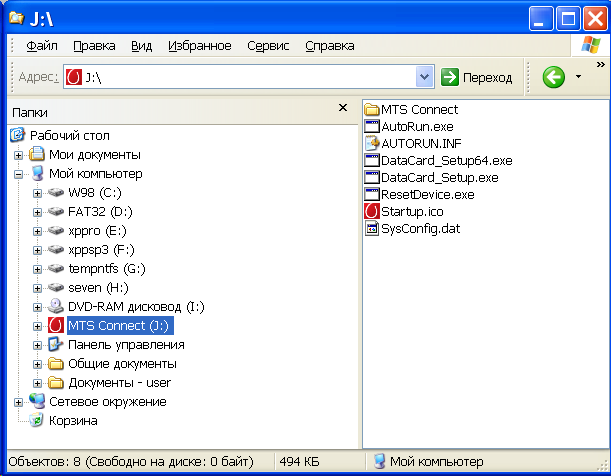
Now run the Connect Mobile Application. Mainly select the Network Settings section. Here, set the high-speed data transfer standard, which equipment supports - LTE, 3G, 2G.
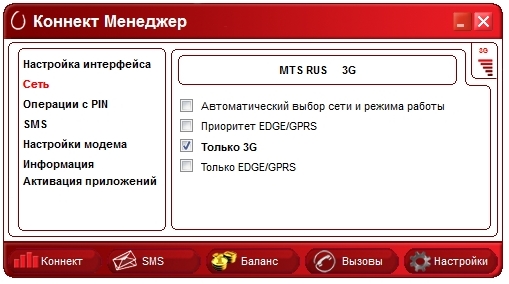
After that, go to the Access Point Setup tab. This menu requires to register the electronic address of the APN - "internet.mts.ru", the contact number for connection - * 99 #, as well as the name and password of the account - MTS.
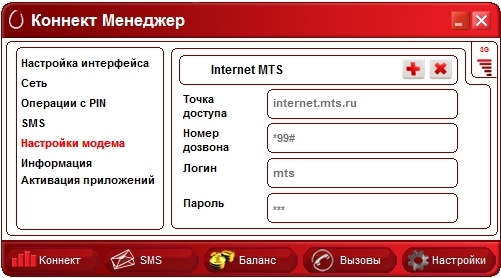
Perform a reboot system. In the main application window, an Internet connection indicator should appear.
Windows XP.
Instructions for modem settings in this case is completely identical, as in the previous paragraph for Windows operating systems above 7 version. Dock a gadget with a laptop and activate the utility. Differences are only located in the location of the main controls.
Attention! USB modem supports only MTS SIM cards.
If at home there is a router that provides a wireless connection with world web, you can connect the USB device to it and distribute the mobile Internet. An important condition for success is the presence of the relevant USB port in the router housing. To connect, run a number of installations:
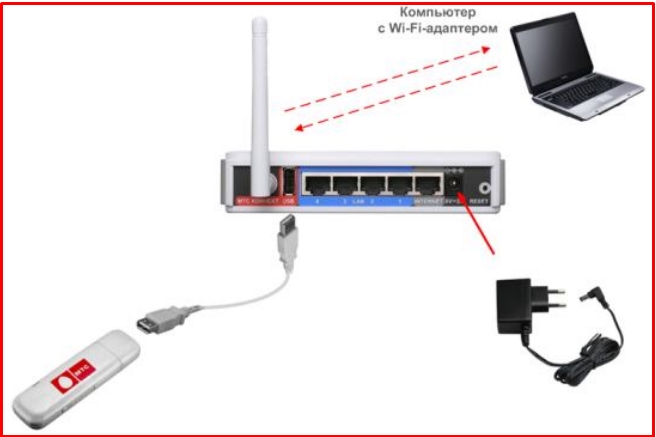
Attention! If the equipment does not meet the requirements, then change it or software.
Installation on tablet
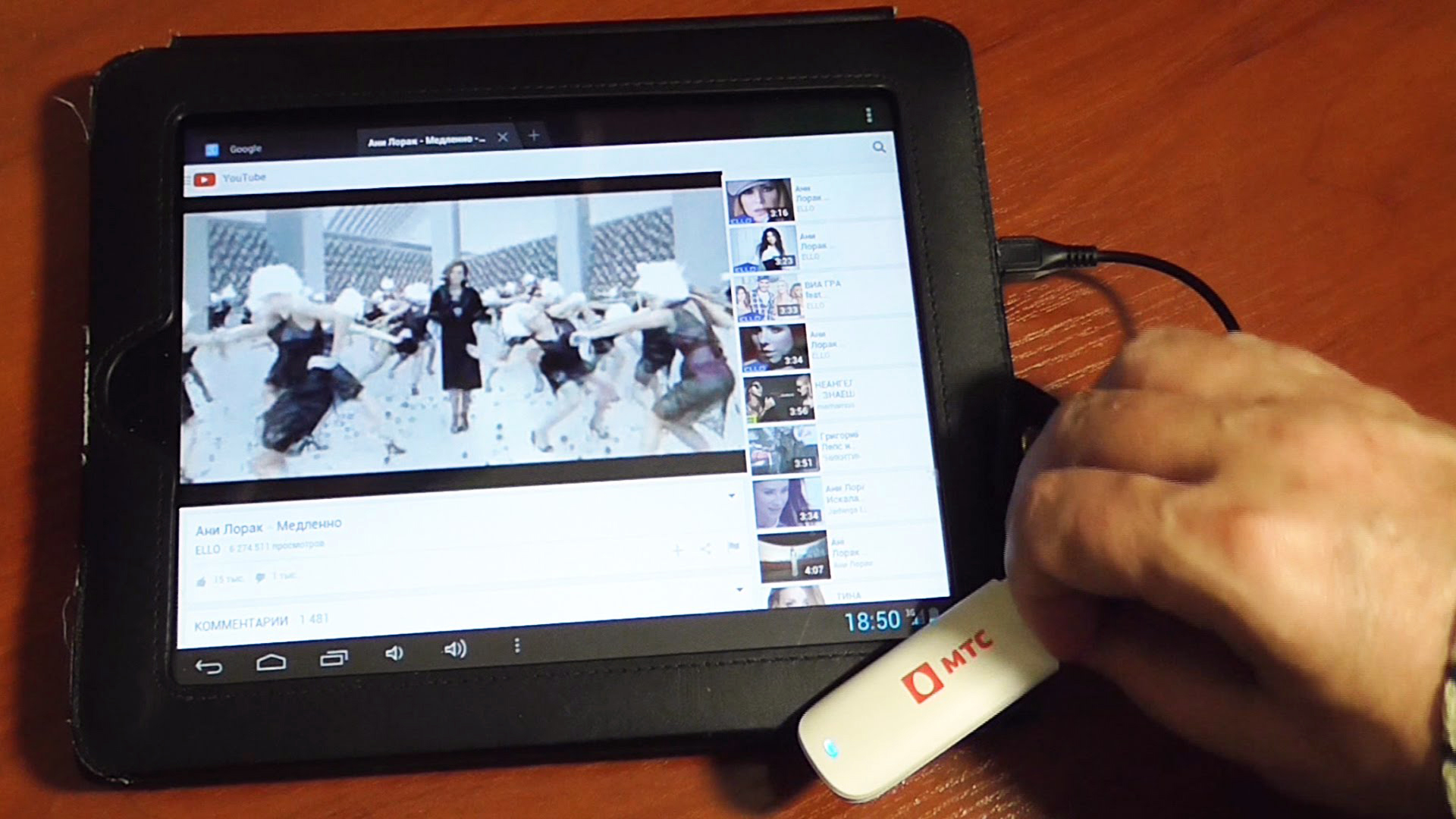
Do not everyone know that the modem device can be used on a tablet computer. The connection procedure is quite complicated and can not always be successful. To begin with, check whether equipment with such a mode of operation is compatible. Most modern tablets are released only with Micro USB connector, so it will not be possible to directly docile two of these gadgets. This problem can solve a special adapter cable. If everything is done correctly, the 4G or 3G indicator should turn around on the device display. After that, write the characteristics of the access point. Install the email address - "internet.mts.ru", the phone number - * 99 #, as well as the name and code - MTS. You can now use your mobile Internet on the device.
Unfortunately, sometimes the tablet sees a modem as an unknown equipment or takes it for another module. To fix this problem Follow the instructions:
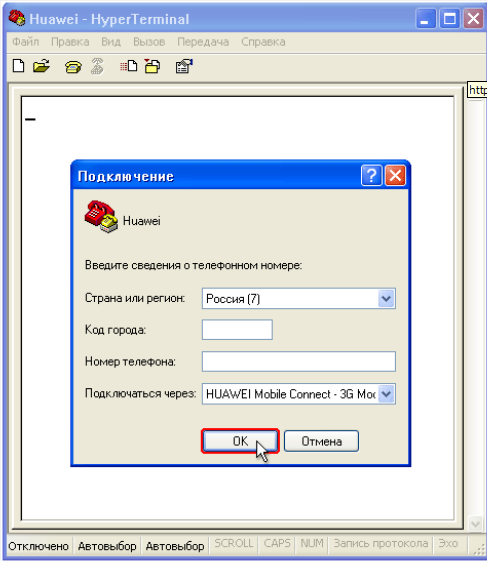
How to work with the application
To enter the Internet, the provider's space implemented a special utility "MTS Connect". This application has the following functionality and characteristics:
- Basically, the program window displays the exact balance of the balance for the current time, as well as the number of available traffic in the design period.
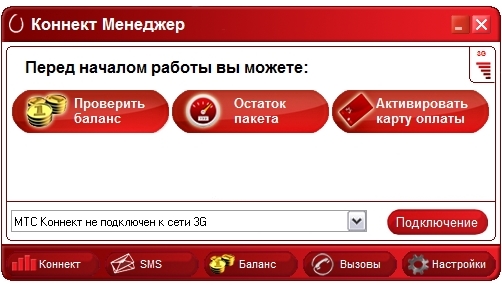
- If the installed limit came to an end, you can activate extension services and expand the standard set to the desired volume.
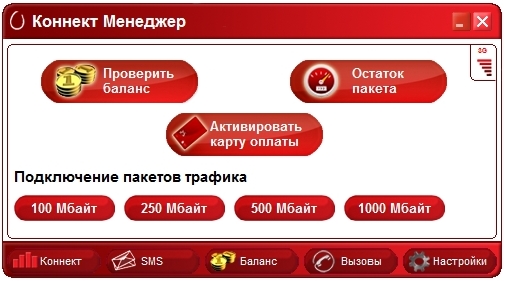
- You can take and send messages in any direction of communication.
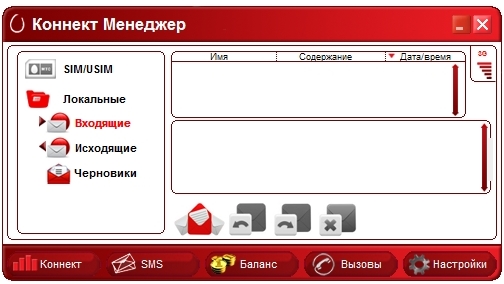
- Management of voice communication.
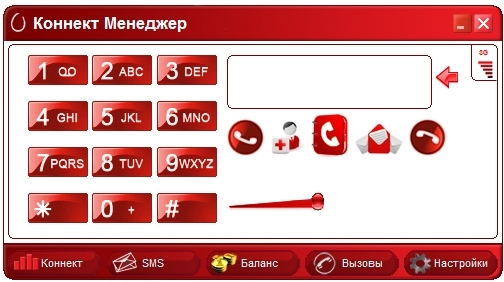
- The ability to fulfill the completion of the facial balance in time with the bank card.
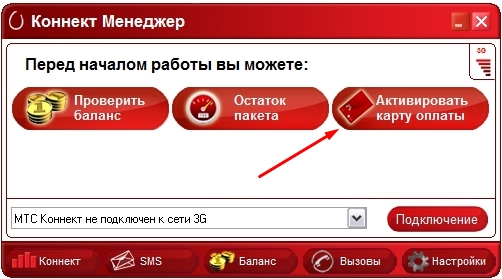
- Monitoring and regulating the speed data transfer mode.
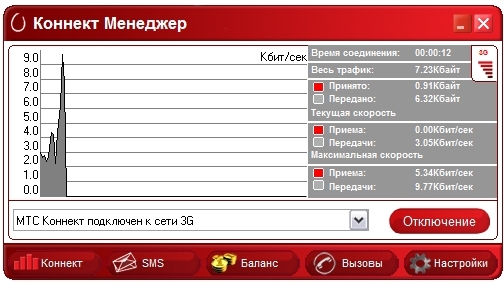
- The interface is made as simple as possible, all the basic controls are displayed on the desktop.
Attention! Not all brands and modem modem modems support the listed characteristics and capabilities.
To activate the connection, you will need to click on the Connect button.
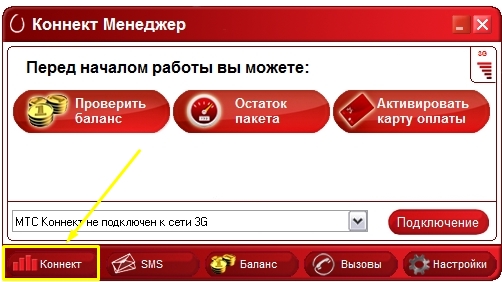
A few seconds you can consume network resources. The main menu is derived:
- SMS - for writing and reading messages.
- Calls. Making a call or a set of USSD commands.
- Settings. Change device operation parameters.
- Balance. Displays the current account status.
Use the modem easily.
Possible problems
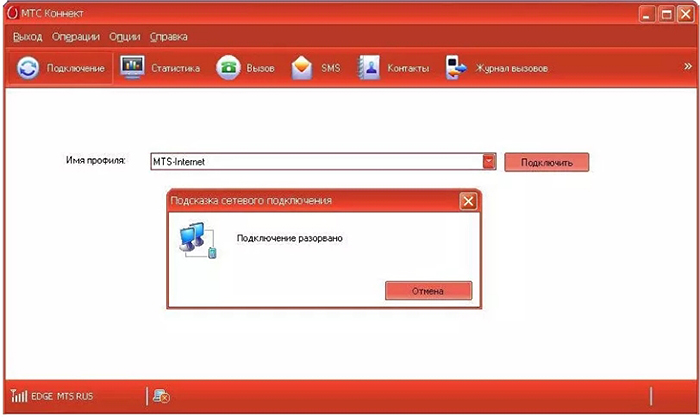
It's not so smooth and simply, consider possible problems and pitfalls:
- Often, conscripts are complaining that the application of the application spends a lot of resources and slows down speed. To solve this problem, we recommend closing all third-party programs and windows that are not used at the current time.
- There are many problems with the utility on the Windows 10 operating system.
- Many subscribers are not satisfied that only the MTS SIM card is allowed in the modem device. Similar drawback can be corrected using the firmware of the equipment. The provider does not recommend this to avoid the final gadget breakdown.
- It should be borne in mind that MTS does not guarantee the actual speed compliance with the stated. The parameters of 3G and 4G can influence many environmental factors, uneven landscape, weather conditions and user location.
The article examined the effective ways to establish a MTS modem to a computer or a tablet device. The procedure may take a long time. If you can not independently configure the equipment, consult consultants at the technical support number "0890" or in any operator service.



































