Often, due to a malfunction of the computer system or through inattention, we lose information about important network accounts or logon passwords in general. Losing a password for an account on the Internet or a program sometimes seriously darkens the user's life. However, do not be upset, because the password can still be recovered. To do this, you just need to choose the right software product.
How it works
Password recovery is an integral and rather important part of computer technology, which in most cases requires a non-standard approach and extraordinary thinking. The purpose of this article is to inform users about quality applications for recovering forgotten and lost passwords.
All such programs can be roughly divided into several categories:
- reset, analysis and recovery applications Windows passwords;
- recover Windows network passwords - passwords for wireless and local area networks, cached domain passwords, etc .;
- utilities for decrypting personal information stored in popular Internet resources: Mozilla, Internet Explorer, Firefox, Opera, etc.
- restoring access to documents OpenOffice, LibreOffice Microsoft Office;
- recover lost passwords for mail clients- Outlook, Microsoft Office, Thunderbird, Eudora, IncrediMail, TheBat !, Windows Mail;
- other utilities.
If you have lost your password, but it is saved in the program where it was used, then with a high degree of probability you can recover it. These kinds of programs usually have a narrow specialization. Consider several similar applications for recovering passwords to "VK", "OK", ICQ, browsers, routers, as well as utilities that open passwords hidden behind asterisks.
Mail PassView
A small program for recovering mail passwords that displays passwords and other information about e-mail accounts saved in the following mail clients:
- Microsoft Outlook 2000 (POP3 and SMTP accounts);
- Outlook Express;
- Microsoft Outlook 2002/2003/2007/2010;
- Windows Live Mail;
- Windows Mail
- Eudora;
- IncrediMail;
- Group Mail Free;
- for services Netscape 6.x / 7, Mozilla Thunderbird, Yahoo! Mail - if the password was not encrypted with the master password;
- Google Desktop, Gmail Notifier, Google Talk;
- Hotmail / MSN mail - if the password was saved in Live Messenger / MSN / Windows programs.

For each of the found accounts, the following information will be displayed:
- account name;
- the program in which it is saved;
- server;
- server type;
- Username;
- password.
Please note that some antivirus programs sometimes detect a program, for example, a Trojan. This false positive is due to the specific purpose of this program.
The application does not require installation, you just need to unpack the archive. To Russify the interface into the unpacked folder with the program, you need to transfer the file downloaded for Russification.
PasswordSpy program
This utility will help to solve the problem of recovering lost passwords for all kinds of applications (both network and stationary). With its help, you can recover the password from "VK", Windows, ICQ, "Odnoklassniki", other applications and accounts. Mail programs, instant messaging programs, browsers store information about the passwords used, and PasswordSpy will be able to recover them.
True, it is allowed to use these programs only to restore their own forgotten passwords.

Features and functions:
- the utility decrypts the download manager codes: Download Accelerator, Download Master, FlashGet;
- recovers ICQ passwords: Miranda, QIP 2005a, Windows Messenger;
- restores access to high-speed connection;
- allows you to display hidden ciphers of your mail clients: The Bat !, Opera Email Client, Mail.Ru Agent.
- gives information about the installed "operating systems", the processes running in them, you can view the passwords used by FTP clients, and so on.
WebBrowserPassView
Many who comfortably like to use their Personal Computer, try to simplify some operations for themselves. For example, save passwords in the browser. This is really very convenient, especially if you need to visit some sites many times. But a situation arises when after a certain time you have lost or forgot your password. Not a problem - the password recovery program WebBrowserPassView can solve everything.
This great tool will help you "extract" from the browser passwords saved on sites. Usually such programs are created for a specific browser. A this application works perfectly with the five most popular and frequently used browsers: Opera, Internet Explorer, FireFox and Chrome, Safari. The recovered password can be saved in html, xml, txt and csv documents. It's up to you. The program does not require installation. After downloading, run it and recover the password. The application takes up minimal space and is very efficient. Moreover, it is distributed absolutely free of charge.

Functional features:
- does not require installation;
- works with five browsers;
- recovers saved passwords;
- saves them in documents;
- easy to use.
RouterPassView password recovery software
This utility is designed to restore access to the configuration files of the router. Modern models of routers provide the ability to save the configuration to a file, and then, if necessary, you can restore it. These files usually contain valuable information such as passwords and logins from providers, Wi-Fi network keys and router authorization data. If you have lost or forgot one of these keys / passwords, then using this password ID recovery program you can "remember" them.
Given the sheer number of router manufacturers, it is impossible to provide support for all of them. Now this program supports work with a fairly limited number of models, but the list is constantly expanding with the release next versions... If you could not find your router in the list, then you can try to recover its passwords and files.

MyPassSaver
A small and extremely simple application designed to save user credentials - accounts and passwords to them. The program supports saving up to 12 different accounts and protecting all your data with one master password.
The utility has a fairly simple and concise interface. While its functionality leaves a lot to be desired, as does security, it can come in handy for many users as a small and convenient application for storing credentials. The program is completely Russified, its developer regularly releases updates this software and adds new features. So, after last update now it is possible to create or recover account password and backup copies of password databases.

Peculiarities:
- data protection with one master password;
- convenient user interface;
- improved protection of databases with passwords;
- support for about 12 user accounts;
- the ability to restore database backups.
For browsers
OperaPassView is a small software for recovering passwords stored in the Opera browser. This program decrypts the contents of the wand.dat files and displays them as a handy list. Thus, you can view all passwords and logins for different sites. The program has the ability to export records. To do this, select one or more of them, save them in html / csv / text / xml formats. To start the program, you only need the above wand.dat file. In this case, the program will work even if the browser is not currently installed on the system.
OperaPassView is a portable application. No additional resources are required for its operation. All you need is to unpack the zip file and run OperaPassView.exe. After starting the program will automatically detect the location of the wand.dat file and display all passwords. Although you can manually select any of the wand.dat files through a special option in the program or by dragging the file into the main OperaPassView window from Windows Explorer... When the passwords are displayed, you can select one or more entries and copy them to the clipboard. You can also use the "Save" option and export the record.
To Russify OperaPassView, download the Russification file and move it to the program folder.
To recover your phone password
Multifunctional solution DePass Micro for Windows to recover and decrypt passwords. The program will automatically find and quickly decrypt passwords for more than a hundred popular browsers, including Chromium, Google chrome, Comodo Dragon, Internet Explorer, Opera, Yandex.Browser, Mozilla FireFox and others. No user intervention is required during decryption. It is possible to run the program through the command line, in hidden mode, automatically save your logins and passwords to a text file.

The application has built-in search parameters. Thanks to this, you can customize the program for yourself.
Peculiarities:
- convenient categories;
- support for all the most popular browsers;
- saving and exporting data to a file;
- customizable search paths.
What about the "stars"?
BulletsPassView allows you to view passwords hidden behind asterisks. This feature can come in handy in cases where the password is saved, but you do not remember it. The application works in standard Windows and Internet Explorer text fields. But it does not open passwords directly in these fields. Instead, the password is displayed in the main window of the program itself, and the asterisks are still displayed in the text box. The program supports Unicode, which is guaranteed to ensure the correct display of all characters.
The program does not need to be installed. To start it, you need to unpack the archive and run the file.exe. At the first start of the program, an initial scan will be performed, text fields with passwords that are currently active will be determined. If such are found, they will be displayed in the main window of the program. To perform a new search, it is enough to update the menu by pressing the corresponding button.
Many people, in order not to enter passwords each time to enter their email or page in any social network, save them in their browser. This allows you to quickly log into various accounts on all kinds of sites.
 It so happens that, over time, the user completely forgets his passwords as unnecessary. And this is where the problem lies, since our passwords are hidden by treacherous asterisks. When it becomes necessary to remember your passwords, for example, to view Email from a computer at work, we start frantically looking for the coveted piece of paper, where we once wrote down our password during registration. Or when we are going on vacation to another city and we know for sure that home computer will not be at hand. Oh, how you don't want to lose touch with your friends on Facebook and Odnoklassniki during your vacation! Of course, you can log into almost any account and the right moment change password using mobile number binding. However, we do not always have an active mobile (or rather a SIM card) from which we registered. This method is not always convenient and not always possible. And it is not needed, because there is a way much faster and easier to recover passwords saved in the browser in memory.
It so happens that, over time, the user completely forgets his passwords as unnecessary. And this is where the problem lies, since our passwords are hidden by treacherous asterisks. When it becomes necessary to remember your passwords, for example, to view Email from a computer at work, we start frantically looking for the coveted piece of paper, where we once wrote down our password during registration. Or when we are going on vacation to another city and we know for sure that home computer will not be at hand. Oh, how you don't want to lose touch with your friends on Facebook and Odnoklassniki during your vacation! Of course, you can log into almost any account and the right moment change password using mobile number binding. However, we do not always have an active mobile (or rather a SIM card) from which we registered. This method is not always convenient and not always possible. And it is not needed, because there is a way much faster and easier to recover passwords saved in the browser in memory.
And in this we will be helped by a wonderful program called WebBrowserPassView ... It can extract the passwords you have saved from the "memory" of all the most popular browsers (Internet Explorer, Mozilla Firefox, Google Chrome and Opera). Yandex Browser is questionable, however, I think that this is also possible.
POPULAR:
A few words about what the program can NOT:
- WebBrowserPssview recovers only those passwords that are saved in the browser(which are usually already entered and covered by asterisks or dots), entered passwords, but not saved by you in the computer's memory, cannot be restored by this program
- WebBrowserPssview cannot recover passwords from other applications for Internet communication, such as Skype or ICQ;
- passwords for logging into some protected networks are not saved and cannot be recovered. This also applies to sites that are accessed via the https protocol, for example, when logging into Sberbank-Online or the accounts of other banks
The big advantage of this utility is that it is free, does not require installation and is as easy to use as possible. A small minus - WebBrowserPssview has an English-language interface, however, in the instructions below, you will see that the language does not play a special role in this case.
So, simple instruction to recover passwords in a browser:
- Download the archive file with the program from the link
- Unpack the archive to any media. It is better to do this in a separate folder on the disk. C: \ Your Folder \
- Open the folder with the program and run the file WebBrowserPssview.exe
In the program window, you immediately see a list of all your passwords that are saved in the browser, in the form of a table:

The table contains the following information:
- browser icon
- the address of the site, the password for which is saved
- browser name
- username on the site (login)
- login password
You can find the password you need from the corresponding page and remember or write it down. However, the program has the ability to save separate lines with passwords or the whole table to a text file. Then this file can be printed or saved to your USB flash drive. (It is not recommended to save such information on your computer for security reasons, more on this).
To select the lines with passwords you need, select them with the left mouse button, while holding Ctrl key... To select the entire list, use the keyboard shortcut "Ctrl" + "A".
The utility is used to remember forgotten passwords saved in Internet Explorer, Mozilla Firefox, Google Chrome, Safari, and Opera browsers.
System requirements: Windows 2000 or higher.
Features: opens passwords of the current user, i.e. in which account it will be launched, those passwords will also show. If you need to view the passwords of another user, then in the settings you can specify the path to the folder with the profile of the desired user. This applies to almost all utilities from NirSoft, which will be discussed further below.
:: How to find out passwords in the Google Chrome browser without special programs
In the Chrome browser, you can find out passwords without using any special tools. It is enough to enter in the browser line:
chrome: // settings / passwords
:: How to find out passwords in Firefox browser without special programs
At the top of the Firefox window, click the button Firefox and select the item Settings... Go to the panel Protection... Click on Saved passwords ... and a window with saved passwords will open.

:: ProgramDecrypt
A program for recovering forgotten passwords for programs: Qip 2005, Qip Infium, Qip 2010, MSN, Miranda, Mail Agent, Internet Explorer, Google Chrome, Opera, Mozilla FireFox, FileZilla, FAR manager, FlashFXP, Total commander, Pidgin, Trillian, Google Talk, ICQ, The Bat !, Windows Live Messenger.
The interface is in Russian and English.
Automatic and "manual" decryption mode. Manual mode will allow you to extract passwords from a killed or inactive system, for example, when booting from a LiveCD, or from a program that is not installed (portable) or from an account Windows entries which is currently inactive.
:: Recover passwords from hash
If, when recovering, instead of a password, you see something like md5 = 202CB962AC59075B964B07152D234B70, then this means that the password is stored as a hash and to extract the password from this hash you need to copy it to the buffer (202CB962AC59075B964B07152D234B70) and try to decrypt it on the website.
Websites for decrypting hashes:
The Russian interface can be downloaded from the download page.
:: PasswdFinder
A small utility that helps you find / recover lost passwords. After the program is launched, the program window will show all passwords saved by web browsers, mail clients, pagers, FTP clients and other programs.

Browsers: Apple Safari, Flock, Google Chrome 1.x - 6.x, Internet Explorer 4.x - 9.x, Opera 6.x - 11.x, Mozilla Browser, Mozilla Firefox, Mozilla SeaMonkey.
Instant messaging software: RQ 0.9, AIM Pro, AOL Instant Messenger (older versions), Digsby, Excite Private Messenger 1.x, Faim 0.1, GAIM 1.x, Gizmo Project, Google Talk, ICQ 99b-2003b, Lite 4, Lite 5, IM2 (Messenger 2) 1.5.x, JAJC (Just Another Jabber Client), Miranda IM 0.2.x- 0.9.x, MSN Messenger 1.x-7.x, MySpaceIM 1.0, Odigo 4, Paltalk, Pandion 2.5 , Pidgin, PSI, QIP 2005a, QIP.Online, SIM 0.9, Trillian 0.x, 2, 3, Trillian Astra, Windows Live Messenger, Windows Messenger, Yahoo! Messenger 3.x-6.x
Mail clients: Becky 2.x, Eudora / Eudora Light, Forte Agent 3.x, Gmail Notifier, Group Mail Free, IncrediMail, iScribe / nScribe 1.x, Mail Commander 8.x, Mail.Ru Agent 4.x - 5 .x, Microsoft Outlook 2000, 2002, 2003, 2007, 2010, Microsoft Outlook Express 6.0, Mozilla Thunderbird 1.x - 3.x, Opera Email Client, PocoMail 3.x - 4.x, POP Peeper 3.x, The Bat! 1.x - 4.x, Vypress Auvis 2.x, Windows Live Mail, Windows Mail
FTP clients: 32bit FTP, BitKinex 3.0.8, BulletProof FTP Client 1.x, 2.x, 2009, Classic FTP PC, CoffeeCup FTP 3.x, Core FTP 2.x, CuteFTP Home / Pro, DirectFTP, Directory Opus, ExpanDrive 1.8, FAR Manager 1.6x, 1.7x, 2.x, FFFTP 1.x, FileZilla 2.x, FlashFXP 1.x-3.x, Fling, FreeFTP, Frigate3 FTP 3.x, FTP Commander Pro / Deluxe, FTP Control 4, FTP Navigator, FTP Uploader, FTPExplorer 7.x, FTPRush 1.x, LeapFTP, NetDrive, SecureFX, SmartFTP 1.x - 4.x, SoftX FTP Client, TurboFTP 5.x - 6.x, UltraFXP 1.x, Web Site Publisher 2.1.0, WebDrive, Windows / Total Commander 4.x - 7.x, WinSCP, WS_FTP 5.x - 10.x, 12 Home / Pro, 2007
Other programs: Absolute Poker, Advanced Dialer 2.x, ASP.NET Account, Cake Poker 2.0, CamFrog 3.x, Cisco VPN Client 5, ClubTimer 2.x, Dialer Queen 1.x, Download Master 4.x - 5. x, EType Dialer 1.x, FlashGet (JetCar) 1.x, FlexibleSoft Dialer 2.x-4.x, FreeCall 3.x, Full Tilt Poker, GetRight 5, Internet Download Accelerator 5, MuxaSoft Dialer 3.x - 4 .x, PartyPoker, PC Remote Control, PokerStars, Punto Switcher 2.x, Remote Desktop Connection, Screen Saver Win9x, The Bee 1.x, Titan Poker, UPSMon 2.8, VDialer 3, Windows 9x Cached Network passwords, Windows Cached Credentials (.NET Passport, Domain and Network passwords), Windows Remote Access Service (RAS), VPN and Dial-up passwords, WinVNC 3.x
Is there Russian language
Download installation: http://www.spy-soft.net/passwdfinder/
Download portable version: on the forum
Program website: http://www.magicaljellybean.com/passwdfinder/
:: BulletsPassView
utility for recovering passwords hidden behind asterisks, including Internet browser Explorer.
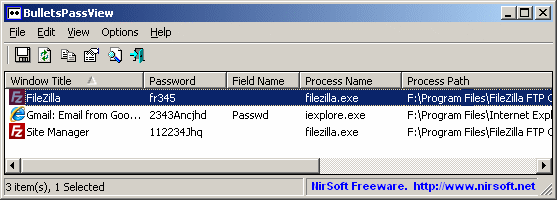
:: Recover passwords from MD5 hash - BarsWF program
:: Recover / reset Windows logon passwords
It is easier to reset your computer password than to recover. However, if the computer contains encrypted files using EFS, then when you reset the password, the encrypted data will be lost - in this case, you should try to recover the password.
1) If there is an available account with administrator rights on the computer, then everything is simple: go to it and in the Control Panel, reset the passwords for the required Windows accounts. If there is no such account, then go to Safe Mode Windows (to call it, press the key many times F8 or F5 when turning on the computer), Maybe another account will appear " Administrator"which is not password protected.
For all other options for solving the problem, you need a LiveCD.
2) In Windows "7, you can go to the folder c: \ windows \ system32 and rename the file sethc.exe v sethc.bak, then cmd.exe copy under the name sethc.exe... Boot on the problem computer and press the key before authorization. Shift five times - the command line will be loaded, enter in it:
net user user2 123 / add
net localgroup Administrators user2 / add
net localgroup Users user2 / delete
(press Enter at the end of each line)
After these commands a new account will appear user2 with password 123 - go under this account and reset the password for the desired account.
To perform operations with files in the c: \ windows \ system32 folder, you need to boot from any LiveCD, for example AntiSMS, which is discussed on this site. If there is no LiveCD, but there is another computer, then you can connect HDD the problem computer for these operations.
If there is installation disk Windows, then you can use it: boot from it, select System Restore then press Further and choose Command line.

At the command prompt, enter:
copy / y c: \ windows \ system32 \ cmd.exe c: \ windows \ system32 \ sethc.exe
3) Utility Password Reset by simplix is a small, simple utility for resetting passwords for Windows accounts.

Works with LiveCD only. When resetting the password, it creates a backup copy of the SAM file, which makes it possible to return the deleted password, and SAM_bak1 is created only once, and SAM_bak2 is created every time the utility is started, so there will be both the first and the most recent backups if passwords are reset or set by users in random order.
4) Utility Universal Virus Sniffer- famous freeware uninstaller computer viruses... It has a number of additional functions One of them is resetting Windows account passwords. You will need to boot on the problem computer with the LiveCD, run this utility, tell it Windows folder and then select " Registry" -> "Accounts (reset password / activate) ...".
A window will appear " Accounts", which will display all available accounts of the investigated Windows. Select the required account and click" Reset the password".
5) Live CD " Reset Windows Password"- a ready-made disk for working with passwords of Windows accounts. This tool will need to be mounted on a CD-disk, then boot from it and select the necessary operations. Allows you not only to reset passwords, but also makes it possible to find the desired password.
6) Hacking tool Live CD Kon-Boot- This product is a small LiveCD that resets all passwords for all accounts on the computer under investigation. Moreover, after restarting the computer, all passwords will be returned to their place!
Works through the command line. For example, to dump Windows passwords: QuarksPwDump.exe -dhl -o out.txt(will be saved to out.txt file).
9) Mimikatz- Interception of passwords of open sessions in Windows. It is a hacking tool that allows an attacker to find out the Windows account password when the victim has been away for a while.
The villain enters the following commands on the Command Prompt:
mimikatz # privilege :: debug
mimikatz # inject :: process lsass.exe sekurlsa.dll
mimikatz # @getLogonPasswords

The utility is "fired" by many antiviruses. Therefore, the attacker will first have to disable the antivirus ... Do you have a password for the antivirus settings? That's it. Here, my antivirus settings are password protected.
When using this material, please provide a link to http: // site /
Even if you are not going to collect passwords on other people's computers, programs like LaZagne are very good way think about how vulnerable our privacy is when our computers are not under our control: at airports, when they are checked in luggage, in repair shops, after sales, etc.
And if you are going to crack other people's passwords, then I would like to draw your attention to the fact that LaZagne is a utility command line, and you can come up with various interesting options for its hidden use on machines remote for you to extract the target's passwords ...
Password recovery software
I think you already figured out what I'm going to talk about LaZagne.
As good alternatives, you can think of programs from:, and others. The programs have quite self-explanatory names (the first extracts passwords from web browsers, the second from email clients, and a third from instant messaging clients).
This is absolutely free programs, no ads and no garbage, many of them have a command line interface, they are very light on resources. But they only work under Windows and are closed source. If a program is closed source, then this leaves room for thought: it simply extracts passwords, or it extracts passwords AND passes them on to whoever needs it ...
LaZagne is open source and written in Python 2, i.e. if you know how to set up the Python runtime and install the required dependencies, you can run directly source scripts(as is done on Linux). For those who do not know how / do not want to understand, executable files have been compiled, which also contain all the necessary dependencies.
By the way about Linux. The version for this OS differs from the version for Windows in that it supports fewer programs for which it can recover passwords.
By the way: who knows other similar functional open source programs - write about them in the comments, it will be interesting to see them.
Instructions for using LaZagne in Windows
The program is very easy to use. If you want to use the ready-made executable file, then go to the releases page: https://github.com/AlessandroZ/LaZagne/releases and select latest version for Windows (file Windows.zip).
Unzip the downloaded file. Open a command prompt in Windows ( Win + x) and select there " Command line" or " Command Line (Admin)". In theory, as described in the official documentation, when you run the program as an administrator, it should find passwords for all users, plus a password for Wi-Fi. On the contrary, the program does not work at all on the command line as an administrator (it finds nothing). Perhaps you need to run it in a different way, for example:
C: \> runas / user:
C: \> runas / user:
But this also did not work for me (since I have an account without a password, and for such a launch it must be with a password). I didn’t deal with this much, but just started it on the command line as an ordinary user. Let's go straight to the place where it worked for me)))
You can drag the executable file into the opened command line window (so as not to type its location by hand). Add a space after all to get something like this:
Here is my result:
LaZagne.exe all -oN
The file is saved not relative to the location of the running program, but relative to the current working directory (the one seen at the command line prompt). For example, in my case it is C: \ Users \ Alex \, which means the file with the found passwords is saved in C: \ Users \ Alex \ results \
You can also use the option -oJ to save in Json format or option -oA- to save in two formats at once. By the way, for me, it saves normally in Json, and when you choose to save as plain text, only a few passwords are saved.
If you also have problems with this, then you can use the banal output redirection:
LaZagne.exe all> logons.txt
If you want to search for passwords only for browsers:
LaZagne.exe browsers
You can even run a search only for certain browsers, for example, for Firefox:
LaZagne.exe browsers -f
For a complete list of available options and supported software, see the software help.
Conclusion
LaZagne is very easy to use and does a pretty good job of finding passwords on your computer. The program continues to actively develop and new scripts are regularly added that allow you to search and recover passwords for even more programs.
You can protect yourself to some extent from this program if, for example, you use a master password for browsers (which support it).
You should always remember about such programs if you use public computers (for example, in an Internet cafe) or if your computer falls out of your possession at least for a while (when checking in, checking in for repairs, selling).
When selling, do not rely on simple deletion or formatting hard disk... Forensic tools (like Autopsy) are capable of recovering data. By the way, Autopsy, in addition to passwords, will be able to show the history, cookies of web browsers, visited sites, information about the time of using the computer (generated by many factors) and much more.
Recover lost email account passwords easily
Over 150 billions of e-mail messages are sent worldwide every day. We send and receive e-mails for business and for fun, for education and for talks. We also receive many confirmation e-mails holding our passwords, authorization data, special offers and important reminders. Whether you use a software e-mail client, or prefer one of popular online e-mail accounts, losing a password to your mailbox would be a disaster! Not only you suddenly have no access to your conversations, you may potentially lose much more important data: login data to various websites, social network passwords, private information you wouldn’t want to share and so on.
Instantly fixes the problem before it goes too far. The program recovers passwords to all popular local e-mail clients and e-mail account passwords stored in many popular browsers. With few clicks you can restore access to your mailbox once you have lost or forgotten the password.
Related Software
Features and benefits
- Instantly recovers passwords to your mailboxes
- Supports passwords of any length and complexity.
- You can recover e-mail passwords in the following software email clients: Windows Live Mail, Mozilla Thunderbird, Outlook, Outlook Express, The Bat !, Becky, PocoMail, Forte Agent.
- You can also restore e-mail account passwords in all popular browsers including Internet Explorer, Google Chrome, Mozilla Firefox, Opera.
- Easily copy the restored password to the clipboard or save all of recovered passwords to a text file
- Assign a supervisor password to block unauthorized access to password recovery functions.
- Laconic interface for extreme user friendliness.
Password recovery for Email clients
Can restore access to all of your mailboxes in popular e-mail clients in several minutes. Indeed, the process is absolutely easy and intuitive. The program scans the system for installed e-mail software, parses its configurations and recovers all passwords found.
Basically, in most cases you should merely run the program to get your lost e-mail passwords back! After that you can either save them to an external file, or copy a given password to the clipboard to immediately login to your account.

The program supports such popular e-mail clients as Outlook and Outlook Express, Mozilla Thunderbird, The Bat !, Becky and others. Whatever your e-mail client is, and whatever type of the mail protocol you use (POP3 / SMTP or IMAP), Email Password Recovery Master instantly solves the issue!
Password recovery for Web browsers
Many users prefer web mail clients to deal with upcoming messages. Indeed, plenty of free space, convenient filters and built-in anti-spam options make online web clients very competitive and de facto preferable today. Email Password Recovery Master helps you retain the access to your mailbox if you have forgotten a password.
In particular, the program scans the system for installed browsers and stored passwords to e-mail services like Mail.com, live.com, Google Mail and instantly recovers them. The process as simple as running an app: once you launch Email Password Recovery Master and switch to the Web Browser Passwords tab, you’ll find all the available passwords already restored and listed on the screen. This literally takes few seconds!

Like with local e-mail client passwords, you can copy the recovered authorization data to the clipboard or save them to a file. Also, you can open the link and try logging in with the recovered password right away.
System requirements
- The program runs under Windows 2000 / XP / 2003 / Vista / 7/8.
- Supports mostly all versions of email clients and web browsers.



































