Sometimes, due to certain life circumstances, it is necessary to install an operating system. Quite often, users find that the sound has disappeared after reinstalling the system.
The likelihood of the situation that after installing Windows 7 the sound disappeared, alas, is far from uncommon. Fortunately, it is solved quite simply, if you know exactly the cause.
Possible reasons
There may be several reasons for the sound to disappear. The main ones are hardware errors, that is, a violation in the sound card. In this case, specialized assistance is indispensable. Or problems in the software part, and specifically, in the absence of drivers for the sound card.
If the problems are with hardware, then you are unlikely to be able to solve the problem without special equipment and skills. Solving the problems of the software part is much simpler and does not require special knowledge and skills. To do this, you just need to confidently use a computer and not be afraid of it.
Solution options
So, if there is no sound after installing Windows 7, then the first thing to do is to check the connection of the audio system to the computer, and also that the audio system that you are using is selected in the settings. The check is as follows:
In the event that the audio system is turned on and used, but there is still no sound, then the most likely reason why the sound may disappear is that after reinstalling the seventh Windows, the drivers for the sound card or audio device were not installed. This problem is not so terrible and quite easily solved.
Finding and installing drivers
There are several ways to return sound after reinstalling Windows, the easiest way is to install control software distributions from the media that came with the device, it has all the necessary drivers. But if it so happened that there is no disk, you can install the drivers using standard Windows tools.
So, in order to convince the OS to reinstall the drivers, follow the path indicated in the address bar of the explorer: " Control Panel» → « system and safety» → «». And select " Device Manager».
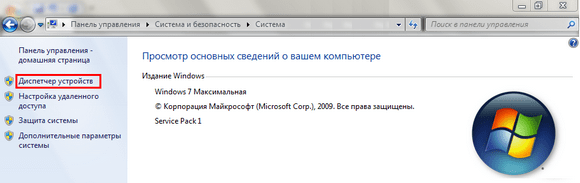
After completing these steps, the following window will appear:
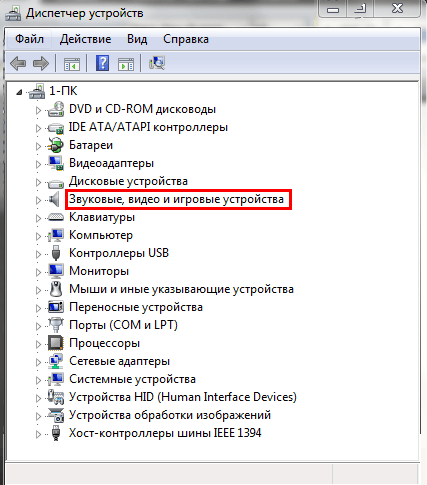
In the window that appears, select " Sound, video and gaming devices” and from the list that opens, select the desired system by double-clicking on the name. A properties window will appear, in which you need to select the " Driver».
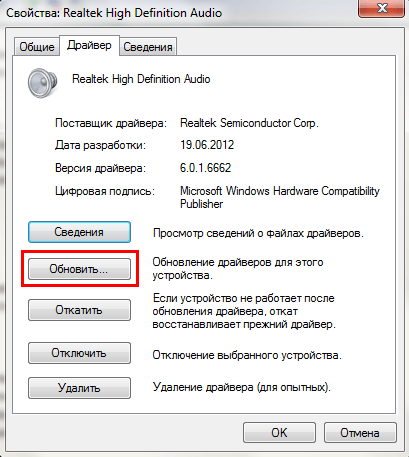
In this window, you need to select the button Refresh ..., and in the window that appears, click on the item " Automatic search for updated drivers". After that, Windows will start searching for the program on the Internet and update or install it, if such a need exists.
Manual installation
If the built-in Windows service told you something like “The installed software for this device does not need to be updated”, then this does not mean that you really have it installed and do not need to be updated.
If you just installed the system, then there are no audio drivers there. And the system just crashed. Also, quite often the automatic update service cannot find the required software, in this case the direct path is to manually search for and install the necessary programs.
To do this, the first step is to decide which sound card you have installed. If your card is integrated into the motherboard, then most likely it is from Realtek, which means that you need to go to the manufacturer's website and download the necessary software there. The device manager defines built-in maps as High Definition Audio Device.
But since you may have another audio card, it's better to find out in advance which one. For this, we follow Start, we find " Run"and write in the search bar" dxdiag"and click OK.
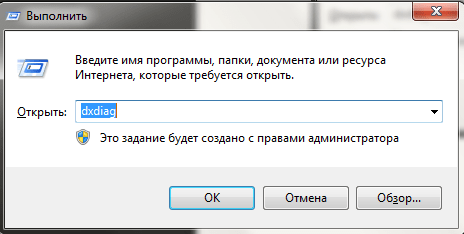
In the window that appears, go to the tab " sound" (sound).
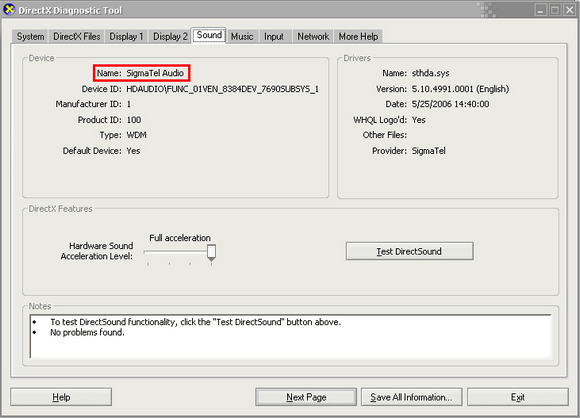
Line " Name» (name) will tell you which card you have installed. After that, we already boldly go to the manufacturer's website and download the latest version of the software for our card.
After installing the software, restart the computer and check for sound.
Using driverpacks
If you have already tried everything, but after reinstalling Windows 7, the sound still does not work, then you have two ways. The first is to take the computer to a service center or use specialized software to install drivers, for example,. It is better to download it from the official site.
After starting, the program will diagnose the system and indicate those drivers that need to be updated. It will also select the recommended software for installation. Among other things, it will Avast and Yandex browser if you don't need this happiness for nothing, find the button at the bottom of the window Switch to expert mode and manually configure what should be installed.
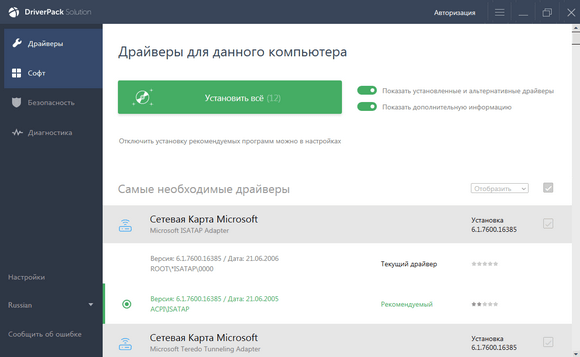
Feel free to install the recommended drivers, but the software and programs that DRP offers to delete, it is better to review and change the settings to those that suit you. The program can remove something you need.
Problems with the Windows 7 Sound Service
Sometimes the drivers are really in order, and the problems arise because the audio service does not start. First, try changing the system sound a couple of times:

Hardware problems
If all the previous methods did not bring the desired result, then most likely there are violations in the operation of the hardware. An audio card may fail due to the failure of some individual elements, and not the entire board as a whole. But this will not calm the owners of integrated cards at all. Built-in cards are not repairable, so if it fails, you will have to buy a discrete sound card.
Discrete cards are usually repairable, but you should not try to fix this device yourself without the appropriate skills and equipment, most likely, you will only aggravate the situation and spend much more money than if you gave the card to professionals.
Reasons for rejection:
- overheat;
- burnout;
- raw contacts;
- breakage of conductors;
- broken plugs;
- departed soldering;
- developer error or manufacturing defect.
To prolong the life of your computer, clean it several times a year. This will allow the cooling system to perform its function most efficiently and problems such as overheating and wet contacts will most likely not affect you.
However, the lack of sound is not always the result of a failed audio card. The first step is to check the performance of the audio system, for this, simply connect other speakers to the computer.
Cords can also fail, the replacement of which is not difficult, especially for headphones.
It is not always possible to determine at home without equipment whether the audio card is really out of order or if there are problems with another device. Therefore, do not immediately panic, it is best to diagnose at the service center, as well as update the computer software.



































