The popularity of solid-state drives is increasing with geometric progress.
Once still inaccessible to many, because of their high costs, SSD Discand, now confidently displacing the HDD device from the market.
And although the prices between SSD and HDD are still much different, in the ratio of the price per 1 gigabyte, all the same gap is constantly decreasing and this process is no longer stopped.
The main advantage of SSD drives before others is their quiet and reliable work, and most importantly, high data processing speed.
It would seem, becoming the owner of a modern, high-tech disk can calm down, satisfied with the excellent speed of his work.
But it was not there. Many users want to optimize SSD for Windows 7/8/10, trying to achieve even more larger results from this device.
And then I would like to stay in more detail. Is it possible to optimize the work of SSD under Windows 7/8/10, and if so, then what methods.
Indeed, there are some such ways and several of them, but first let's talk about another no less important.
Mandatory preliminary settings
Before you start optimizing SSD under Windows, you first need to check some settings.
If the Trim function is enabled in Windows 7, and whether the SATA controller works in AHCI mode (checked in BIOS).
What is AHCI.
This is a specially designed mechanism that has replaced the ATA control, thanks to which it became possible to connect various media to the device, including SSD discs, according to the protocol.
This mechanism allows:
- 1. Disconnect and connect SSD discs, and not only when the computer is enabled. So-called hot replacement (hotplug);
- 2. Use Staggered Spin-Up technology.
This technology provides consistent with the delay, and not simultaneous connection Multiple hard drives when starting the system, in case they are installed on the computer.
This is done in order not to burn the power supply, if it is weak.
- 3. Use Port Multiplier technology, which makes it possible to connect multiple SSDs or other devices through the port multiplier to the computer.
But it is necessary to understand that the data flow will be uniformly between all channels, and this reduces the speed of information transfer.
- 4. Support Native Command Queuing.
Transfer as the hardware setting of the command queue.
A small result.
Not all system fees Support AHCI technology. But if in their chips (southern bridge) it is even provided, then there are cases when it is not visible in the BIOS.
Watch the motherboard documentation, and if this technology is supported by turning it into BIOS, and if you did not find AHCI there, you will have to update the BIOS to the latest version.

There are situations when after turning on the AHCI, with the already installed system, a blue screen immediately appeared.
This problem is eliminated by installing and activating a separate AHCI driver for a specific version of the operating system.
The ideal option is when this mechanism is activated even before the system was installed. During installation, the driver is prescribed automatically.
How to check the operation of controllers in AHCI mode.
Everything is very simple, go to the Device Manager convenient for you (through the control panel or computer icon on the desktop).
Find the menu item "IDE ATA / ATAPI Controllers" and open it by clicking on the triangle on the left.
Work in AHCI mode should be displayed in this way.

In another case, it will have to activate it.
Turning on Trim.
Many do not know what it is. Let's find out.
TrimThis is a command thanks to which the place is cleared on the SSD disk in the background from the files you deleted. In a different way, this team is also called "garbage cleaner."
The fact is that when deleting data from ordinary HDD DiscoV, areas where remote information was located is marked as not busy.
New information is recorded from above remote. This provides the stated speed of operation of HDD drives.
In SSD discs, everything is different, on top of the new files for deleted are not recorded, but simply replace them.
It happens so. You deleted some kind of file with an SSD disk, it is marked as already unnecessary, but not really deleted.
When sending new files to the disk, and in the absence of a free space on it, the new information replaces the old and it slows down very much the work of the SDD drive.
To this not happen, the Trim command was introduced, which through the bus controller, in the background, enters the SDD disk and clean it in advance from unnecessary files.
All this happens unnoticed for the user, between other operations.
Now, when recording new files on the SDD, the disk to remove unnecessary files is not spent not only too much time, but also resources, everything happens much faster.
The Trim team was introduced into all operating systems since 2009. By default, it is turned on. All modern SSD discs support it.
In Windows XP and Vista, the Trim command is not supported. To solve this problem, you can use third-party software from the manufacturer of storage flash drives and other developers, for example, the HDPARM program.
But over time, this problem becomes increasingly relevant.
Do not forget that the TRIM command will only work if the SATA controller works in AHCI mode, which we wrote above. IDA Trim mode does not support.
Act as shown below.



Basic commands that can be copied and use:
- Check - FSUTIL BEHAVIOR QUERY DISABLEDELETENTIFY;
- Enabling Trim - FSUTIL BEHAVIOR QUERY | SET DISABLEDELETENOTIFY \u003d 0.
Ways to optimize SSD.
It is necessary to understand that the optimization of the SDD disks implies an increase in its volume and speed.
It is not always an attempt to optimize SDD devices can lead to improved speed of their work, it needs to be understood.
After the changes made, it is necessary to monitor observations and, if necessary, to return to its original state.
Method 1 - Disable hibernation.
The essence of hibernation is that when it is activated, data from random access memory Temporarily recorded on the disk in a specially reserved area, or rather to the file.

After running the hibernation at any stage of the computer, thereby we make the fit of the working system and programs, and when you restart the computer, everything will return to its original state.
It is very convenient for laptops with an HDD disk, as the time and energy of the battery significantly saves.
IN stationary computers This is not so relevant, especially if the SDD drive is installed there. The system and so will quickly run.
Therefore, if desired, hibernation can be disabled. There will be no strong acceleration in this case, but it will be possible to release an additional and precious space on the SDD disk.
In laptops and other portable devices, disable hibernation is not recommended if they are not used as a stationary device.
By 100%, you can turn off in only one way, through the command line with administrator rights, how to go there, see above.
Used commands:
- powerCfg.exe -h OFF - turn off hibernation;
- powerCfg.exe -h ON - turn on.

You can try to manually delete the file, or use the built-in power settings capabilities.

But, as a rule, it does not help, since the hiberfil.sys file appears again. Only through the command line will be a guaranteed result.
Total: This method of optimizing an SSD disk is acquitted by 50%, much depends on how you use a laptop, as a stationary device or portable.
Method 2 - deactivate the indexing of the disk.
This feature is more provided for HDD devices to provide accelerated access to the requested files.
SDD discs work much faster and the function indexing function is less relevant here.
Turning it off, we reduce the number of not the necessary requests to the disk, thereby accelerating it.
To do this, just go to the logical disk manager.

Activate the SSD disk and after pressing the right mouse button, go to the Properties section, as shown below.
In the "General" section, see the lowest line, where you can disable indexing.

Confirm your intention by pressing "OK".
Outcome: The method is justified by 100%.
Method 3 - Deactivation of the protection system.
First of all, let's find out what kind of system protection is.
Many, probably heard about the recovery points and the system rollback.
So, a component that periodically creates the recovery points, through which the system rollback can be performed in earlier its condition is called the protection of the system.
Such recovery points once a week are automatically created and recorded on the system disk.
They occupy a certain disk space, which records the actual and workers at a certain point in time. Computer and system files.
It also provides automatic creation of recovery points before serious changes in the system, such as installation of drivers and programs, or vice versa by removing them.

The size of the disk space where all the recovery points files are written can be adjusted.
If you wish, you can completely disable this component For any of the disks and if you decide to do this for your SSD device, it will give you the following advantages:
- Will increase the disk space from 2 or more gigabytes;
- Reduce the number of requests to the disk, as well as write operations to it.
What you lose:
- The ability to restore the working version of the system with a failure in its operation;
- The ability to restore the working versions of programs and drivers in violations in their work;
- It is safe to conduct experiments when working with unfamiliar software.
That is, by optimizing the operation of the SSD disk, with the slightest failure in the system, software, drivers may arise large problems.
Is it worth doing this, solve everyone, but we do not recommend.
But if you still decided on this step, then to disable the system protection, go to the computer properties and go to the appropriate section.

Here you can immediately restore the system if unwanted changes were made, as well as configure the protection parameters.
You can turn them off at all, or adjust the size of the disk space allocated for this function.

Method 4 - Deactivating Windows Recording Cache.
This feature allows you to cache recording commands entering the disk so that they are subsequent as it is physical possible.
The record commands are collected in high-speed RAM and go to the disk based on the physical possibility of the latter to accept them.
The presence of Windows Recording Cache for HDD devices is very justified, as they strongly accelerate their work.
What you can not say about SDD drives that work much faster.
But the whole problem is that SSD discs from different manufacturers, when you disconnect the Windows record cache, behave differently.
How to do it.
Go to the Device Manager through the Computer property or the control panel.
Find the "Disk Devices" section.

Click the SSD disk icon with the right mouse button and go to the "Properties" section.

Here you can disable or enable Windows Recording Cache.
Method 5 - Turn off the paging file.
Main role this methodThis is an increase in the disk space on the SSD disk, which is much more expensive than on similar HDD devices.
At an increase in the speed of SSD, the device will not affect the device, and in some cases, when the RAM is not enough, it may even lead to a decrease in computer performance.
Podchock file, this is a reserved hard disk space that begins to be used when rebooting the physical memory of the computer.
The files loaded into the RAM, which are not yet used, are temporarily moved to the paging file and if necessary, from there are extracted.
If there is little physical memory, or a minor space is allocated to the paging file. The computer begins to slow down.
On SDD devices, the paging file is much more efficient than on HDD analogs, since the first is much faster work, so think well, whether it is worth the heater.
Disable or manually reduce the paging file is recommended only when RAM is equal to or more than 8 GB or you can use another approach.
For example, the computer installed 4 GB of RAM. When all programs running, which usually uses the user, 2 GB of RAM is involved (see the task manager).

No photo few other numbers, but it does not matter.
We take 50% of 2 GB, i.e. 1 GB, add them to the already used two. Result 3 GB, which is less than 4 GB available. So the paging file can be reduced to a minimum or disconnect at all.
As a rule, if RAM is constantly loaded more than a 50% paging file is not recommended (provided that if the RAM is up to 8 GB).
From 8 GB 50% will be 4 GB. And in order to download all these 4 GB into the RAM, it is necessary to try to very much, so in this case the paging file is often disconnected.
And if you decide to do this, then go to the "Computer Properties" section and go to the section " extra options Systems.
Select "Speed" - "Parameters".


Here, click "Edit" and spend the desired settings to remove the checkbox with "automatically remove ...".

Changes will take effect after rebooting the computer.
If these changes have not justified to change everything back.
A method for optimizing a SSD disk 6 - Disable Prefetch and Superfetch.
What ? This technology, thanks to which the frequently used PCs used by the PC program are loaded in advance in memory, the disk resources are also affected, since it creates a special PREFETCH file.
Since SSD devices are fast enough, this function can be turned off.
What is Superfetch? This technology tries to predict what programs the user will run at a certain point in time and loads all the necessary files in the computer memory in advance.
Actually for HDD drives, for SSD disks is not very, so it can also be turned off.
It pleases that when connected to a Windows SDD computer, Windows, starting from version 7, recognizes them and automatically turns off these technologies.
But sometimes, for various reasons, this does not happen. In particular, when two installed on the computer hard disk, One HDD, other SDD.
In this case, if you disable Prefetch and Superfetch manually, all programs and system files must be kept only on the SDD device. Only then, the actions described below will be justified.
How to disable and manually.
Turn off your prefetch. Act as shown below.

Required commands for copying: Windows + R, Regedit.


Do not close the window.
Turn off the superfetch. We find under the already famous EnablePrefetcher. Line EnablesUPERFETCH.

The same change is 3 on 0.
Restart the computer.
Also in the registry you did not find, you can disable this feature through services.
Used commands: Windows + R, Services.msc.
The operating system service window opens. Find a string there, double-click on it to properties. First stop, and then disconnect this feature.


Method 7 - Disconnect Windows Search.
A significant increase in the performance of SSD discs is achieved by disconnecting the Search function.
This accelerated search feature, the fast operation of which is achieved through the preliminary index of documents and files on the disk.
The index data is concentrated in the Special Search file that can occupy a lot of space on the disk.
The SDD devices have a response speed much greater than the HDD analogues, so the Search function on them can be turned off.
But it is necessary to disable it only if you do not use the search and are not going to do it. Since actually the function is very useful and greatly facilitates the life of the PC user.
If you still decide to this step, then the shutdown occurs in the "Services" section.
The teams already known to us are used.:
- Windows + R;
- services.msc.
Find windows string SEARCH and double-clicking go to the settings.


Click stop. We are waiting for a few seconds and change the startup type to "disabled". Click "OK" and reboot the system.
Method 8 - Turn off ClearPageFileatshutdown.
The work of this feature is to turn off if the paging file has been disabled (see method 5).
Deletes all data from the paging file when the computer is completed. Unnecessary requests to the disk are taking place, slowing down its work.
To turn off, we use the already known commands to us: Windows + R, Regedit.
Go to the Registry section as shown in the picture.
And find a string there.
As shown in the screenshot below, double-click the settings and change the value 1 to 0.

Immediately you can change the parameter, the string is below.

Change 1 to 0.
Reduces the size of RAM and periodically sends cached documents to the main disk.
When working with HDD devices, this useful function, with SDD discs you can refuse it.
Method 9 - We provide a constant work of Trim ("garbage collector").
It is done through the power settings.
The meaning is that when setting defined power settings hDDAfter a certain time, it will be disconnected, thereby the work of the TRIM command will be suspended. For example, if the computer switched to sleep mode.
So that SSD drives constantly work need to do needed changes in settings.
Through the control panel, go to the "Power Supplies" section.

Go to "High Performance" mode, while it can turn the screen.

Go to the "Power Plan Settings" section. And then "Change Additional Power Parameters".


Find the string "Hard Disk" and exhibit "from the network" - 0.
Settings "Battery" make at your discretion, but consider the latter will be faster. Click OK.
Method 10 - Disconnect defragmentation on schedule.
There is a controversial moment, since in Windows 7, for example, the SSD disk defragmentation is not provided at all. Just not in this sense.
Again, for HDD drives, automatic defragmentation is fully justified.
Therefore, if two disks are installed on your computer, you should not turn off this feature. If one disk, and it is SDD, then defragmenting in Windows 7 will not be conducted by default.
But if you still decided on this small adventure, then to disable defragmentation on a schedule, click the Start button and to the bottom of the search bar, enter the word "defragmentation".
These lines will appear.

Press the top of them.
A message "Tincture on a schedule is used by another program can appear.
This may occur because a third-party software is running on the computer, for example, Tuneup Utilities or O & O Defrag.

Click "Configure Schedule", as shown above.

Deactivate the "Execution Scheduled" setting.
In Windows 8, disk optimizer was introduced instead of defragmentation.
Many PC users make a big mistake to turn off this feature for SSD devices, thinking that thereby optimize their work.
In fact, they are disabled and defragmentation, and additional teams Trim, which are sent on schedule (do not confuse with those commands that work in the background).
What makes the Trim shutdown on SDD devices we already know, they begin to work much slowly.
Therefore, in Windows 8, the disk optimizer is better not to disconnect. Or search the solution on the Internet at which only defragmentation will disable, and the Trim command will be executed.
Basic Errors Optimization SSD Discs
As a rule, Errors Optimization SSD disks arise with the presence of a second HDD device.
It is believed that if you move the browser cache, temporary files, ProgramData folders and AppData, custom folders with a system SSD disk to the secondary HDD, it will speed up the work of the first. Yes, and the places seem to be more.
Yes, indeed, there will be more places. But in fact, you need to proceed from the position, which disc is running faster. Obviously, SDD.
So why should we move files to a slower HDD from it, because the response time is on the second, much more than on the first one. Or not?
Using SSD Fresh Under Windows 7
The program to some extent simplifies the optimization of SSD disks under Windows 7.
The program is free, it is easy to find it on the Internet.

The program is installed simply. After running it, select disc and click Optimization.

More early versions Programs may ask the activation key that can be obtained free on the program website. In the 2015 version of this, this was noticed.
The program itself will offer you that you need to optimize and what is not.

Summarize
From all of the above, it can be concluded that optimizing SSD drives under Windows 7 or another OS has two sides of the coin.
On the one hand, we win in space, but we can lose in speed, on the other hand we won in speed, but we lose a number of useful functions.
Particularly controversial moments arise with the disconnection of the paging file, the transfer of user files to the second, slower HDD disc, disconnect the indexing of the panels, folders, and hibernation, deactivating disk optimization in Windows 8.
Therefore, the optimization of SSD discs requires a competent and harmonious approach.
Each owner of this disk Must decide whether to squeeze out of this device one hundred percent or even greater performance, or will be satisfied with the already fast work.
And we hope that the methods described above how to optimize SSD discs will only help you figure it out.
I would be grateful if you share this article on social networks:
More recently, all computers worked with HDD, with low speed and low efficiency. But they replaced the new generation of drives, the so-called SSD, working much faster than their old analogues. Like all new devices, at first they were expensive, and their volumes did not differ in great capacity.
But over time, manufacturers began to increase their volumes, and due to competition, the cost went to the decline. It would seem that you still need an ordinary user? But they have one person
lucky: Excessive overwriting data can completely disable it. But avoid trouble will help setting up windows 7 For optimal operation with SSD, and this will lead to an increase in the solid-state drive.
Why do I need an OS setting?
All flash drives have their memory, it is based on chips. They lack moving parts, which is on HDD, and therefore they are not afraid of any blows. SSD memory consists of a variety of cells that can wear when large quantities Rewash.
And very an important point is the OS setup, to transfer data to the flash drive, since calling some services and operations from the drive is slow, if you do not configure Windows.
The setting will reduce the use of space, appeals to it, which will certainly lead to an increase in the service life of the removable media. If SSD is used in normal mode, it may be enough for a decade, and if you use it actively, then the term is reduced to 2 years.
To install Windows for a drive, you need to prepare the system. Check:
- we go to the manufacturer's website of the computer or SSD, check the relevance of versions. If you intend to reflash it, you can erase all the data, and you should know about it before installing the OS. Find update information, download it to the computer;
- we translate the launch of the system in configuring the BIOS on AHCI, that is, set a removable drive first. Use the latest modes, otherwise it will work with glitches;
- removable media must be formatted. Can be used windows, it cope with this task;
- you should check the system load from the removable media, connect it, create logical partitions on it. If it was previously divided, then update them, remove the former breakdown, and again divide. Now install on it last version Drivers of the disk controller, in advance downloaded from the manufacturer's site.
Video: Optimization SSD discs
Disable services and functions
The default set of services and functions in Windows 7 is very slow down to start the system from SSD, we will tell you how to disconnect them correctly, and which services are not rational. Since working services consume many computer resources, their shutdown will speed up the start, and the work itself of the removable media.
Indexing and caching
To disable cache recording, do the following:

The option to create a write cache in Windows 7 is constantly referred to the RAM of the device, and records the most sought-after commands, and then they will be executed on removable media. But SSD is much more speedy than HDD, and this option is superfluous.
Indexing is useful only for system operation with HDD, but for removable media it is not effective: this will not affect the speed, and the disk will be much smaller, because the index data will be updated.
Disabling this function will not affect the database, and therefore the shutdown operation will pass unnoticed to start the system:
- my computer;
- storage device;
- properties.
In the window that opens, remove the checkbox from the "Allow indexing" option, and if the system is issued to the error warning, you do not need to return all back, and still remove the checkbox.

Defragmentation
Turn off defragmentation B. automatic modeThis feature is not needed, it will only reduce its capabilities.
We perform:

Hibernation
Windows has useful energy saving functions: sleep mode and hibernation. These functions are designed specifically for laptops, for which the energy saving mode is relevant.

Hibernation is to save the computer data when switching to sleep mode, Windows writes them and saves in the Hiberfil.sys folder on HDD. When leaving this mode, all data is discharged, and the computer starts to work from the place where it was stopped.
If you disable this mode, you can significantly increase the place, and if you run the system from it, then there is no need for them.
The system will be significantly faster, and you can disable it from the Start menu:

You can run the service from the computer administrator, right-click, opens command line: We introduce:

After these actions, the service will be disabled.
System Restore
With this feature, you can roll back the system if some glitches began. Windows creates recovery points, writes everything into a separate file that takes up a lot of space. You can disable this feature, but it will be better if you limit the file for the system recovery.
To do this, open the "My Computer" folder:

Prefetch and Superfetch
Superfetch is responsible for caching the most sought-after files, and to run from the drive, this service is not needed, and it should be turned off.
The Prefetch service is responsible for downloading programs in the computer's operational memory, and in our case it is useless, and turn it off:

Video: Disc Setup
Moving Podchock file
It is advisable to do this if the OS is 32-bit, the paging file must be moved to another place, a number of commands should be executed:
- Control Panel;
- System;
- Additionally;
- Speed;
- Parameters;
- Additionally;
- Virtual memory

If the 64-bit Windows is installed on your computer with more than 8GB rates, you can safely disable the paging file option:

Is Trim function enabled?
The TRIM OS team transmits important SSD information about unused data blocks that can be cleaned by themselves. Since the formatting option and deleting files can lead to low drive performance, this feature allows you to reduce the number of unnecessary files, and clean it.
This is one of the most basic commands that must be included, otherwise the recording level will be low, which will lead to a decrease in the functionality of the disk space.
To make sure this feature is enabled:

Setting up Windows 7 under SSD disc, SSD Mini Tweaker
If you are not a computer genius, but to transfer OS to SSD, then use the small utility SSD Mini Tweaker. The program does not take up much space, but copes with your task quite quickly, and relevant for those users who are going to move the launch windows systems 7 bit 32 and 64 on SDD.
The window of the running program looks like this, and you can immediately configure the necessary parameters.

Many functions for windows transfer We are not needed, they can only slow down the process:

The program will help configure about 13 parameters that will increase the speed if it starts with SSD. The purpose of optimization is to reduce appeals to the removable carrier, which extends its performance.
You can activate your operating system if you run it from a SSD disk, and Windows 7 is perfectly adapted to start from a solid-state disk. Even if you have sets a lot of energy-intensive programs, with proper optimization you can debug it to start with SDD, paying particular attention to the Superfetch / Prefetcher and defragmentation.
If you have a big operating memory, it is even better: you can successfully optimize it, which will only lead to speed and long service life of the removable media.
Every day, solid-state drives are cheaper, and hope that this trend will not change.
Many new models of computers already contain this type of drive, manufacturers themselves optimized the operating system for efficient operation from the solid-state drive.
Of course, you need to choose a way to optimize yourself, and we only gave the most important tips, how to do without losing important data when transferring the SSD system.
>Windows 7 was originally designed to work on SSD. Since they appeared, Microsoft has released numerous updates designed to improve the operation of the OS on solid-state disks. However, it is necessary to carry out additional optimization manually, which gives a significantly more effect.
SSD drive
Solid State Drive (Solid State Drive) is a storage device based on flash memory and control controller.
They are widely used in computing technology and have some advantages over NJD:
- high speed;
- impact resistance;
- heat resistance;
- small sizes and weight;
- silent.
In Windows 8 and above, they work stably and quickly, but under the control of older OS, problems with wear and speed are inevitable. To avoid this, you need to optimize the parameters, which this article is dedicated.
What gives optimization
Windows 7 has several services that increase the performance of conventional hard drives. But with SDS, they not only do not benefit, but prevent work and significantly reduce the service life of the device. Setting up windows 7 on the CCD negates, all attempts to destroy it, and allows you to achieve greater productivity.
Is the speed of solid-state disks above?
Even if we compare the maximum read / write speed declared by the manufacturer, then the difference will be huge.
Linear speed of solid-state drives above 3-4 times.
An ordinary hard drive rarely can demonstrate 180 MB / s reading speed. At the same time, it does not spend time on moving the head, but focuses on reading data.

For the usual SCD, such as Kingston SKC380S3, the limit is 550 MB / s. For reading and 520 for recording. In linear read mode, it uses all channels and reads data by large blocks. However, if you have a deeper performance analysis, the superiority of solid-state drives will be even more impressive.
When the test speed test is 512 kB (small files), the gap becomes even more. The SSD does not spend much time on the search for the unit, as a result of which its speed still remains within 500 MB / s. The hard drive spends more time to move the head than to read the files. Its speed decreases three times and averages 60 MB / s, which is 8 times slower than CED.
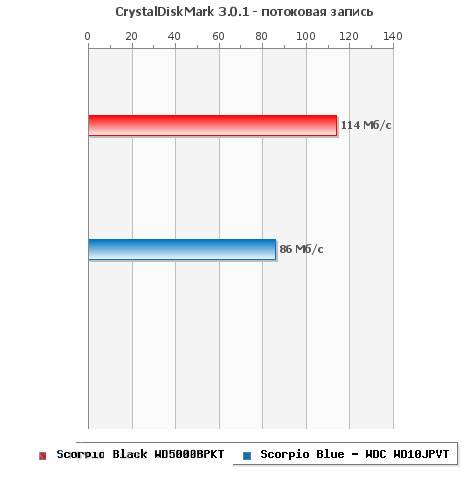
If you still deepen into tests and check the speed on the blocks of 4 kb, then the SCED will cost 50 times. OS boot, copying documents, minor images and program launch - All this corresponds to such an operation mode. In addition, solid-state discs can simultaneously work with several requests, and NGMD is single-threaded.
Video: How to configure the system to work correctly
Setting up SSD in Windows 7
This processrequires patience and includes the following procedures:

Setting up Windows 7 for SSD begins with a storage firmware. All manufacturers regularly release new software versions for their devices that eliminate errors and weaknesses. previous versions. You can download it from official brand sites. Included, also usually uses instructions for installing and updating the firmware.
Ahci and Trim.
The SATA interface has many features that accelerate the exchange of data. In order for them to become available, you need to turn on the AHCI controller, as most PCs are still configured by default to work with an outdated ATA controller. You can switch to AHCI both automatically and manually.
Automatic switching:

During the following windows startup 7 Does the rest of the work itself. If for some reason the utility does not work, then you can do everything manually.
Manual switching:

As a result, after rebooting, the AHCI controller will be visible in the device manager.

With Ahci, the TRIM team is finished. It helps the OS notify the CZD about what data the file system does not contain, and which drive can delete. That is, this team cleans the garbage and does not allow it to reduce the level of performance.
TRIM can be enabled if the following conditions are met:
- the solid-state disk controller supports this command;
- sATA mode is enabled: AHCI.
If the conditions are met - you can go to the inclusion of TRIM:

Disable system protection
The instruction is pleased with:

It is important to understand that by turning off the protection, the OS will not do control Points restoration and in case of failure to resort to windows restoration It will be impossible. Therefore, it is worth using software Other developers, to provide a recovery function, for example, Acronis True Image.
Disable disc indexing
Indexing is carried out only in order to speed up the process of searching for a hard disk. Given the multithreading SSD and its speed, the indexing and search service is not needed.
Turn off the search so:

Indexing turn off like this:
- open the "computer";
- click right key on the section -\u003e Properties;
- at the very bottom of the opened windows, we remove the "Allow index ..." checkbox;
- apply and close the window.
Along the way, you can turn off defragmentation, which is useless to SSD drives by virtue quick access To cells.
You can do it:

Turning off Podkachka
The paging file is required for the work of programs in need of a large amount of memory. If the RAM is missing, the temporary data is loaded into this file. It is possible to disable it only if the computer is installed on the computer (at least 8 GB) on the computer. Otherwise, it is better to transfer the podach to another partition, that is, to a hard disk.
Disconnection:

Disable hibernation
Hibernation or deep sleep sleep was invented by Microsoft for the computer not spending a lot of time to start. This feature allows you to turn off the power of the computer without closing the applications. With the subsequent awakening, the work of all programs continues.
At the same time, when the PC is immersed in a dream, a large amount of data is written to the drive and the SSD is faster. Also for many hibernation is not needed, as PC with solid-state disk Loading very quickly.
If you decide to disable hibernation, then you can do this:

SSD TWEAK UTILITY.
To optimize the system to use the CCED drive automatically, you can use the SSD TWEAK Utility utility. The program allows you to quickly and simply do everything outlined above, except for the inclusion aHCI mode. The program is published with a different set of tools.

there is free version With a basic set of functions:
- disabling defragmentation;
- disabling recovery;
- stop indexing.
Other features are available in the paid version of Tweaker Pro:
- enabling and disable services;
- setting up the hibernation parameters;
- check and experimental TRIM command optimization.
The program is possible and deeper configuration, which includes much more parameters. After starting the program on the right side of the window you can see detailed description and tips on setting up the system.
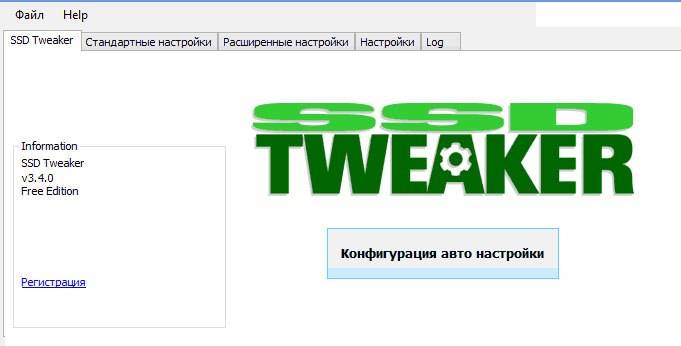
To start optimization, it is enough to press a large button in the middle of the program window - the autotune configuration. The utility itself will configure the basic parameters and will provide a report.
Setting I. windows optimization 7 Under SSD - the process is not fast, accompanied by several reboots of the system and visits in the BIOS. However, if you do not configure, do not disable unnecessary services, After a few months, the once fast SPE can exhaust its recording cycles supply and stop working.
That this does not happen, after each reinstallation of the system, it is necessary to optimize it. This can be done both manually and automatically using the SSD TWEAKER utility.
>Increasingly began to appear within the framework of classic PC assemblies. The standard bundle in the form of a hard disk to terabyte as a file and a quick svdnik under Windows and the program, began to be an integral part of modern workers and gaming computers. However, the problem is that over the past few years, during which the active distribution of solid-state drives in the market, none of the well-known operating systems has not acquired some embedded tool for configuration and optimization. That is why we, usual users have to resort to the help of third-party software. You can find out the causal relationships of the current situation for a very long time, but I suggest to lower this question and find a way out of the current situation. And the output offers us one very uncomplicated and simple program – SSD Mini Tweaker..
SSD optimization
This utility offers the user a number of settings aimed at optimizing the operation of a solid-state drive, thanks to which your small box will not only work an order faster, but also will last much longer. Of course, all of the tweaks presented in the tweak program can be performed, fighting in the settings of the operating system without resorting to the help of the utility. But, in my opinion, to do all the necessary actions will be easier and faster with the help of twigs, that is why I tell you about it.
So, by tradition, go to the official developer website and download the program.
http://spb-chas.ucoz.ru/load/ssd_mini_tweaker_2_6/1-1-0-14

For owners 32 bit windows version XP link is a bit different.
http://spb-chas.ucoz.ru/load/ssd_mini_tweaker_xp_1_3/1-1-0-2



After the actions done, you will see a program window that offers us all the basic tweaks for CDS. The developer itself and many other users recommend putting tanks in all points. In case you are not interested in reading about each of the tweaks proposed, you can follow the Board to the Board and close the article. I consider my duty to write at least a few words about each section.

Enable trim
So, the first thing that the program offers this to enable Trim. If we speak in a simple language, Trim is a technology aimed at increasing the service life and the speed of the solid-state drive due to complete removal files from the logical sector. That is, when you delete any stored file, it is completely erased and the recording of the new file occurs in a fully cleaned cell. If the TRIM technology is turned off or not supported, the recording of a new file in the same cell occurs on top of the old one, and this in turn reduces the speed of the drive in turn. I hope I explained everything is not too difficult and you understood me. I think, this feature Just vital for SSD, we definitely turn on. However, there are still cons. With recovery remote files When TRIM is enabled, almost no program will cope. And the process itself will be much more complicated and will require much more time. If it stops you - do not turn on.
Disable Superfetch
Next technology - Superfetch. Technology aimed at increasing the performance of the system due to the prioritization of system resources to the current needs of the user and by caching the most frequently used files. The author offers to put a tick, thereby disabling this function. And I agree with him in this. The response time and access at the operating system stored on the solid-state drive (namely, they buy it) minimal and without any technologies, so this function can be turned off. Perhaps this technology takes place on the hard disk, but there is definitely not on the solid-state drive.
Disable Prefetcher.
Prefetcher is the operating system component accelerating the initial start of the system and the reduction time of the program startup. The function is useless for the solid-state drive for the same reason I described in the previous paragraph. Two of these functions are not bad loaded by the RAM, so if you have it a little - unambiguously cut down.
Leave the kernel of the system in memory
The core of the operating system is the central part of the operating system, providing coordinated access to computer resources. In general, seeing computer cerebellum. In order to speed up the operation of the system and reduce the number of references to the disk, you must unload the kernel into operating memory from the paging file. The thing is that the operating memory is many times faster File Pads, due to this system and will work freeze, and the smaller the system addresses the disk for information, the longer the resource is the second that we actually need. However, under all this minced it is necessary to have more than two gigabytes of RAM.
Enlarge Cache file System
Here everything is simple, the more cache, the less the number of data records to the disk itself. Well, as you know everything, the solid-state drive is designed for a certain number of cycles of rewriting information. Than them are less, the longer the drive lasts. Turn on.
Remove the limit with NTFSin terms of memory usage
When removing the limit with NTFS in terms of using the memory, it is easier to launch several applications at once due to an increase in the number of pages available for caching file operations. It is not recommended to include users with a small number of RAM.
Disable defragmentation system files while loading
Disabling defragmentation of system files will significantly extend the life of your solidel. As I said, SSD has a limited number of recording cycles, and in the defragmentation process, multiple operations are performed with overwriting, which is not good for us. Boldly put the daw, that is, we turn off this meaningless function.
Disable Layout.ini file creation
The layout.ini 2 file is created by the operating system to increase productivity. It stores data on which components and files uses one or another program. Thanks to this file, the system predicts and loads the list of files necessary for each application in advance. Given the ultrafast appeal to files in solid-state drives, it can be concluded that this function does not carry any benefit. We put a daw. However, it is worth understanding that this feature will work only when the Prefetcher technology is disabled, since these components are closely related to each other.
Disable name creation in MS-DOS format
Long file names and folders in format 8.3 (eight characters for file name and three to extension) slow down the enumeration of elements in folders. Disable this feature will result in an increase in the speed of working with files.
Disable Windows Indexing System
Windows indexing is a system service that allows you to speed up the file search process. If a operating system Installed on a solid-state drive, then the performance gain will be barely noticeable. The recording volume to the index file disk is also insignificant, but still it is. Therefore, it is better to disable this service.
Disable hibernation mode
Thus, you exempt the location on the disk (the file responsible for hibernation is deleted). Actual only for SSD owners of small volumes.
Disable system protection function
In my opinion, is the most controversial point of all. By checking here, you, of course, exempt the place on the drive (up to 15% depending on the number of recovery points), but make it impossible to restore the system. The final solution is yours, I did not put the daw in this point.
Disable defragmentation service
In the previous one, I have already mentioned this. CEDD has the same access time in all cells of memory, so in defragmentation it does not need.
Do not clean the paging file
Clearing the paging file - additional processes of accessing the disk, which, as you have already guessed, are undesirable for solid weather.
After all the selected features, work with the program does not end. We are also offered to produce some manipulations manually. Name to disable disk defragmentation on a schedule and disable indexing the contents of the files on the disk. Why should they turn off, I already wrote a little higher.
To turn off the indexing with the appropriate mouse button on the appropriate inscription and get into the disk properties.


After all the proceeds, two are still two. In the "Special" section. The first is to disable the paging file.

The moment is quite controversial, but there is a place to be. Disconnecting the paging file, you exempt disk space, which is quite important. Also increase the durability of your SSD by reducing the exchange of data pages between the RAM and the disk (the paging file, as the virtual memory mechanism is stored on the disk). However, it is only possible to produce such a manipulation if you have a lot of RAM. Personally, it is turned off.
Finally, from my own observations, I did not notice what a tangible productivity increase, but I am sure that with such optimizations, my soliditor will live much longer. Thanks to this utility, I saved a lot of time and strength, which is why I advise you to you! At this, I end to become, I hope she was useful for you!
Articles on this topic.
So, you got a new SSD. You have installed the system on it, armed with an optimization manual found in the network and after a couple of hours did everything possible to ... slow down your work in the system!
Do not believe? Think from which it makes high performance. Benefits sSD speeds You can feel in three categories:
- system, for example, the speed of its download and work
- programs, including web surfing and working with documents, images and media files
- your actions, including disk navigation and copying / moving files
How myths are born
I am practically sure that your SSD configuration measures have a negative impact at least on one of these components. Then you will learn why this happened, but first about the reasons for such optimization.
If you read the inscription "Buffalo" on an elephant ...
 The network has a lot of manuals and even tweaks to optimize SSD. In fact, the same information is used everywhere, and:
The network has a lot of manuals and even tweaks to optimize SSD. In fact, the same information is used everywhere, and:
- outdatedbecause it is aimed at saving disk space and reducing the number of cycles of rewriting, which is irrelevant for modern SSDs in the home PC
- uselessbecause Windows itself cares about what is offered to configure
- harmfulFor it leads to a decrease in speed of operation - your, programs and systems
Look critical On your guide or tweaker and think what items can be attributed to one of these categories!
There is another problem - unsuccessful supply of information, Including incorrectly arranged accents.
If you, along with SSD, have an HDD, measure the speed of both disks and keep the picture in the mind. I will come back to it, and more than once!
Special notes for dissent
Already after publishing the material, I decided to specifically explain a few moments in order not to repeat them regularly in the comments, responding to opponents.
In this article:
- All myths are considered solely in terms of accelerating system, programs and user. If the measure is extended by useless or harmful, it means that it does not contribute to the acceleration of work.
- The reduction in the recording volume on the disk is not considered as an optimization measure due to the irrelevance of this approach. If your goal is in this, myths 3 - 11 for you, as well as storage SSD in a servant.
- The use of the RAM disk is not considered because it is not directly related to SSD optimization. If you have an excess of RAM, you can use the RAM disk regardless of the type of drives installed in the PC.
- All recommendations are given with a wide audience, i.e. most Users. Analyzing Tips, consider that they may not fit your tasks, work skills and ideas about the optimal and competent use of the operating system.
Now I went! :)
Myths.
1. Disable Superfetch, ReadyBoot and Prefetch
This advice: controversial, can reduce the speed of program launch, as well as in Windows 10 - increase the score on the disc and reduce overall productivity OS with a lack of RAM
Running speed of hard disk software
When you start each program, the prefetcher checks the presence of a trace (file.pf). If such is detected, the prefetcher uses links to the MFT file system metadata to open all the necessary files. It then causes a special function of the memory manager, so that that asynchronously read the data and code that is missing in memory this moment. When the program starts for the first time or the startup script has changed, the prefetcher records a new trace file (highlighted in the figure).
It is unlikely that the Superfetch is able to speed up the launch of SSD programs, but Microsoft does not disable the function, given the presence of hard drives in the system. If the SSD manufacturer's branded utility (for example, Intel SSD Toolbox) recommends disconnecting the Superfetch, follow its advice. However, in this case, more than logical to keep all programs on SSD, which will be discussed below.
Memory compression in windows 10
This aspect is dedicated to a separate article of the Nuances of Disable SYSMAIN service in Windows 10. Earlier on this page there was a fragment from it published by the expression.
2. Disable Windows Defragmant
This advice: useless or harmful, can reduce disk performance
One of the functions of the CheckBootSpeed \u200b\u200butility is to check the status of the planned defragmentation task and job scheduler service. Let's see how important these parameters are relevant for the latest Microsoft OS installed on SSD.
Windows 7.
Windows 7 does not defragment SSD, which serves as a confirmation of the word developers in the blog.
Windows 7 will disable defragmentation for SSD drives. Since SSD shows excellent results with random reading, defragmentation will not provide such advantages that gives us on the usual disk.
If you do not believe developers, look into the event log. You will not find there records about the defragmentation of Tom SSD.
Thus, when SSD is the only disk, the scheduled task is simply not performed. And when there is also an HDD in the PC, disabling the task or planner deprives the hard drive with a worthy optimization with a regular defragmant.
Windows 8 and newer
In Windows 8, the disk optimizer took the defragmenitor!
Optimization of hard drives, as before, comes down to defragmentation. Solid State Windows drives no longer ignores, but helps them sending a controller additional TRIM command set immediately for all volumes. It happens on the schedule as part of automatic service, i.e. When you do not work for PC.
Depending on the SSD controller, the garbage collection can be executed immediately upon receipt of the TRIM command, or postponed before the inactivity period. Turning off the disk optimizer or task scheduler, you reduce the performance of the drive.
3. Disabling or transferring paging file
This advice: useless or harmful, reduces the speed of the system while lack of memory
The hardware configuration must be balanced. If you have little memory installed, it should be added, since SSD only partly compensates for the lack of RAM, accelerating the podachka compared with the hard disk.

When you have enough memory, the paging file is practically not used, i.e. For the service life of the disk it will not affect. But many people still turn off the podachka - they say, let the system keep everything in memory, I said! As a result of the dispatcher windows's memory It works not at the most optimal mode (see # 4).
In the extreme case, the paging file is transferred to the hard disk. But if if suddenly memory is not enough, you will only win performance in the presence of pageFile.sys on SSD!
IN: Do I need to locate the paging file on SSD?
ABOUT: Yes. Basic operations with paging file are an arbitrary recording of small volumes or a sequential recording of large data arrays. Both types of operations are perfectly performed on SSD.
Analyzing telemetry focused on evaluating recording and reading for paging file, we found that:
- reading from pagefile.sys prevails on a record in pagefile.sys in combination of 40: 1,
- read blocks for pageFile.sys are usually quite small, 67% of them are less than or equal to 4 KB, and 88% - less than 16 Kb,
- record blocks in pagefile.sys are quite large, 62% of them are greater than or equal to 128 kb and 45% - almost exactly 1 MB
Generally speaking, typical models for using the paging file and the performance characteristics of SSD are excellent to each other, and it is this file that is strongly recommended to be placed on a solid-state drive.
But in practice, the desire to extend at any cost SSD life is indestructible. Here the blog reader shakes over his SSD, transferring pagefile.sys to a hard disk, although it also sees the naked eye that it reduces performance. By the way, in my netbook there are more than 2 GB of memory, and with solid-state drive It became much more comfortable than with the standard HDD 5400 RPM.
Finally, do not forget that the full shutdown of the paging file will not allow you to perform the diagnosis of critical errors. The size of the paging file can be flexibly configured, so you always have a choice between disk space and productivity.
Tricky question: What is me the size of the paging file when I took a snapshot of the task manager?
Special Note
In the Internet (including in the comments to this entry), you can often meet the approval: "Podchock file is not needed if you have installed N.GB RAM. Depending on the fantasy, N. Takes the value of 8, 16 or 32. This statement does not make sense, because it does not take into account the tasks that are solved on a PC with data from memory.
If you have installed 32GB, and 4-8gb is used, then yes, you don't need any FP (but then it is not clear why you have bought 32GB RAM :). If you have purchased this amount of memory to maximize it in your tasks, then the FP will be useful.
4. Disable hibernation
This Council: Nepnotny and Mobile PC, can reduce the duration of the battery and the speed of your work.
I would formulate the Council like this:
- stationary PC - Disable Normally, because With the same success you can use sleep
- mobile PC - Disconnection is not always appropriate, especially with high charge battery consumption in a dream
However, people turned off, disconnect and will turn off the protection of the system, regardless of the type of disk, it is already in the blood! And no, I do not want to discuss this topic in the comments for the hundredth time :)
6. Disable Windows Search and / or Disk Indexing
This advice: useless, reduces the speed of your work
Sometimes it is argued by the fact that SSD is so fast that the index will not give a significant acceleration search. These people simply never really used the present search for Windows!
I believe that it is meaningless to deprive himself useful toolsAccelerating the performance of everyday tasks.
If you have become a victim of any of these myths, tell me in the comments, managed to convince you of their uselessness or harm and in what cases. If you do not agree with my assessment of "optimization", explain what the winnings are from these actions..
You can mark interesting text fragments that will be available on a unique link in the browser address bar.
about the author
Vadim, I have bought 4 SSD in recent days to install in all my computers. Let's say so ... life has changed :-)
I also thought for a long time to buy a laptop with an SSD or with a hybrid disk, won the second, chose 340GB + 24 SSD. Surprised that standard installation Windows 8 was on the 5400 disk, but not SSD. Long underwhelming, rearranged Windows 8 on SSD and a little ofigel, because About 3GB remains on SSD. Knowing that over time the W8 will be swollen and it will be necessary to fight for the place, returned everything back, postponed TEMP and Page File on SSD, plus I put frequently launched programs.
Nevertheless, it was necessary to just buy a laptop with an SSD and not soaring the brain. Gave the SSD to NG and now let him in an old netbook, put the W8 and I will be happy.
Thanks for the articles about SSD, we have the whole department reading.
Alexei
You, Vadim, hung perfectly on SSD-myths, you can hope that there will now become less lovers of SSD perversions. I have Win8 on SSD, as I put it and plows, satisfied and do not score my head with all kinds of exhaust optimizations from which dubious.
PS: Answer to question: 1GB.
-
Alexey, thanks for the response. I won't stick my head, but I'm not trying :)
The answer to the question is incorrect. And how did you come to him?
madgrok.
Before buying yourself SSD re-read the mountain of forums, benchmarks, etc. And came to the conclusion, all tweaks in the furnace.
Why do people buy themselves SSD? Of course it would be faster! :) And most of the tweaks for optimization are mainly reduced to no whole gains in terms of performance, what and wrote Vadim.
Yuzayu your Vertex 4 256 GB as a regular disk under the system. Bought somewhere in the fall. Flight Excellent, Health 100%
Excellent article, I will recommend to all familiar, my friends did not suffer to reading. :)
And in general, thanks to the author for an excellent blog. I really like what the topic is trying to "disassemble the bones."
Andrew
Vadim, at the end of the article Poll on the presence of SSD on our computers, I think that this topic is still relevant - there are those who are incomplete at least in the near future, to acquire a solid-state drive for a number of reasons - someone does not see the point of establishing it on old Computer-digging on a new one, or as in the paragraph survey - suits HDD, or here as Pavel Nagaev - long reflects what preferred ....
What would you advise? Is it worth transferring an OS on SSD to "increase the speed of speed" if it can be expressed?
Andre.
Hello Vadim, I think a lot of who is now looking at what to buy SSD, and it would be very cool if you wrote an article on select SSD. !
Alexey Matashkin.
Vadim, thanks for the article.
In my practice with these myths, it was confronted, only heard some advice separately, so I read with pleasure.
In the survey I do not quite fall :) The main PC is not home, and in it SSD. And there is enough home and usual.
There is nothing to add to add, because the tweaks do not stick, all stratified SSDs work in normal mode with the system.
Although, an important detail is to update the firmware on the disk. In my practice - 3 cases of serious failures that have been eliminated with updates of firmware versions.
Valentine
Pavel Nagaev,
Your 24 SSD was most likely designed for caching, so it has such a small size, you may need to use it as a cache, in which case you will receive the advantages of both carriers - the volume and speed of work. Vadim., Do you have an article on hybrid hard or aligning the HDD with SSD? I think many readers could interest such an article. I consider the topic of 12 myths very useful, there as I have many acquaintances who consider themselves specialists, but allowing such errors and impose these errors to normal users, thanks to the link to this article it will be possible to convince them to allow such errors
Vadims Podāns.
Good and affluent article.
Sergey
Yes, indeed, the people who buy SSD are surprised to speed up work, but then they all tolerate themselves and turn off and lose in performance again.
Mythbusters in business! Excellent went on a rink for all these myths.
Alexey G.
The first time was caught on the shutdown of hibernation, but then I realized that it was uncomfortable.
I clean the tags 8.3. Because I use new versions of the program, and I do not need it)
From life: When I collect PC with SSD, I carry custom files on the railway If the PC on unknown reasons (playful hands, viruses) will start loaded, then if I'm near, then I will restore the configured image of the installed system (thanks to the blog), but in case a person called another "master", then the first thing formats the disk: (more The smart way in my own city unfortunately did not meet. So this is a forced need to preserve user files.
Answer to question: 2834MB?
Dima
Thanks Vadim.
As always, it is intelligible and with a lung sense of humor.
As promised - with myths, I parted easily and accompanied on the last path. All turn on back.
With respect, Dima.
PGKROK.
I agree on all items, but I had to postpone the index files, part of the programs and personal photo-video on the HDD, because SSD - just 60 GB (what mastered :))
For comparison (to the question of "holding a picture in mind")
CrystaldiskMarc Result (HDD)
http://pixs.ru/showimage/hdd1301020_6347406_6812031.png.
CrystalDiskMarc Result (SSD)
http://pixs.ru/showimage/osz3010201_4238885_6812055.png.
sATA-3 SSD - SATA-6 controller
Dawn
I bought SSD 60GB, it only left Windows 8, Program Files, AppData, Program Data. The rest on the HDD.
Cause: too quickly grow system section, Togo and look, go to zero leave.
When buying stood one task: accelerate the cold loading of the system. What I achieved - 8 seconds.
Vadim, article - taught, thank you!
Ruby
About the transfer of temp and cache - made them stupidly on Giging Ramdisk - this is a real speed gain incumbent with SSD.
Denis Borisch
I work in IT for a long time and still I will not cease to be surprised by the Mount Optimizers.
I have an SSD in a home computer already with a year stands and all a bundle. 7 starts in 10 seconds, the programs are loaded quickly and easily without any optimization. Well, except for the folder of the necessary and important documents not on SSD (sizes for 500 GB). And in the "My Documents" folder usually lies with teaching.
I like a person well, very close to IT sometimes not delighted with the innovations of the MS (only the impossibility of using the conductor without a mouse). But it must objectively recognize that in terms of optimizing the operation of the OS on SSD and stability, they are undoubtedly well done.
Ruby
It would be transferred and the search index, but the Windows blog is written that it still keeps in mind, so there is no point.
Superfetch is needed anyway, it preloads files into RAM in advance, increasing the speed and reducing the number of appeals to the drive.
Valery
Vadim, quite regularly read your articles and often tips from them in practice.
By purchasing SSD (Intel 520 120GB), too, first thought about all kinds of optimization and even some applied, but now left the indexing transferred to HDD and Intel's recommendations to his discs and here some of your advice and Intel recommendations are divergent:
http://123foto.ru/pics/01-2013/42746566_1358157387.jpg
Who to listen to?))
Alexei
Vadim Sterkin.,
Came to the present method :-)
My paging file takes 1 GB to 16GB RAM (size of the system). Moreover, the system monitor shows almost zero% of loading. I decided that at least 1GB should be at 8Gb.
Oleg
Hello Vadim. I always wait for new articles from you, this article was very useful for me and for my friends. To my regret, my arguments and advice do not reach some friends, for some reason they trust more forums where they do not always write useful information.
I hope that this article will convince.
I will wait for an article about choosing an SSD.
Thank you.
Georgy.
Thank you for the article.
To be honest, about Superfetch did not quite understand - what is the increase in speed at SSD?
And about the size of the switch file response, apparently such: 10.7 GB is highlighted in the string. From this figure it is necessary to subtract the volume of RAM.
Alexander
Recently bought SSD Kingston Hiper x 3K 120GB. I installed Sevena SP1. I will not see the program at the download speed and the work of the programs.
Configuration Previous: ASUS P5Q, 2 WD 500GB RAID 0, DDR2 2 software 1GB.
My conclusion: When connecting SSD to a "slow" port SATA 3GB / S, the increase in the performance of the system, compared to the stripping installed, is insignificant. It will have to upgrade to the motherboard with SATA 6GB / S and DDR3 memory at least 8GB.
Gloobus.
Pavel Nagaev,
There are no sense from scratching on laptop materials SSDs in 16-32 GB. The best in this case will take a laptop in a simple configuration with HDD and make an upgrade yourself. I did this, took the ASUS X301A with 2 GB of memory, 320 GB HDD and made an upgrade to 8 GB of memory and 128 GB SSD. The laptop earned completely differently! Loading the computer from pressing the button until the password input window appears 6-7 seconds. No tweaks did, except that turned off the indexation, because Search is not Yuzayu.
Ack.
The other day I put VERTEX 4 128GB on it Win 8, applied optimizers and after a week I realized that in vain, t.ch. We have to reinstall. And then the article is also intelligent.
Mikhal
Vadim Sterkin.,
i think this is due to the fact that most people simply have not yet had a private practice in using SSD, like yours.
And the myths are really a lot.
For example, I am from RUZ, we still have SSD here just appeared.
There is no experience with them yet. And dear very.
Here I read your article, I realized that in vain moved the paging file.
Thanks for the article, I hope that I do not last :)



































